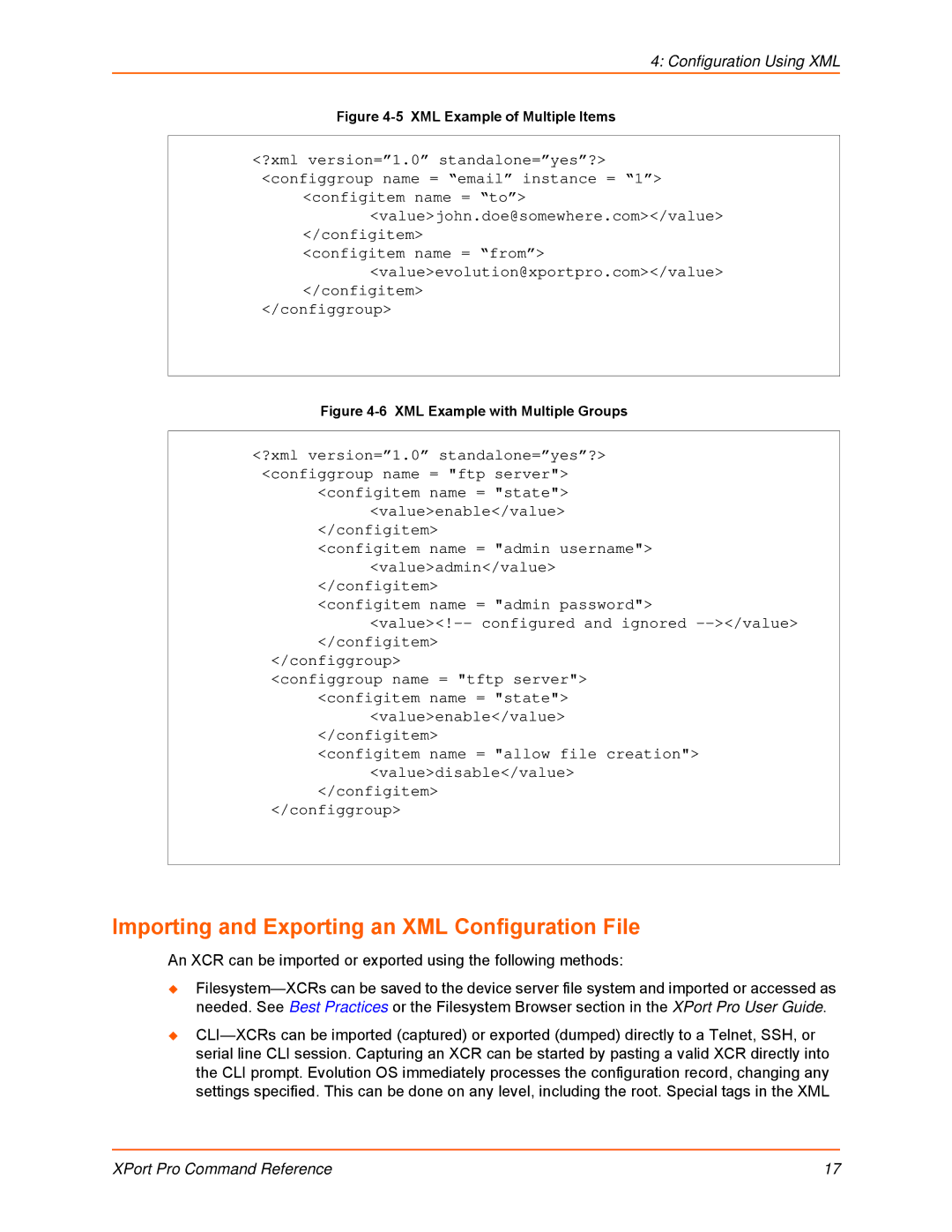4: Configuration Using XML
Figure 4-5 XML Example of Multiple Items
<?xml version=”1.0” standalone=”yes”?> <configgroup name = “email” instance = “1”>
<configitem name = “to”> <value>john.doe@somewhere.com></value>
</configitem>
<configitem name = “from”> <value>evolution@xportpro.com></value>
</configitem>
</configgroup>
Figure 4-6 XML Example with Multiple Groups
<?xml version=”1.0” standalone=”yes”?> <configgroup name = "ftp server">
<configitem name = "state"> <value>enable</value>
</configitem>
<configitem name = "admin username"> <value>admin</value>
</configitem>
<configitem name = "admin password">
</configgroup>
<configgroup name = "tftp server"> <configitem name = "state">
<value>enable</value>
</configitem>
<configitem name = "allow file creation"> <value>disable</value>
</configitem>
</configgroup>
Importing and Exporting an XML Configuration File
An XCR can be imported or exported using the following methods:
XPort Pro Command Reference | 17 |