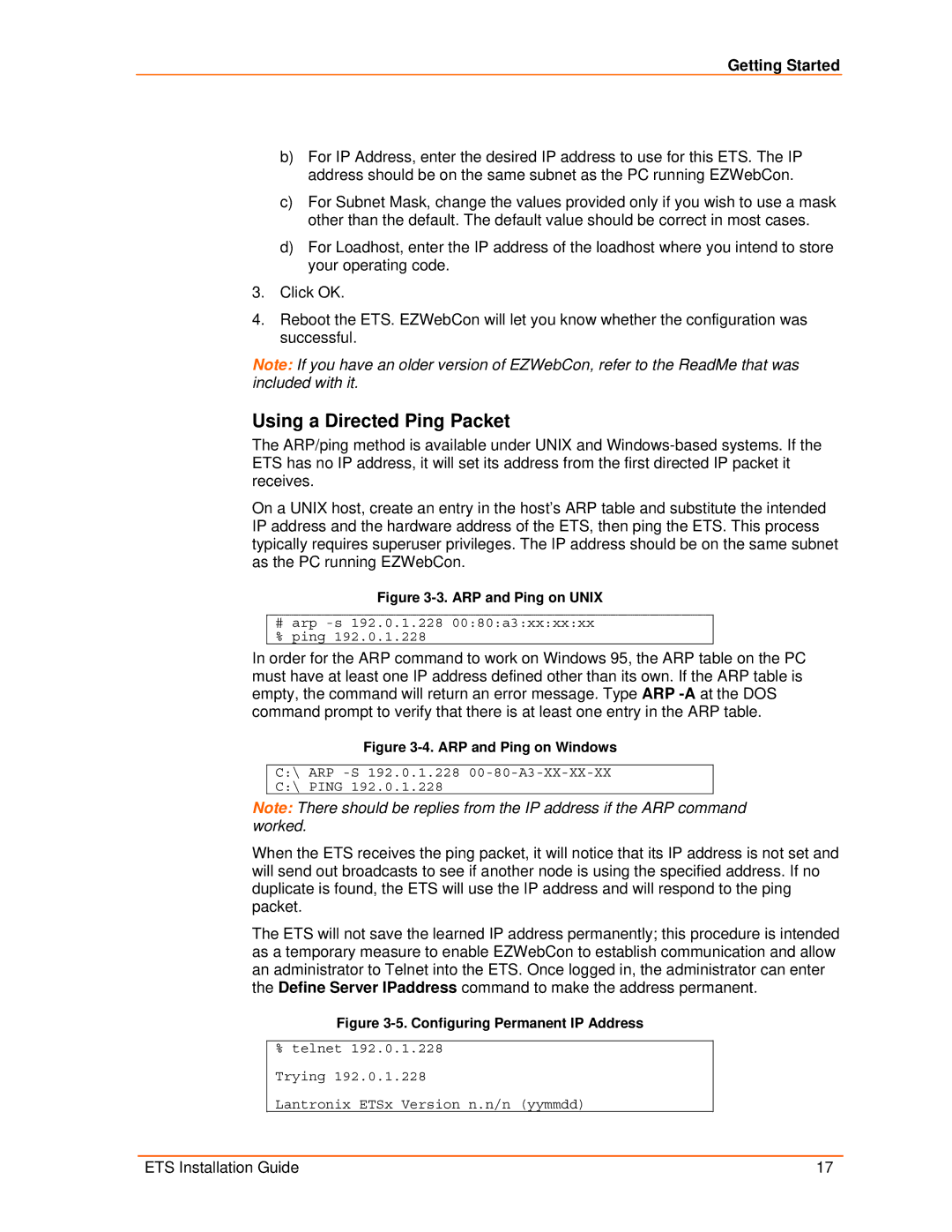Getting Started
b)For IP Address, enter the desired IP address to use for this ETS. The IP address should be on the same subnet as the PC running EZWebCon.
c)For Subnet Mask, change the values provided only if you wish to use a mask other than the default. The default value should be correct in most cases.
d)For Loadhost, enter the IP address of the loadhost where you intend to store your operating code.
3.Click OK.
4.Reboot the ETS. EZWebCon will let you know whether the configuration was successful.
Note: If you have an older version of EZWebCon, refer to the ReadMe that was included with it.
Using a Directed Ping Packet
The ARP/ping method is available under UNIX and
On a UNIX host, create an entry in the host’s ARP table and substitute the intended IP address and the hardware address of the ETS, then ping the ETS. This process typically requires superuser privileges. The IP address should be on the same subnet as the PC running EZWebCon.
Figure 3-3. ARP and Ping on UNIX
#arp
In order for the ARP command to work on Windows 95, the ARP table on the PC must have at least one IP address defined other than its own. If the ARP table is empty, the command will return an error message. Type ARP
Figure 3-4. ARP and Ping on Windows
C:\ ARP
C:\ PING 192.0.1.228
Note: There should be replies from the IP address if the ARP command worked.
When the ETS receives the ping packet, it will notice that its IP address is not set and will send out broadcasts to see if another node is using the specified address. If no duplicate is found, the ETS will use the IP address and will respond to the ping packet.
The ETS will not save the learned IP address permanently; this procedure is intended as a temporary measure to enable EZWebCon to establish communication and allow an administrator to Telnet into the ETS. Once logged in, the administrator can enter the Define Server IPaddress command to make the address permanent.
Figure 3-5. Configuring Permanent IP Address
%telnet 192.0.1.228 Trying 192.0.1.228
Lantronix ETSx Version n.n/n (yymmdd)
ETS Installation Guide | 17 |