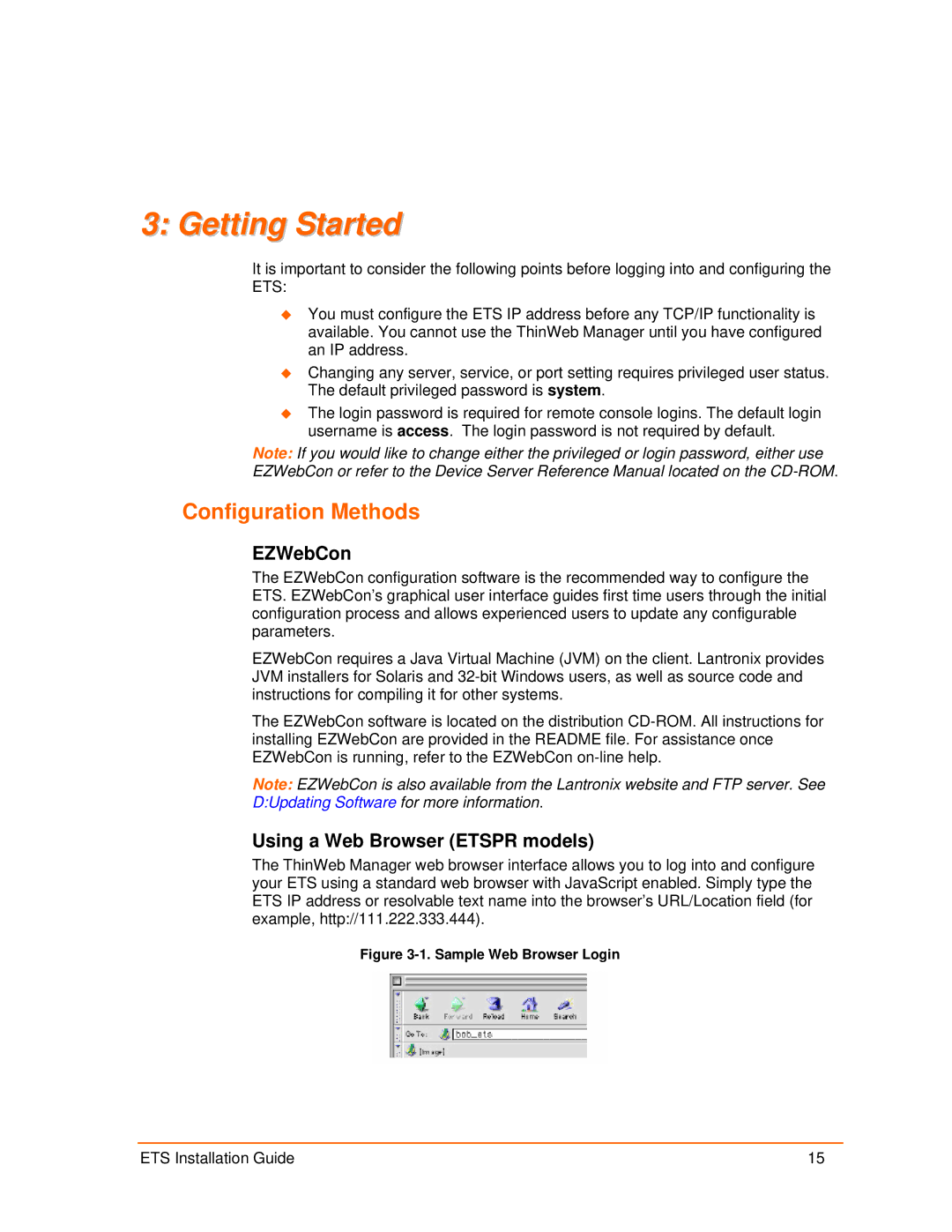3: Getting Started
It is important to consider the following points before logging into and configuring the ETS:
You must configure the ETS IP address before any TCP/IP functionality is available. You cannot use the ThinWeb Manager until you have configured an IP address.
Changing any server, service, or port setting requires privileged user status. The default privileged password is system.
The login password is required for remote console logins. The default login username is access. The login password is not required by default.
Note: If you would like to change either the privileged or login password, either use EZWebCon or refer to the Device Server Reference Manual located on the
Configuration Methods
EZWebCon
The EZWebCon configuration software is the recommended way to configure the ETS. EZWebCon’s graphical user interface guides first time users through the initial configuration process and allows experienced users to update any configurable parameters.
EZWebCon requires a Java Virtual Machine (JVM) on the client. Lantronix provides JVM installers for Solaris and
The EZWebCon software is located on the distribution
Note: EZWebCon is also available from the Lantronix website and FTP server. See D:Updating Software for more information.
Using a Web Browser (ETSPR models)
The ThinWeb Manager web browser interface allows you to log into and configure your ETS using a standard web browser with JavaScript enabled. Simply type the ETS IP address or resolvable text name into the browser’s URL/Location field (for example, http://111.222.333.444).
Figure 3-1. Sample Web Browser Login
ETS Installation Guide | 15 |