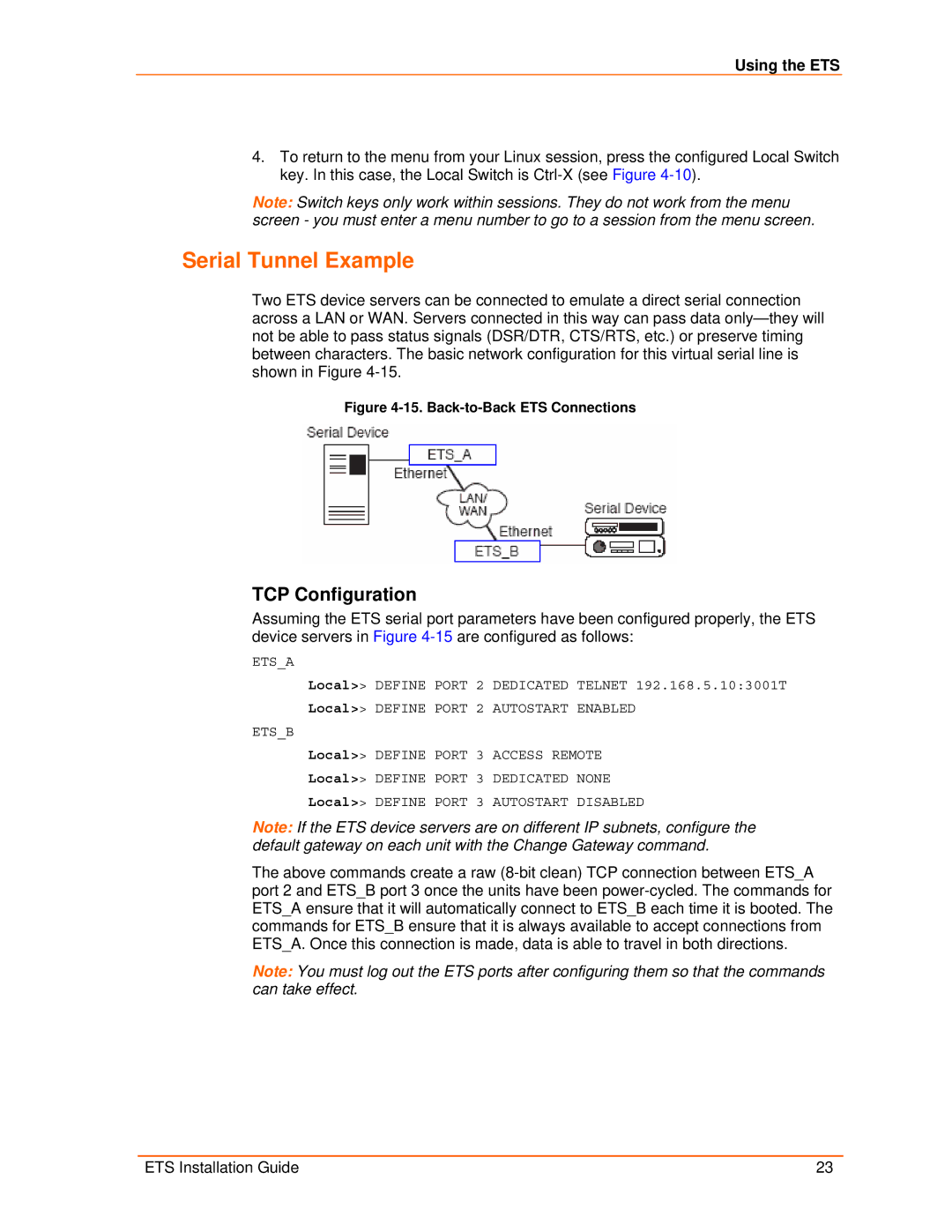Using the ETS
4.To return to the menu from your Linux session, press the configured Local Switch key. In this case, the Local Switch is
Note: Switch keys only work within sessions. They do not work from the menu screen - you must enter a menu number to go to a session from the menu screen.
Serial Tunnel Example
Two ETS device servers can be connected to emulate a direct serial connection across a LAN or WAN. Servers connected in this way can pass data
Figure 4-15. Back-to-Back ETS Connections
TCP Configuration
Assuming the ETS serial port parameters have been configured properly, the ETS device servers in Figure
ETS_A
Local>> DEFINE PORT 2 DEDICATED TELNET 192.168.5.10:3001T
Local>> DEFINE PORT 2 AUTOSTART ENABLED
ETS_B
Local>> DEFINE PORT 3 ACCESS REMOTE
Local>> DEFINE PORT 3 DEDICATED NONE
Local>> DEFINE PORT 3 AUTOSTART DISABLED
Note: If the ETS device servers are on different IP subnets, configure the default gateway on each unit with the Change Gateway command.
The above commands create a raw
Note: You must log out the ETS ports after configuring them so that the commands can take effect.
ETS Installation Guide | 23 |