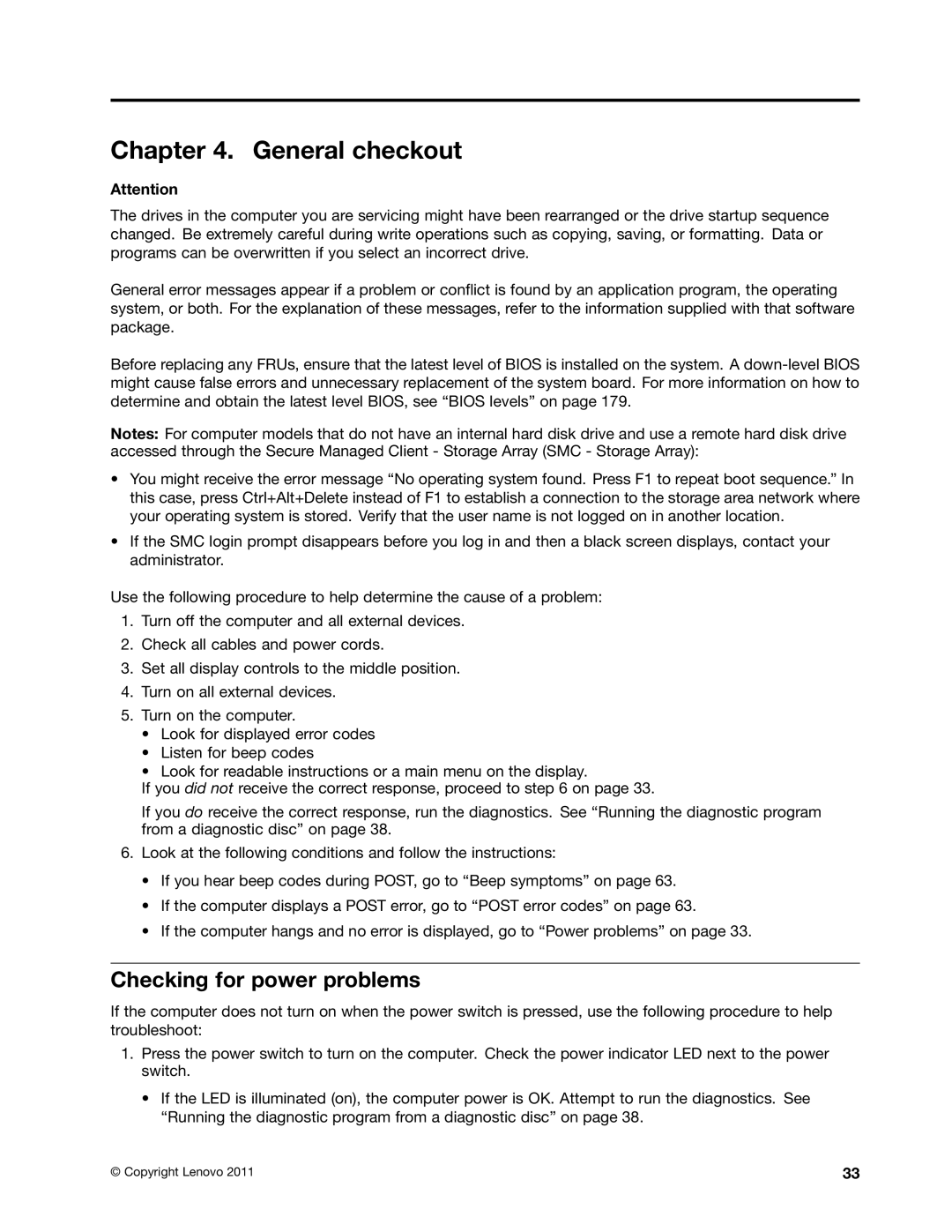Chapter 4. General checkout
Attention
The drives in the computer you are servicing might have been rearranged or the drive startup sequence changed. Be extremely careful during write operations such as copying, saving, or formatting. Data or programs can be overwritten if you select an incorrect drive.
General error messages appear if a problem or conflict is found by an application program, the operating system, or both. For the explanation of these messages, refer to the information supplied with that software package.
Before replacing any FRUs, ensure that the latest level of BIOS is installed on the system. A
Notes: For computer models that do not have an internal hard disk drive and use a remote hard disk drive accessed through the Secure Managed Client - Storage Array (SMC - Storage Array):
•You might receive the error message “No operating system found. Press F1 to repeat boot sequence.” In this case, press Ctrl+Alt+Delete instead of F1 to establish a connection to the storage area network where your operating system is stored. Verify that the user name is not logged on in another location.
•If the SMC login prompt disappears before you log in and then a black screen displays, contact your administrator.
Use the following procedure to help determine the cause of a problem:
1.Turn off the computer and all external devices.
2.Check all cables and power cords.
3.Set all display controls to the middle position.
4.Turn on all external devices.
5.Turn on the computer.
•Look for displayed error codes
•Listen for beep codes
•Look for readable instructions or a main menu on the display.
If you did not receive the correct response, proceed to step 6 on page 33.
If you do receive the correct response, run the diagnostics. See “Running the diagnostic program from a diagnostic disc” on page 38.
6.Look at the following conditions and follow the instructions:
•If you hear beep codes during POST, go to “Beep symptoms” on page 63.
•If the computer displays a POST error, go to “POST error codes” on page 63.
•If the computer hangs and no error is displayed, go to “Power problems” on page 33.
Checking for power problems
If the computer does not turn on when the power switch is pressed, use the following procedure to help troubleshoot:
1.Press the power switch to turn on the computer. Check the power indicator LED next to the power switch.
•If the LED is illuminated (on), the computer power is OK. Attempt to run the diagnostics. See “Running the diagnostic program from a diagnostic disc” on page 38.
© Copyright Lenovo 2011 | 33 |