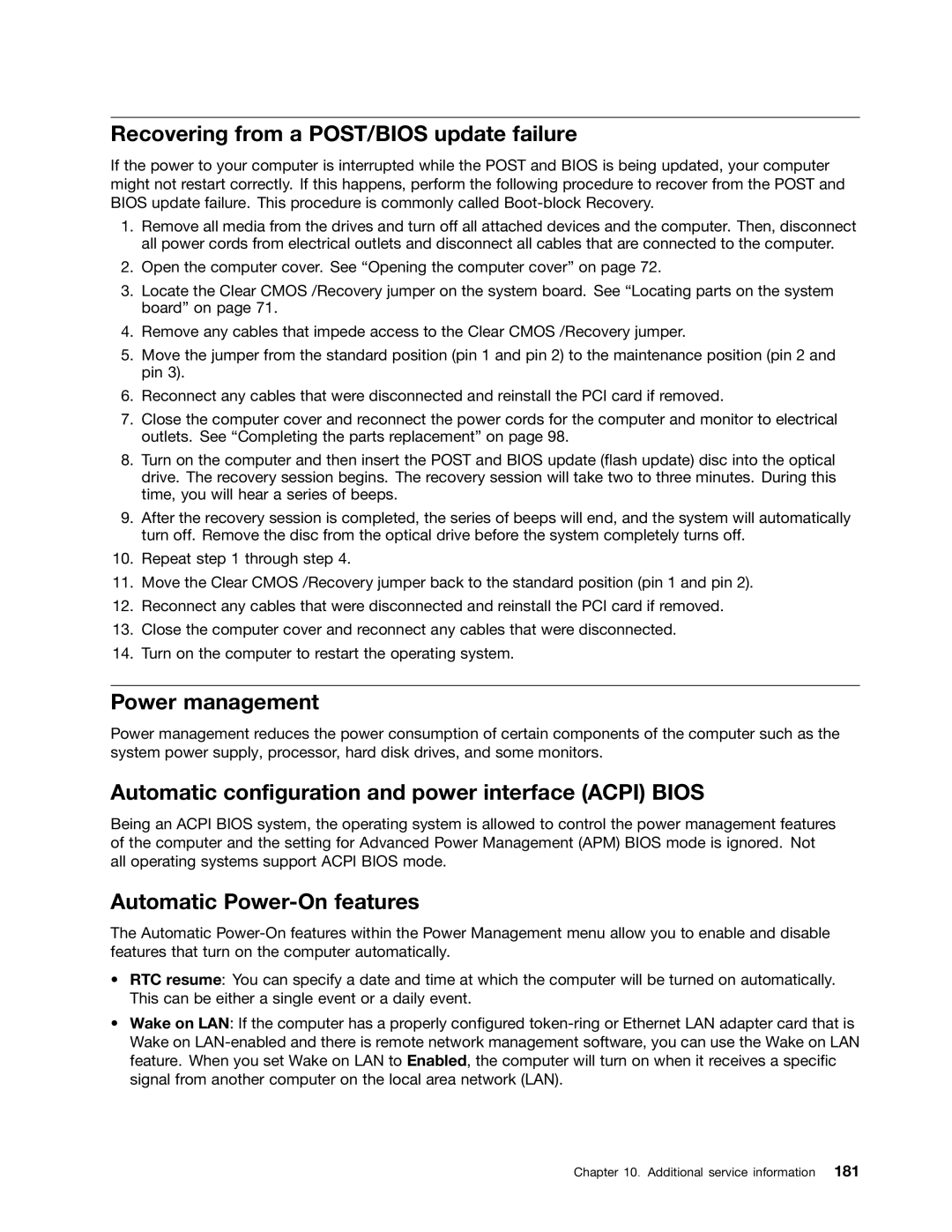Recovering from a POST/BIOS update failure
If the power to your computer is interrupted while the POST and BIOS is being updated, your computer might not restart correctly. If this happens, perform the following procedure to recover from the POST and BIOS update failure. This procedure is commonly called
1.Remove all media from the drives and turn off all attached devices and the computer. Then, disconnect all power cords from electrical outlets and disconnect all cables that are connected to the computer.
2.Open the computer cover. See “Opening the computer cover” on page 72.
3.Locate the Clear CMOS /Recovery jumper on the system board. See “Locating parts on the system board” on page 71.
4.Remove any cables that impede access to the Clear CMOS /Recovery jumper.
5.Move the jumper from the standard position (pin 1 and pin 2) to the maintenance position (pin 2 and pin 3).
6.Reconnect any cables that were disconnected and reinstall the PCI card if removed.
7.Close the computer cover and reconnect the power cords for the computer and monitor to electrical outlets. See “Completing the parts replacement” on page 98.
8.Turn on the computer and then insert the POST and BIOS update (flash update) disc into the optical drive. The recovery session begins. The recovery session will take two to three minutes. During this time, you will hear a series of beeps.
9.After the recovery session is completed, the series of beeps will end, and the system will automatically turn off. Remove the disc from the optical drive before the system completely turns off.
10.Repeat step 1 through step 4.
11.Move the Clear CMOS /Recovery jumper back to the standard position (pin 1 and pin 2).
12.Reconnect any cables that were disconnected and reinstall the PCI card if removed.
13.Close the computer cover and reconnect any cables that were disconnected.
14.Turn on the computer to restart the operating system.
Power management
Power management reduces the power consumption of certain components of the computer such as the system power supply, processor, hard disk drives, and some monitors.
Automatic configuration and power interface (ACPI) BIOS
Being an ACPI BIOS system, the operating system is allowed to control the power management features of the computer and the setting for Advanced Power Management (APM) BIOS mode is ignored. Not all operating systems support ACPI BIOS mode.
Automatic Power-On features
The Automatic
•RTC resume: You can specify a date and time at which the computer will be turned on automatically. This can be either a single event or a daily event.
•Wake on LAN: If the computer has a properly configured
Chapter 10. Additional service information 181