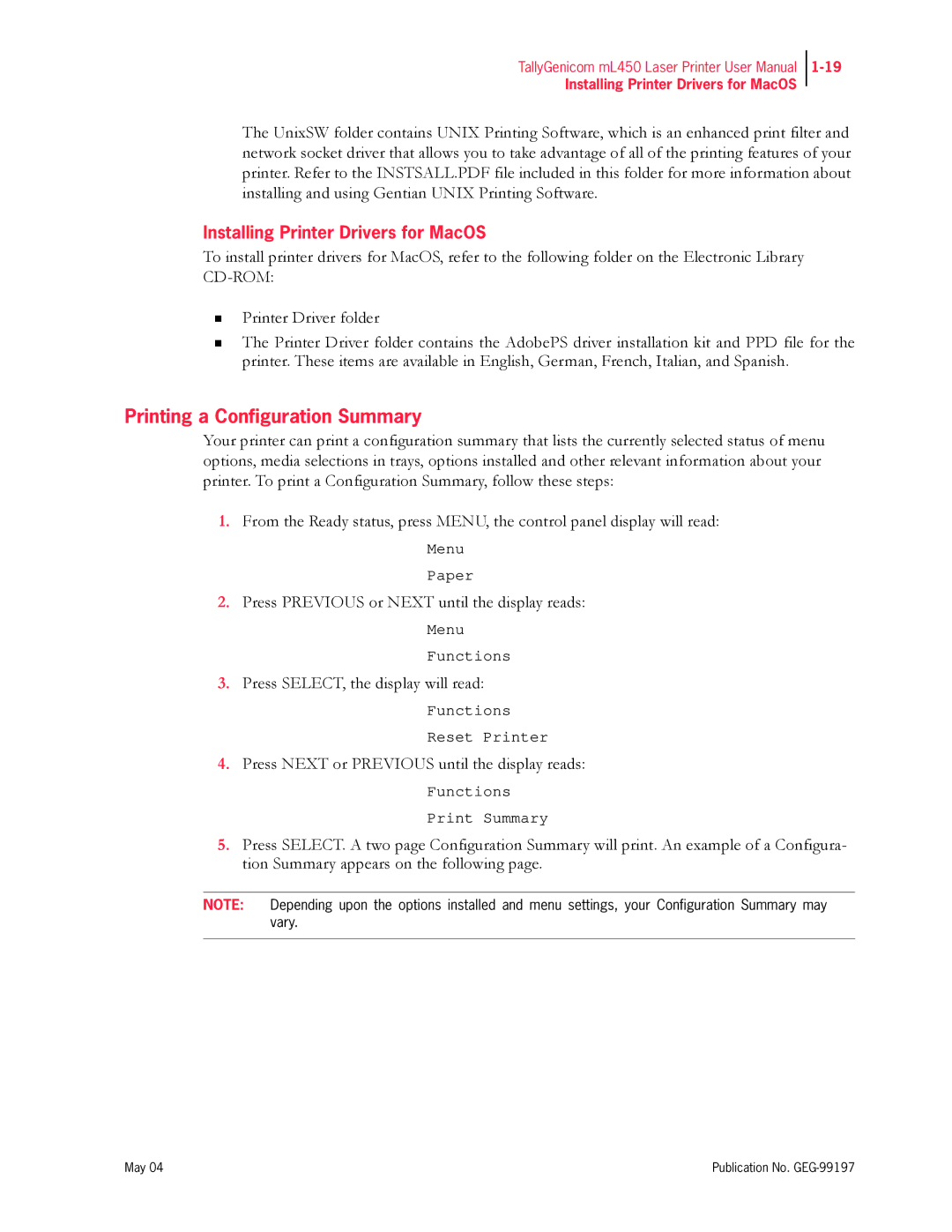TallyGenicom mL450 Laser Printer User Manual
Installing Printer Drivers for MacOS
The UnixSW folder contains UNIX Printing Software, which is an enhanced print filter and network socket driver that allows you to take advantage of all of the printing features of your printer. Refer to the INSTSALL.PDF file included in this folder for more information about installing and using Gentian UNIX Printing Software.
Installing Printer Drivers for MacOS
To install printer drivers for MacOS, refer to the following folder on the Electronic Library
Printer Driver folder
The Printer Driver folder contains the AdobePS driver installation kit and PPD file for the printer. These items are available in English, German, French, Italian, and Spanish.
Printing a Configuration Summary
Your printer can print a configuration summary that lists the currently selected status of menu options, media selections in trays, options installed and other relevant information about your printer. To print a Configuration Summary, follow these steps:
1.From the Ready status, press MENU, the control panel display will read:
Menu
Paper
2.Press PREVIOUS or NEXT until the display reads:
Menu
Functions
3.Press SELECT, the display will read:
Functions
Reset Printer
4.Press NEXT or PREVIOUS until the display reads:
Functions
Print Summary
5.Press SELECT. A two page Configuration Summary will print. An example of a Configura- tion Summary appears on the following page.
NOTE: Depending upon the options installed and menu settings, your Configuration Summary may vary.
May 04 | Publication No. |