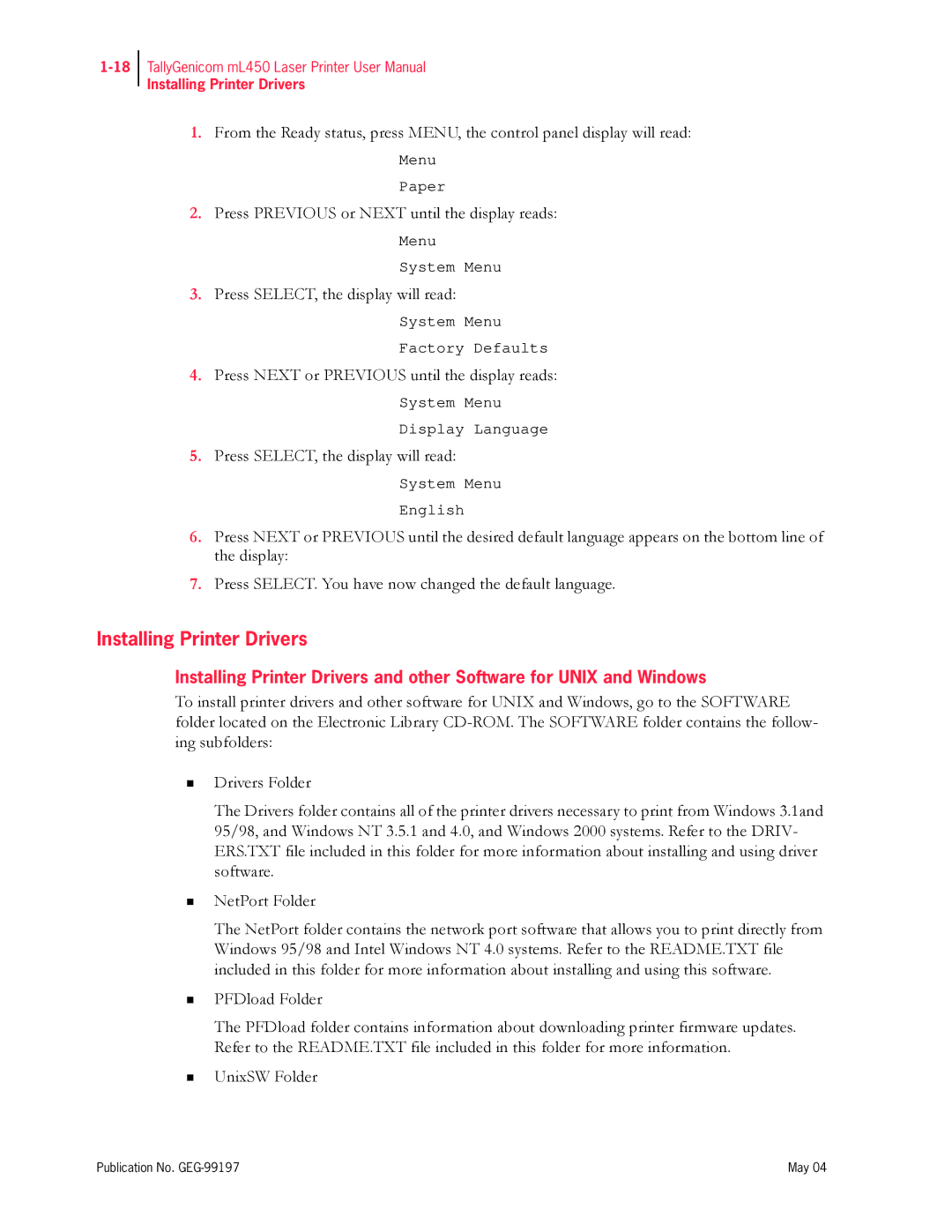TallyGenicom mL450 Laser Printer User Manual
Installing Printer Drivers
1.From the Ready status, press MENU, the control panel display will read:
Menu
Paper
2.Press PREVIOUS or NEXT until the display reads:
Menu
System Menu
3.Press SELECT, the display will read:
System Menu
Factory Defaults
4.Press NEXT or PREVIOUS until the display reads:
System Menu
Display Language
5.Press SELECT, the display will read:
System Menu
English
6.Press NEXT or PREVIOUS until the desired default language appears on the bottom line of the display:
7.Press SELECT. You have now changed the default language.
Installing Printer Drivers
Installing Printer Drivers and other Software for UNIX and Windows
To install printer drivers and other software for UNIX and Windows, go to the SOFTWARE folder located on the Electronic Library
Drivers Folder
The Drivers folder contains all of the printer drivers necessary to print from Windows 3.1and 95/98, and Windows NT 3.5.1 and 4.0, and Windows 2000 systems. Refer to the DRIV- ERS.TXT file included in this folder for more information about installing and using driver software.
NetPort Folder
The NetPort folder contains the network port software that allows you to print directly from Windows 95/98 and Intel Windows NT 4.0 systems. Refer to the README.TXT file included in this folder for more information about installing and using this software.
PFDload Folder
The PFDload folder contains information about downloading printer firmware updates. Refer to the README.TXT file included in this folder for more information.
UnixSW Folder
Publication No. | May 04 |