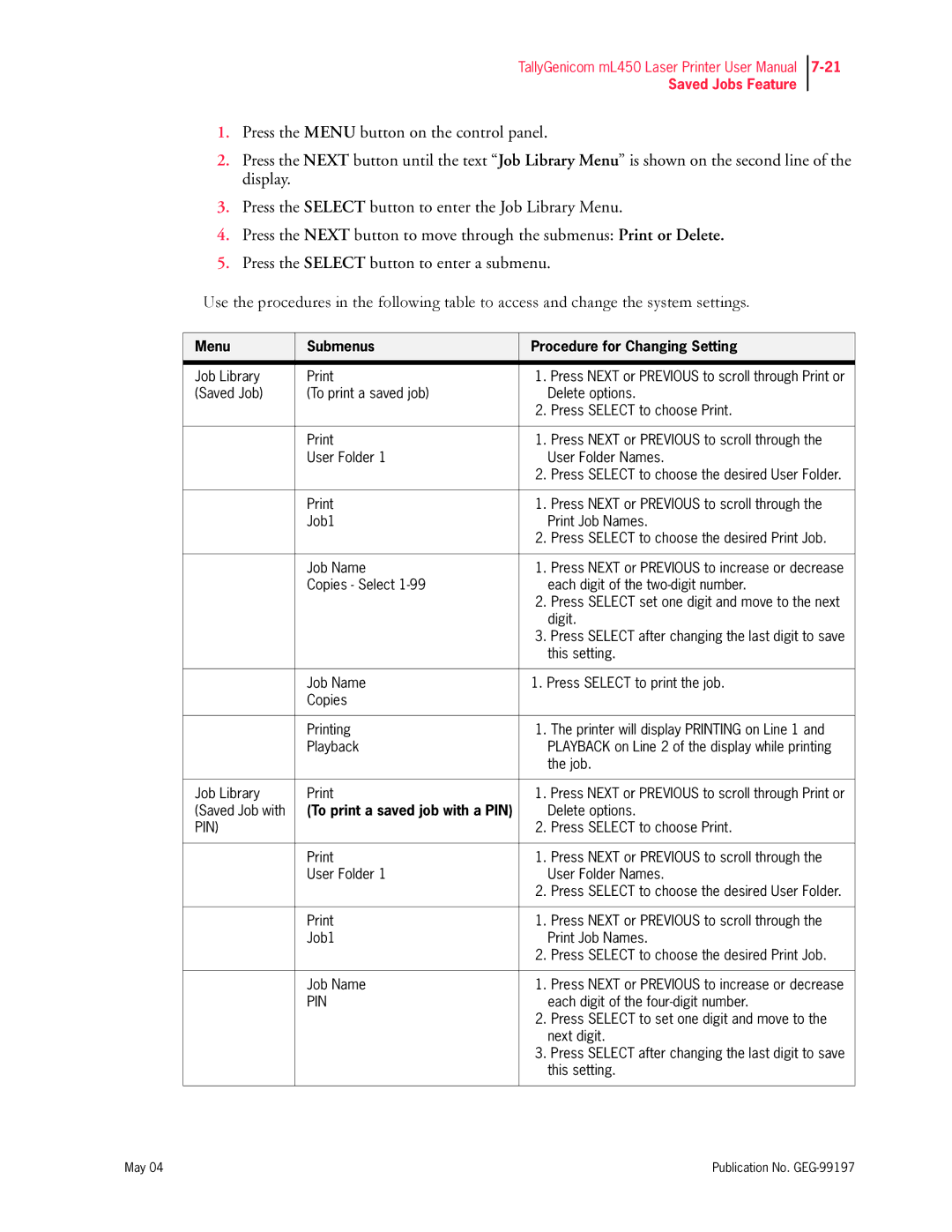TallyGenicom mL450 Laser Printer User Manual
Saved Jobs Feature
1.Press the MENU button on the control panel.
2.Press the NEXT button until the text “Job Library Menu” is shown on the second line of the display.
3.Press the SELECT button to enter the Job Library Menu.
4.Press the NEXT button to move through the submenus: Print or Delete.
5.Press the SELECT button to enter a submenu.
Use the procedures in the following table to access and change the system settings.
Menu | Submenus | Procedure for Changing Setting | |
|
|
| |
Job Library | 1. Press NEXT or PREVIOUS to scroll through Print or | ||
(Saved Job) | (To print a saved job) |
| Delete options. |
|
| 2. | Press SELECT to choose Print. |
|
|
|
|
| 1. | Press NEXT or PREVIOUS to scroll through the | |
| User Folder 1 |
| User Folder Names. |
|
| 2. | Press SELECT to choose the desired User Folder. |
|
|
|
|
| 1. | Press NEXT or PREVIOUS to scroll through the | |
| Job1 |
| Print Job Names. |
|
| 2. | Press SELECT to choose the desired Print Job. |
|
|
|
|
| Job Name | 1. | Press NEXT or PREVIOUS to increase or decrease |
| Copies - Select |
| each digit of the |
|
| 2. | Press SELECT set one digit and move to the next |
|
|
| digit. |
|
| 3. Press SELECT after changing the last digit to save | |
|
|
| this setting. |
|
|
| |
| Job Name | 1. Press SELECT to print the job. | |
| Copies |
|
|
|
|
|
|
| Printing | 1. | The printer will display PRINTING on Line 1 and |
| Playback |
| PLAYBACK on Line 2 of the display while printing |
|
|
| the job. |
|
|
| |
Job Library | 1. Press NEXT or PREVIOUS to scroll through Print or | ||
(Saved Job with | (To print a saved job with a PIN) |
| Delete options. |
PIN) |
| 2. | Press SELECT to choose Print. |
|
|
|
|
| 1. | Press NEXT or PREVIOUS to scroll through the | |
| User Folder 1 |
| User Folder Names. |
|
| 2. | Press SELECT to choose the desired User Folder. |
|
|
|
|
| 1. | Press NEXT or PREVIOUS to scroll through the | |
| Job1 |
| Print Job Names. |
|
| 2. | Press SELECT to choose the desired Print Job. |
|
|
|
|
| Job Name | 1. | Press NEXT or PREVIOUS to increase or decrease |
| PIN |
| each digit of the |
|
| 2. | Press SELECT to set one digit and move to the |
|
|
| next digit. |
|
| 3. Press SELECT after changing the last digit to save | |
|
|
| this setting. |
|
|
|
|
May 04 | Publication No. |