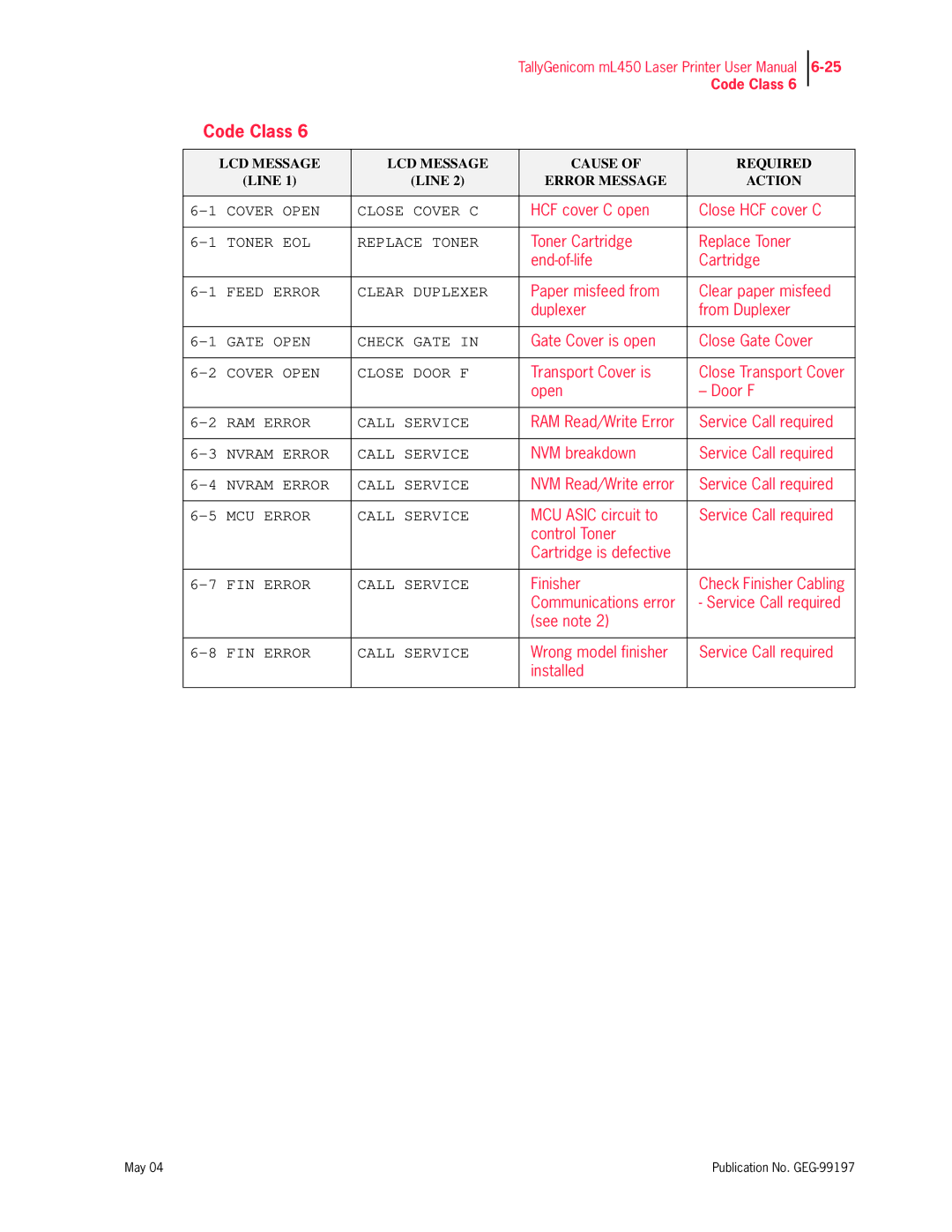May
Copyright Notice
Trademarks
Proprietary Statement
How This Manual is Organized
Unpacking and Installing Your Printer
Appendix C TallyGenicom Customer Support and Part Numbers
Appendix D Frequently Used Ethernet Commands
Contents
Printer and Options Parts and Functions
Understanding and Navigating the Control Panel Menus
Printer Consumables, Cleaning and Maintenance
Chapter Troubleshooting
Using the Power-On Files Feature
Appendix a General Information
Appendix D Frequently Used Ethernet Commands
User Publications E-6Consumables E-6
Xiv
Preface
Welcome
Features
Base Configuration for table-top use
Standard Configurations
Extended Configuration floor-standing
Manual Conventions
Manual Conventions
Chapter
Space requirements
Installation Precautions
About this Chapter
Environment
Measurements in inches mm
Unpacking the Printer
Space requirements
Installing the EP Cartridge
For standard configuration
Installing the EP Cartridge
For standard configuration
Adding paper to the 500-sheet universal paper cassette
For standard configuration
Adding paper to the 500-sheet universal paper cassette
For standard configuration
Connecting the Parallel Cable
Connecting the Power Cord
Connecting the Ethernet Cable
Connecting the Power Cord
Selecting a Display Language
Turning the Printer On
Installing Printer Drivers
Installing Printer Drivers for MacOS
Printing a Configuration Summary
Printing a Configuration Summary
Printing a Test
Printing PCL and PostScript Font Lists
Turning the Printer Off
Turning the Printer Off
Printer and Options Parts and Functions
Front view
Main Unit
Rear View
Rear View
Controller
Operation Panel
Inside the Printer
Options
Inside the Printer
‹ ‹ ‹
Chapter
Storing paper
Paper
Paper Size Requirements
Unacceptable paper
Paper Paper Size Simplex Duplex Source Printing
Main unit
High Capacity Feeder Option Trays 3, 4,
Fdr
Media Sizes Supported
Tray
Env
Media Types supported
Paper Orientation in Tray
Paper Orientation
Paper Orientation in Trays 1, 2, or
Paper Orientation in Tray
Paper and Envelope Orientation in the Bypass Feeder
Paper and Envelope Orientation in the Bypass Feeder
Publication No. GEG-99197
Paper Paths
Paper path for standard configuration
Paper path when options are installed
Paper Delivery
Face-up tray option
Paper output tray
Face-up tray with the Duplexer option
Finisher/Stapler unit option
Adding paper to the 500-sheet paper cassette, Tray 1 or Tray
Finisher/Stapler unit option
Adding paper to the 500-sheet paper cassette, Tray 1 or Tray
Finisher/Stapler unit option
Adding paper to the multi bypass feeder
Finisher/Stapler unit option
Adding paper to the HCF unit 2500-sheet
Tray 3 500-sheet universal paper cassette
Adding paper to the HCF unit 2500-sheet
Adjust the side guide to the paper width
Adding paper to the HCF unit 2500-sheet
Trays 4 and 5 A4/Letter size paper compartment
Adding paper to the HCF unit 2500-sheet
Loading envelopes into the envelope feeder
Loading envelopes into the envelope feeder
Understanding Navigating the Control Panel Menus
LCD Display
Control Panel Features
LED Indicators
LED Indicators LCD Display Pushbuttons
Pushbuttons
Navigating the Control Panel Menus
Navigating the Paper Menu
Printer Menu Structure
Menu Structure
Delete
Job Library
Print Info
Reset Info
Job Accounting
Manual Feed
Default Source
Paper Menu
Duplex Bind
Job Offset
Staple Mode
Size Type
Tray Linking
Custom Size Unit
MBF First
Auto Resize
Separator
On, Off
Interface Menu
Format
Delay Out
Close Mode
Delay Out Close
Dhcp
Manual Feed to
PS Menu
Pitch or Point
PCL Menu
Font Source
Font Number
Lines Per
CR Mode
LF Mode
Macro Filter
Parameter Values Paper Source Paper Size
Print Area
Display Language
Alarm Control
Power Saver
System Menu
Toner Out
Job Timeout
Jam Recovery
Hex Print
Print Density
Quality Menu
Flash Menu
Functions Menu
Flash Summary
Submenus Procedure for Changing Setting Print
Disk Menu
Format Flash
Disk Summary
Status Menu
Format Disk
Tray 5 optional
Submenu Procedure for Executing Function
Tray 3 optional
Tray 4 optional
Status Menu
Printer Consumables, Cleaning and Maintenance
Replacing the EP Cartridge
When to replace the EP cartridge
Replacing the EP cartridge for standard configuration
Replacing the EP Cartridge
Replacing the EP Cartridge
Replacing the EP Cartridge
Replacing the EP Cartridge
Replacing the EP cartridge when options are installed
Replacing the EP Cartridge
Replacing the EP Cartridge
Replacing the EP Cartridge
Replacing the EP Cartridge
Replacing the Fuser
Open the upper left cover Open the front cover
Replacing the Fuser
Replacing the Fuser
Replacing the Fuser
Replacing the Fuser
Replacing the Transfer Roller
Replacing the Feed Rollers
Replacing the Feed Rollers
Replacing the Feed Rollers
Tray 5 HCF Unit
Replacing the Feed Rollers
Tray 4 HCF Unit
Cleaning
Check the interior of the printer
Clean the exterior of the printer
Preparing the Printer for a Period of Extended Non-Use
Daily Maintenance
Preparing the Printer for a Period of Extended Non-Use
To move the printer, follow the steps below
Relocating the Printer
Relocating the Printer
Relocating the Printer
‹ ‹ ‹
Relocating the Printer
Troubleshooting
Description Possible Required Cause Action
Solving Printer Power-on Problems
Description Possible Cause Required Action
Solving Print Quality Problems
Solving Print Quality Problems
Media. See Printer
Clearing Paper Jams from Area a
Clearing Paper Jams
Clearing Paper Jams from Area a
Clearing Paper Jams
Clearing Paper Jams from Area a
Close the cover inside the duplexer Close the duplexer
Clearing Paper Jams from Area B
Clearing Paper Jams from Area C
Clearing Paper Jams from Area F
Clearing Paper Jams from Area E
Clearing Paper Jams from Trays 3, 4 and 5 in the HCF unit
Clearing Paper Jams from Area H
Clearing Paper Jams from Tray
Clearing Paper Jams from Trays 3, 4 and 5 in the HCF unit
Clearing Paper Jams from the Envelope Feeder
Clearing Paper Jams from the Multi-Bypass Feeder MBF
Control Panel LCD Messages
Code Class
Feed Error Area B / Tray
Feed Error Area C/TRAY
Finish JAM Clear Area E
Finish JAM Clear Area G
Cover Open Close Cover a
FIN Error Call Service
Cover Open Close Cover C
Cover Open Close Door G
Feed Error Check Envelope
Feed Error Check MBF
Alphanumeric Code Class
No Punch Waste Install BOX
Is a Number
Controller Error Messages
Optional Extended Features
Installing Dram Memory Dimms
May
Installing Dram Memory Dimms
Installing a Flash Dimm Module
Installing a Flash Dimm Module
Using the Hard Disk Option and User Flash Dimm Module
Operator Panel Menu Structure
Using the Flash Menu
Using the Disk Menu
Using the PCL and PostScript Power-On Files Feature
Warmstart.ps and Sys/Start Files
PostScript Operators
Device Parameter Sets
Using the Hard Disk Option and User Flash Dimm Module
Power-on Files Defined
Using the Power-On Files Feature
Collating, Saved Jobs, and Job Accounting
Collating Feature
Click on the Printing Preferences button
Saved Jobs Feature
Normal print job. No print job data is saved
Using the Hard Disk Option and User Flash Dimm Module
Saved Jobs Feature
Working with Saved Jobs
To print a saved job with a PIN
Menu Submenus Procedure for Changing Setting
Incorrect PIN
Web Page Access
Job Accounting Feature
Enabled
SubMenu Settings Procedure for Changing Setting
Using the Hard Disk Option and User Flash Dimm Module
Job Accounting Feature
Using the Hard Disk Option and User Flash Dimm Module
Printer Driver Access
Using the Custom Paper Size Feature
Operator Panel Access
Click on the Advanced button
Printer Driver Access
Custom Page size and Microsoft Word, Word 2000, and Word
Resolution
„ In Control PANEL, double-clickPRINTERS
Accessing the Printer Web
Duplex Bind
Printer Status
File Management
Job Library
Fonts and Macros
Control Panel Menu structure
Using the RS-232C/RS-422 Serial Interface
Serial Setup Menu
Interpreter
DTR Ready/Busy
References for OpenVMS users
Disabling the Serial Interface
Serial
RS-232C Serial Cable Pin Assignments
Troubleshooting
Control Panel Error Messages
Pin No Signal Direction Description
Obtaining Help and Information
Error No Description Action Required
„ The type of host computer you are using
Appendix a
About this Appendix
Specifications
Wide printing
Printable Area
Normal printing
Printable Area
Appendix B
Power Source, Power Cord and Accessory Cable Precautions
Safety Notes
Location and Environment Precautions
Paper Jam Precautions
Fire, Smoke and Shock Precautions
Class 1 Laser Device and Cdrh Compliance
Regulatory Compliances
Class B Equipment
Radio and Television Interference
Appendix C
Internet
Sources of Support
Your Vendor
Your Application Vendor
Network Interfaces
TallyGenicom Intelliprint mL450 Part Numbers
Printers
Paper Handling and Other Options
Consumables
DRAM, Flash DIMM, Barcode and Hard Disk Drive Options