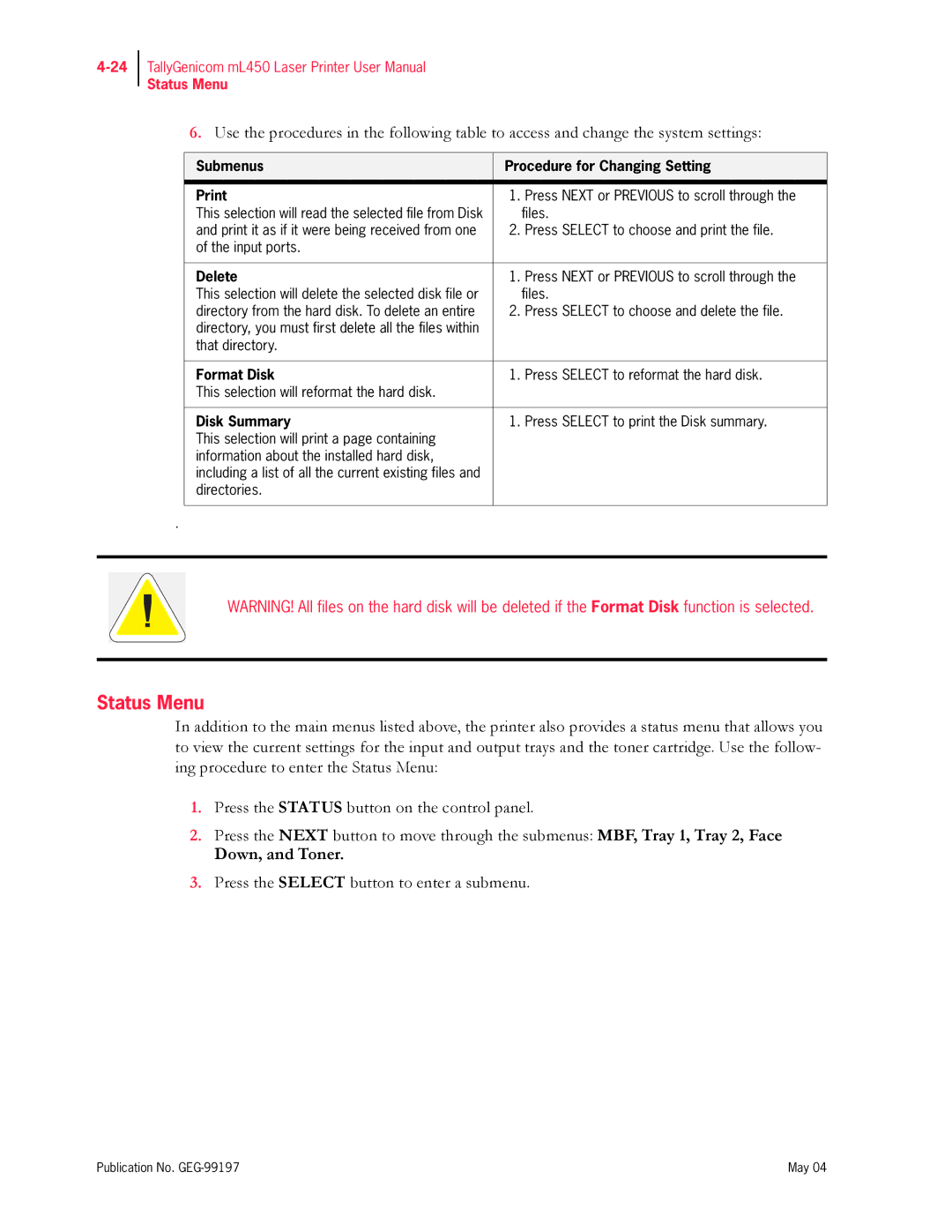TallyGenicom mL450 Laser Printer User Manual
Status Menu
6.Use the procedures in the following table to access and change the system settings:
Submenus | Procedure for Changing Setting | |
|
|
|
1. | Press NEXT or PREVIOUS to scroll through the | |
This selection will read the selected file from Disk |
| files. |
and print it as if it were being received from one | 2. | Press SELECT to choose and print the file. |
of the input ports. |
|
|
|
|
|
Delete | 1. | Press NEXT or PREVIOUS to scroll through the |
This selection will delete the selected disk file or |
| files. |
directory from the hard disk. To delete an entire | 2. | Press SELECT to choose and delete the file. |
directory, you must first delete all the files within |
|
|
that directory. |
|
|
|
|
|
Format Disk | 1. | Press SELECT to reformat the hard disk. |
This selection will reformat the hard disk. |
|
|
|
|
|
Disk Summary | 1. | Press SELECT to print the Disk summary. |
This selection will print a page containing |
|
|
information about the installed hard disk, |
|
|
including a list of all the current existing files and |
|
|
directories. |
|
|
|
|
|
.
WARNING! All files on the hard disk will be deleted if the Format Disk function is selected.
Status Menu
In addition to the main menus listed above, the printer also provides a status menu that allows you to view the current settings for the input and output trays and the toner cartridge. Use the follow- ing procedure to enter the Status Menu:
1.Press the STATUS button on the control panel.
2.Press the NEXT button to move through the submenus: MBF, Tray 1, Tray 2, Face
Down, and Toner.
3.Press the SELECT button to enter a submenu.
Publication No. | May 04 |