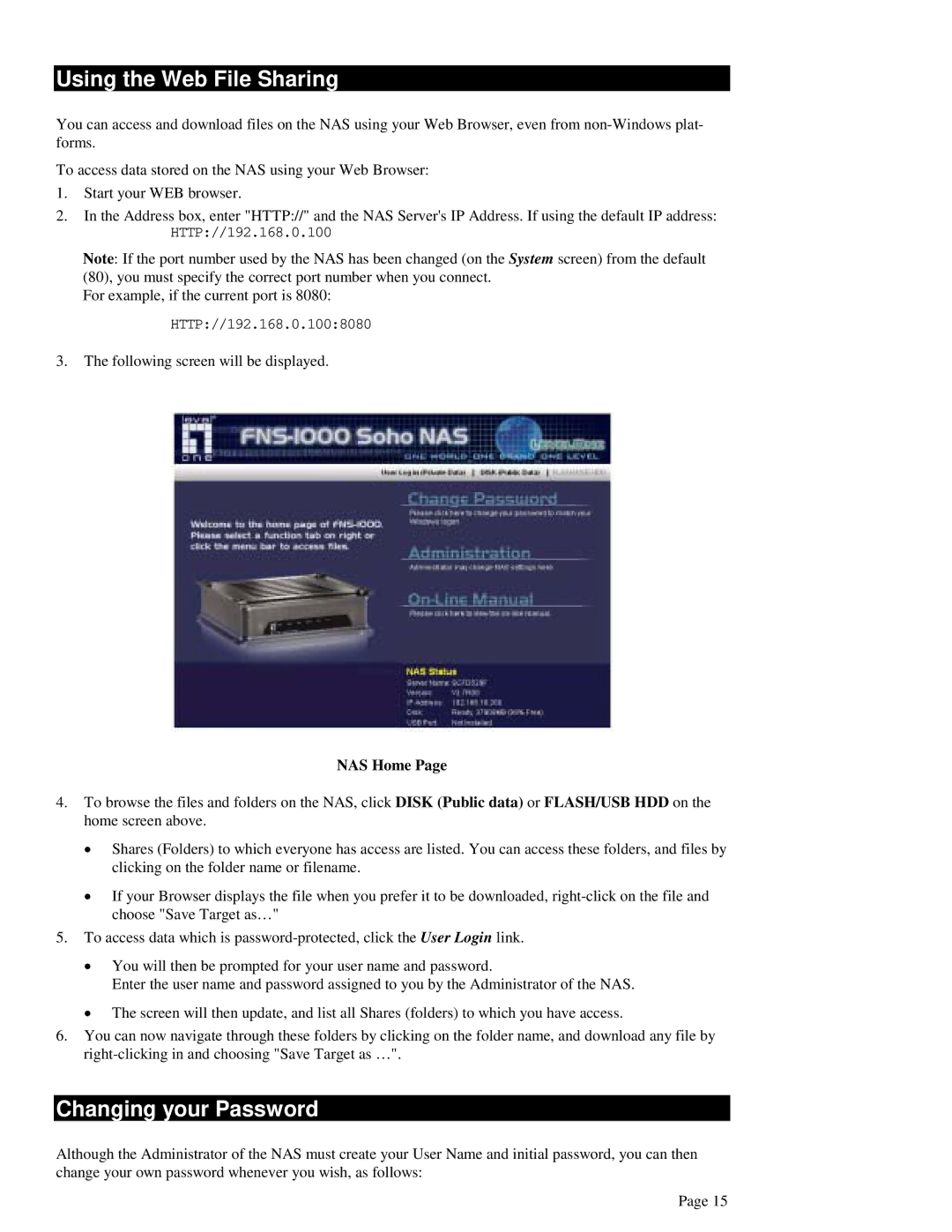Using the Web File Sharing
You can access and download files on the NAS using your Web Browser, even from
To access data stored on the NAS using your Web Browser:
1.Start your WEB browser.
2.In the Address box, enter "HTTP://" and the NAS Server's IP Address. If using the default IP address:
HTTP://192.168.0.100
Note: If the port number used by the NAS has been changed (on the System screen) from the default (80), you must specify the correct port number when you connect.
For example, if the current port is 8080:
HTTP://192.168.0.100:8080
3.The following screen will be displayed.
NAS Home Page
4.To browse the files and folders on the NAS, click DISK (Public data) or FLASH/USB HDD on the home screen above.
•Shares (Folders) to which everyone has access are listed. You can access these folders, and files by clicking on the folder name or filename.
•If your Browser displays the file when you prefer it to be downloaded,
5.To access data which is
•You will then be prompted for your user name and password.
Enter the user name and password assigned to you by the Administrator of the NAS.
•The screen will then update, and list all Shares (folders) to which you have access.
6.You can now navigate through these folders by clicking on the folder name, and download any file by
Changing your Password
Although the Administrator of the NAS must create your User Name and initial password, you can then change your own password whenever you wish, as follows:
Page 15