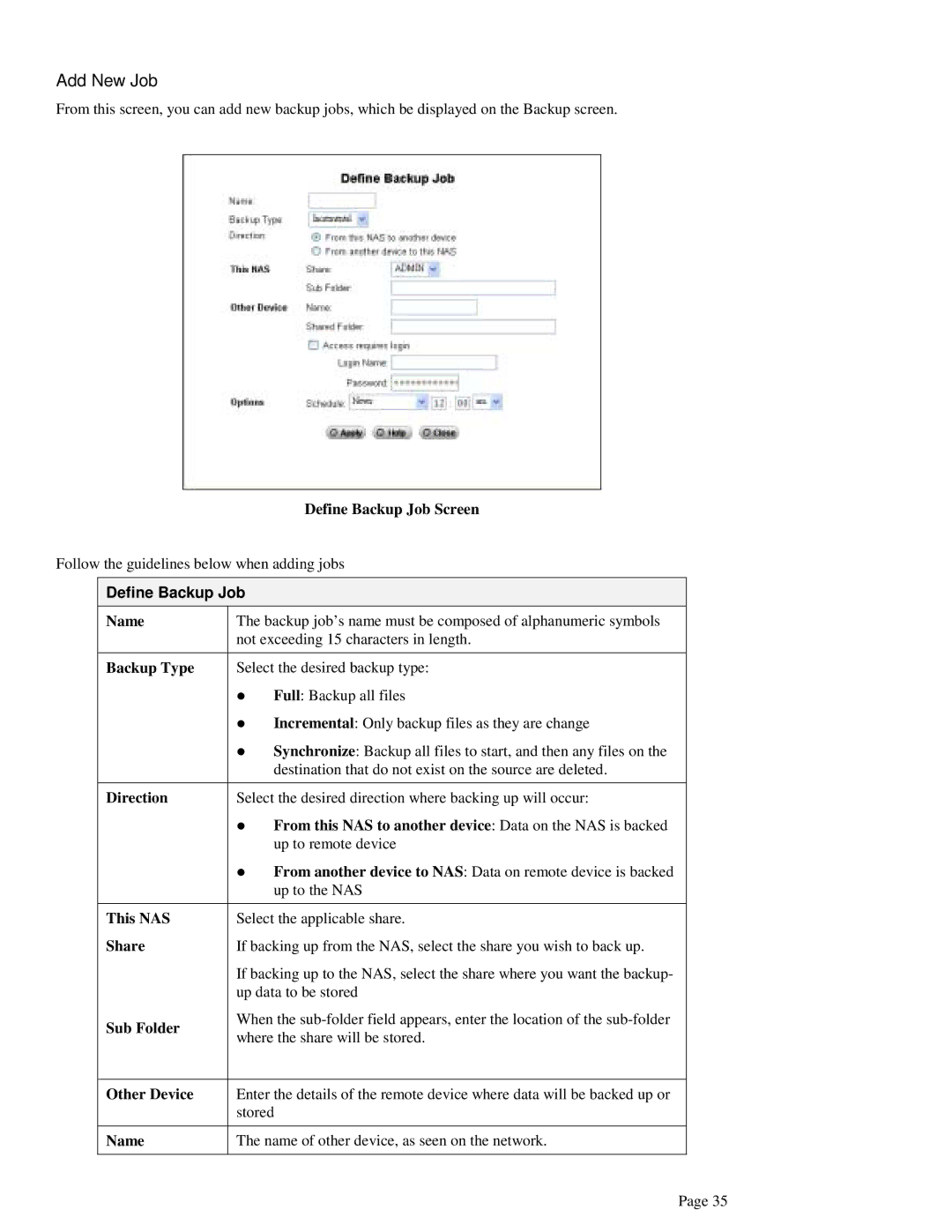Add New Job
From this screen, you can add new backup jobs, which be displayed on the Backup screen.
Define Backup Job Screen
Follow the guidelines below when adding jobs
Define Backup Job
Name | The backup job’s name must be composed of alphanumeric symbols | |
| not exceeding 15 characters in length. | |
|
| |
Backup Type | Select the desired backup type: | |
| Full: Backup all files | |
| Incremental: Only backup files as they are change | |
| Synchronize: Backup all files to start, and then any files on the | |
| destination that do not exist on the source are deleted. | |
|
| |
Direction | Select the desired direction where backing up will occur: | |
| From this NAS to another device: Data on the NAS is backed | |
| up to remote device | |
| From another device to NAS: Data on remote device is backed | |
| up to the NAS | |
|
| |
This NAS | Select the applicable share. | |
Share | If backing up from the NAS, select the share you wish to back up. | |
| If backing up to the NAS, select the share where you want the backup- | |
| up data to be stored | |
Sub Folder | When the | |
where the share will be stored. | ||
| ||
|
| |
Other Device | Enter the details of the remote device where data will be backed up or | |
| stored | |
|
| |
Name | The name of other device, as seen on the network. | |
|
|
Page 35