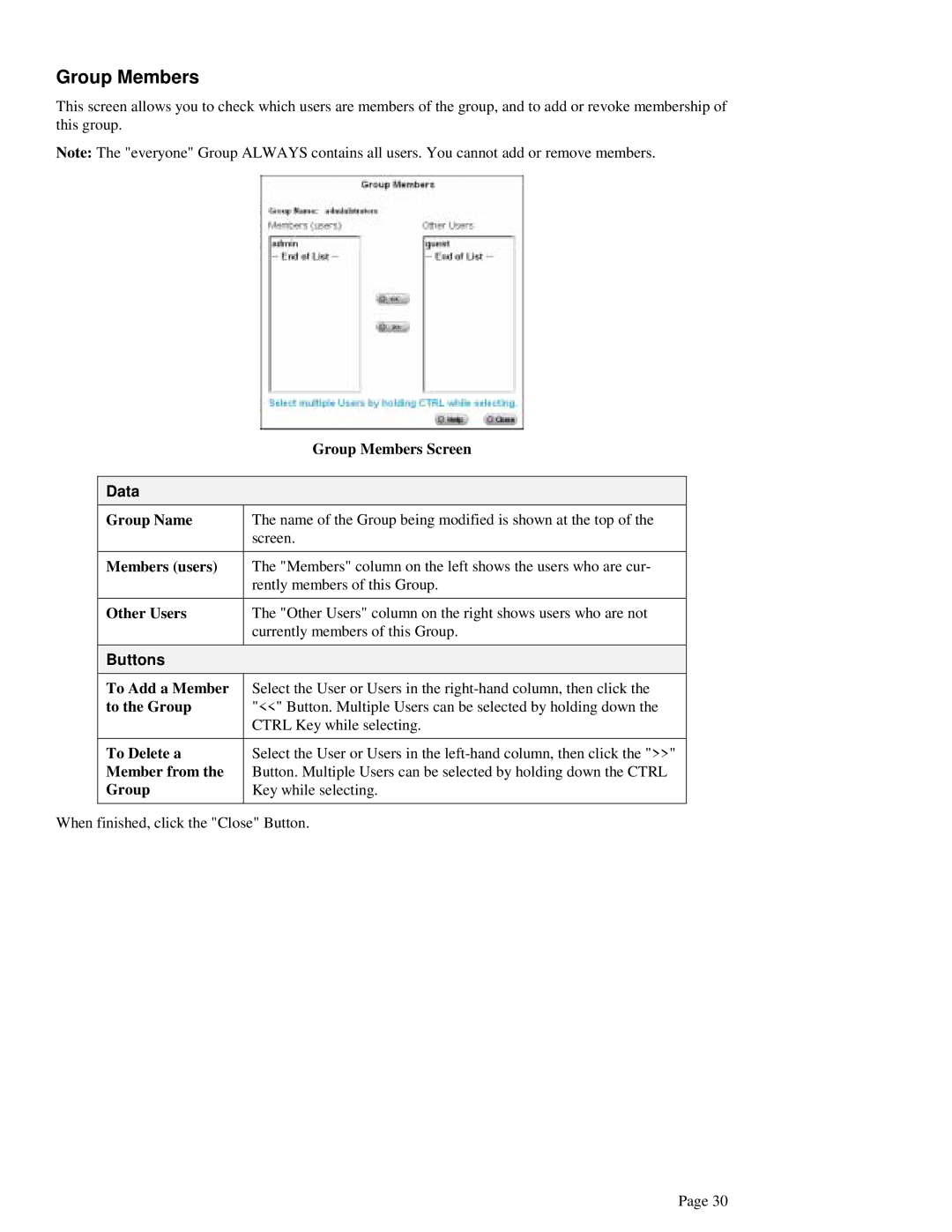Group Members
This screen allows you to check which users are members of the group, and to add or revoke membership of this group.
Note: The "everyone" Group ALWAYS contains all users. You cannot add or remove members.
| Group Members Screen |
|
|
Data |
|
Group Name | The name of the Group being modified is shown at the top of the |
| screen. |
|
|
Members (users) | The "Members" column on the left shows the users who are cur- |
| rently members of this Group. |
|
|
Other Users | The "Other Users" column on the right shows users who are not |
| currently members of this Group. |
|
|
Buttons |
|
To Add a Member | Select the User or Users in the |
to the Group | "<<" Button. Multiple Users can be selected by holding down the |
| CTRL Key while selecting. |
|
|
To Delete a | Select the User or Users in the |
Member from the | Button. Multiple Users can be selected by holding down the CTRL |
Group | Key while selecting. |
|
|
When finished, click the "Close" Button.
Page 30