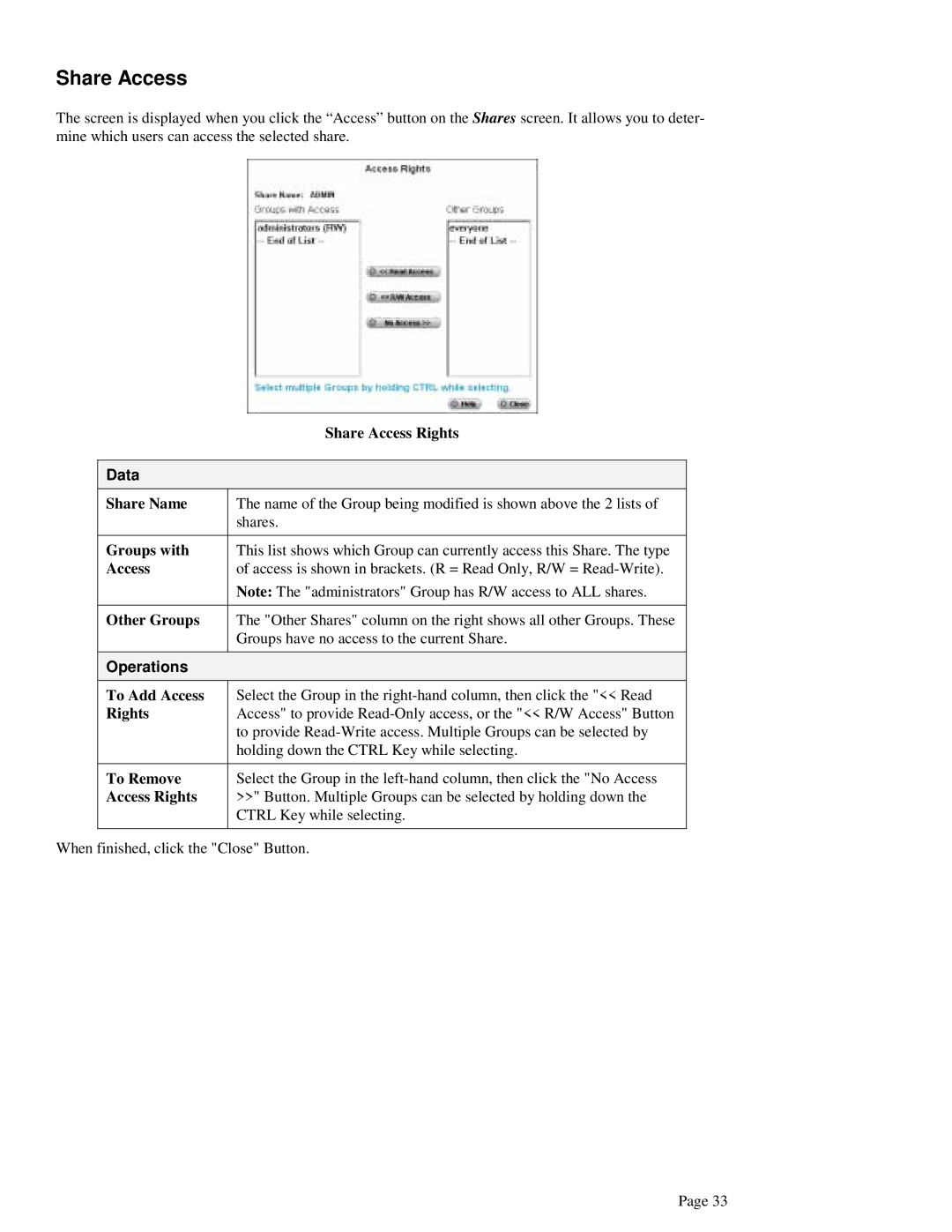Share Access
The screen is displayed when you click the “Access” button on the Shares screen. It allows you to deter- mine which users can access the selected share.
| Share Access Rights |
|
|
Data |
|
Share Name | The name of the Group being modified is shown above the 2 lists of |
| shares. |
|
|
Groups with | This list shows which Group can currently access this Share. The type |
Access | of access is shown in brackets. (R = Read Only, R/W = |
| Note: The "administrators" Group has R/W access to ALL shares. |
|
|
Other Groups | The "Other Shares" column on the right shows all other Groups. These |
| Groups have no access to the current Share. |
|
|
Operations |
|
To Add Access | Select the Group in the |
Rights | Access" to provide |
| to provide |
| holding down the CTRL Key while selecting. |
|
|
To Remove | Select the Group in the |
Access Rights | >>" Button. Multiple Groups can be selected by holding down the |
| CTRL Key while selecting. |
|
|
When finished, click the "Close" Button.
Page 33