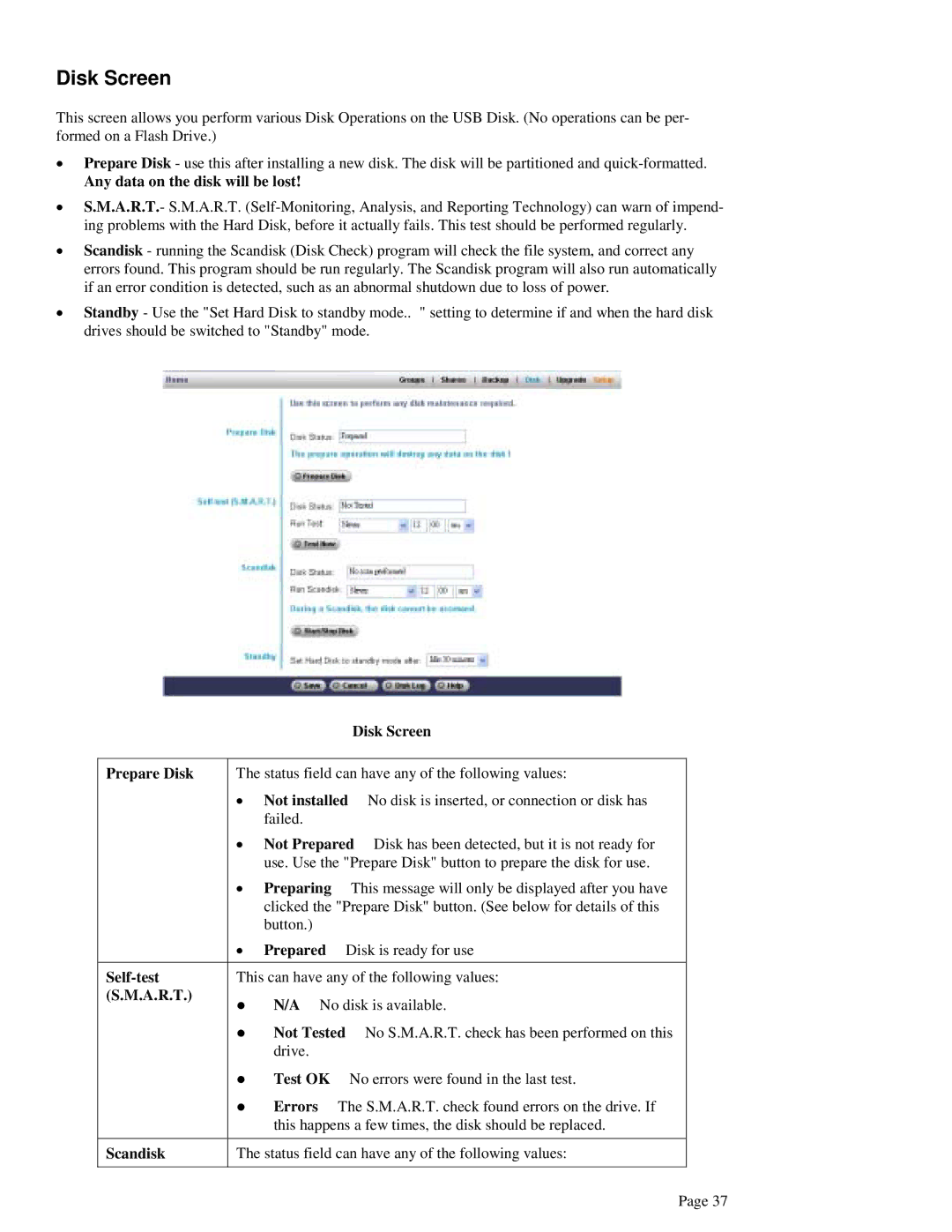Disk Screen
This screen allows you perform various Disk Operations on the USB Disk. (No operations can be per- formed on a Flash Drive.)
•Prepare Disk - use this after installing a new disk. The disk will be partitioned and
Any data on the disk will be lost!
•S.M.A.R.T.- S.M.A.R.T.
•Scandisk - running the Scandisk (Disk Check) program will check the file system, and correct any errors found. This program should be run regularly. The Scandisk program will also run automatically if an error condition is detected, such as an abnormal shutdown due to loss of power.
•Standby - Use the "Set Hard Disk to standby mode.. " setting to determine if and when the hard disk drives should be switched to "Standby" mode.
|
| Disk Screen |
|
| |
Prepare Disk | The status field can have any of the following values: | |
| • | Not installed No disk is inserted, or connection or disk has |
|
| failed. |
| • | Not Prepared Disk has been detected, but it is not ready for |
|
| use. Use the "Prepare Disk" button to prepare the disk for use. |
| • | Preparing This message will only be displayed after you have |
|
| clicked the "Prepare Disk" button. (See below for details of this |
|
| button.) |
| • | Prepared Disk is ready for use |
This can have any of the following values: | ||
(S.M.A.R.T.) |
| N/A No disk is available. |
|
| |
|
| Not Tested No S.M.A.R.T. check has been performed on this |
|
| drive. |
|
| Test OK No errors were found in the last test. |
|
| Errors The S.M.A.R.T. check found errors on the drive. If |
|
| this happens a few times, the disk should be replaced. |
|
| |
Scandisk | The status field can have any of the following values: | |
|
|
|
Page 37