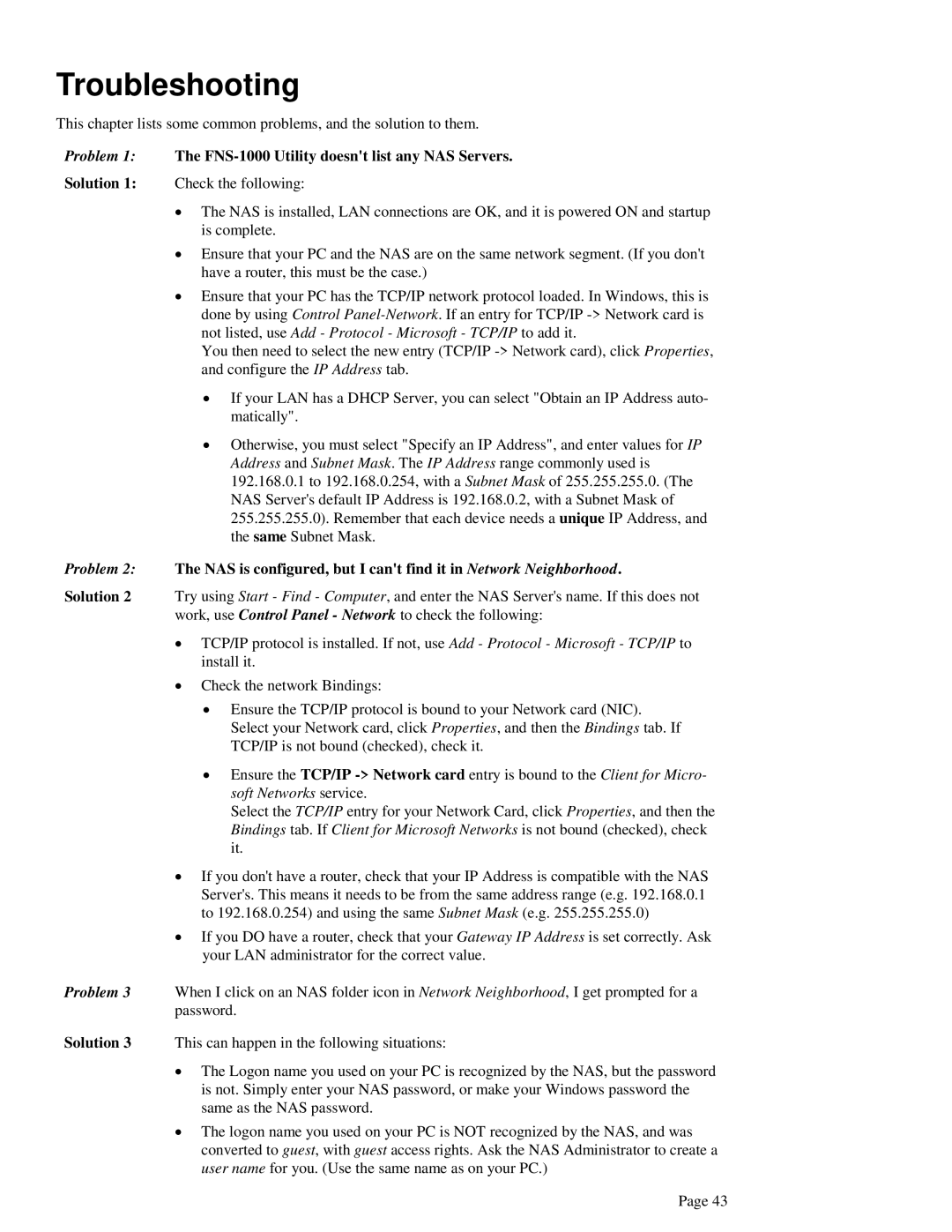Troubleshooting
This chapter lists some common problems, and the solution to them.
Problem 1: The FNS-1000 Utility doesn't list any NAS Servers.
Solution 1: Check the following:
•The NAS is installed, LAN connections are OK, and it is powered ON and startup is complete.
•Ensure that your PC and the NAS are on the same network segment. (If you don't have a router, this must be the case.)
•Ensure that your PC has the TCP/IP network protocol loaded. In Windows, this is done by using Control
You then need to select the new entry (TCP/IP
•If your LAN has a DHCP Server, you can select "Obtain an IP Address auto- matically".
•Otherwise, you must select "Specify an IP Address", and enter values for IP Address and Subnet Mask. The IP Address range commonly used is 192.168.0.1 to 192.168.0.254, with a Subnet Mask of 255.255.255.0. (The NAS Server's default IP Address is 192.168.0.2, with a Subnet Mask of 255.255.255.0). Remember that each device needs a unique IP Address, and the same Subnet Mask.
Problem 2: The NAS is configured, but I can't find it in Network Neighborhood.
Solution 2 Try using Start - Find - Computer, and enter the NAS Server's name. If this does not work, use Control Panel - Network to check the following:
•TCP/IP protocol is installed. If not, use Add - Protocol - Microsoft - TCP/IP to install it.
•Check the network Bindings:
•Ensure the TCP/IP protocol is bound to your Network card (NIC). Select your Network card, click Properties, and then the Bindings tab. If TCP/IP is not bound (checked), check it.
•Ensure the TCP/IP
Select the TCP/IP entry for your Network Card, click Properties, and then the Bindings tab. If Client for Microsoft Networks is not bound (checked), check it.
•If you don't have a router, check that your IP Address is compatible with the NAS Server's. This means it needs to be from the same address range (e.g. 192.168.0.1 to 192.168.0.254) and using the same Subnet Mask (e.g. 255.255.255.0)
•If you DO have a router, check that your Gateway IP Address is set correctly. Ask your LAN administrator for the correct value.
Problem 3 When I click on an NAS folder icon in Network Neighborhood, I get prompted for a password.
Solution 3 This can happen in the following situations:
•The Logon name you used on your PC is recognized by the NAS, but the password is not. Simply enter your NAS password, or make your Windows password the same as the NAS password.
•The logon name you used on your PC is NOT recognized by the NAS, and was converted to guest, with guest access rights. Ask the NAS Administrator to create a user name for you. (Use the same name as on your PC.)
Page 43