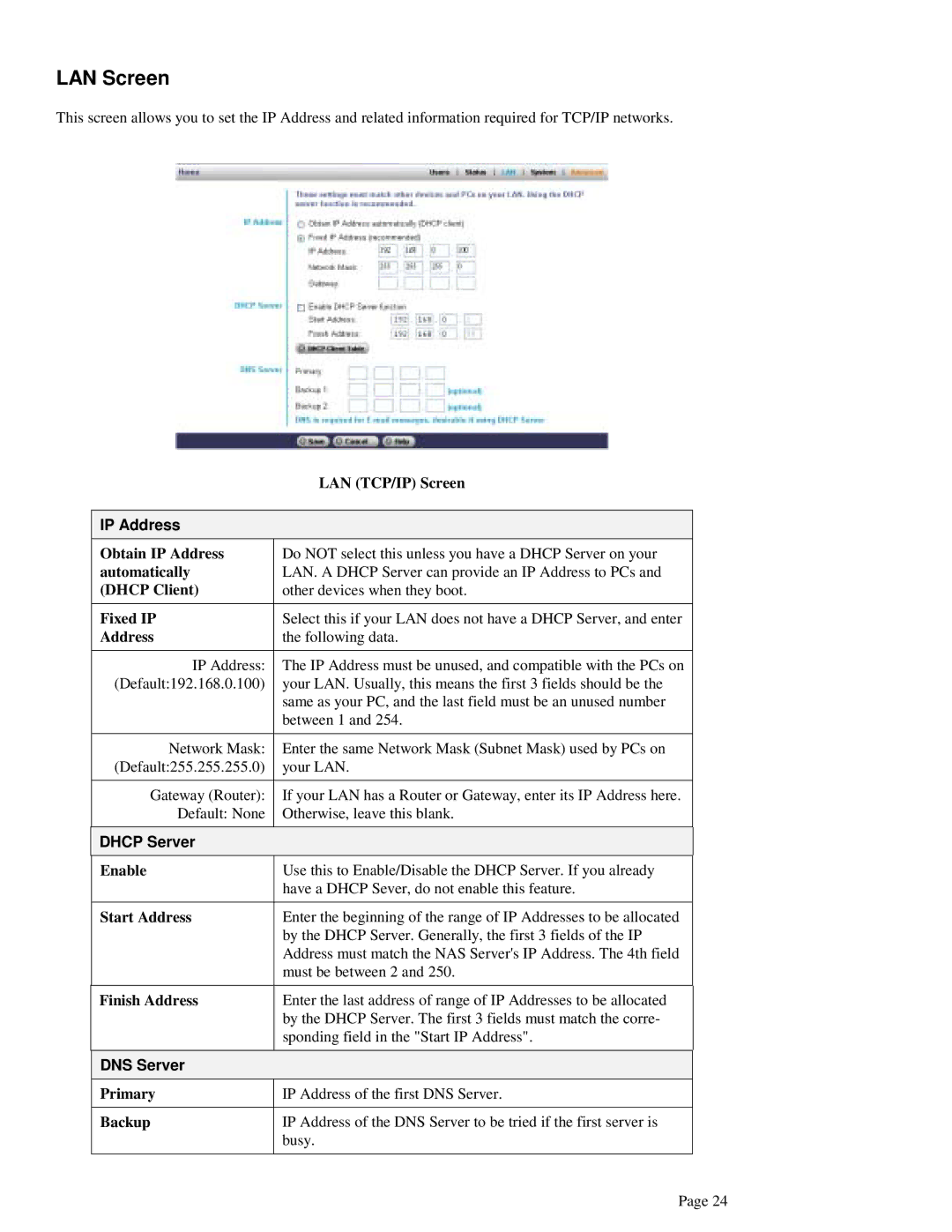LAN Screen
This screen allows you to set the IP Address and related information required for TCP/IP networks.
| LAN (TCP/IP) Screen | |
|
|
|
IP Address |
|
|
Obtain IP Address | Do NOT select this unless you have a DHCP Server on your |
|
automatically | LAN. A DHCP Server can provide an IP Address to PCs and |
|
(DHCP Client) | other devices when they boot. |
|
|
|
|
Fixed IP | Select this if your LAN does not have a DHCP Server, and enter |
|
Address | the following data. |
|
|
|
|
IP Address: | The IP Address must be unused, and compatible with the PCs on |
|
(Default:192.168.0.100) | your LAN. Usually, this means the first 3 fields should be the |
|
| same as your PC, and the last field must be an unused number |
|
| between 1 and 254. |
|
|
|
|
Network Mask: | Enter the same Network Mask (Subnet Mask) used by PCs on |
|
(Default:255.255.255.0) | your LAN. |
|
|
|
|
Gateway (Router): | If your LAN has a Router or Gateway, enter its IP Address here. |
|
Default: None | Otherwise, leave this blank. |
|
|
|
|
DHCP Server |
|
|
Enable | Use this to Enable/Disable the DHCP Server. If you already |
|
| have a DHCP Sever, do not enable this feature. |
|
|
|
|
Start Address | Enter the beginning of the range of IP Addresses to be allocated |
|
| by the DHCP Server. Generally, the first 3 fields of the IP |
|
| Address must match the NAS Server's IP Address. The 4th field |
|
| must be between 2 and 250. |
|
|
|
|
Finish Address | Enter the last address of range of IP Addresses to be allocated |
|
| by the DHCP Server. The first 3 fields must match the corre- |
|
| sponding field in the "Start IP Address". |
|
|
|
|
DNS Server |
|
|
Primary | IP Address of the first DNS Server. |
|
|
|
|
Backup | IP Address of the DNS Server to be tried if the first server is |
|
| busy. |
|
|
|
|
| Page 24 | |