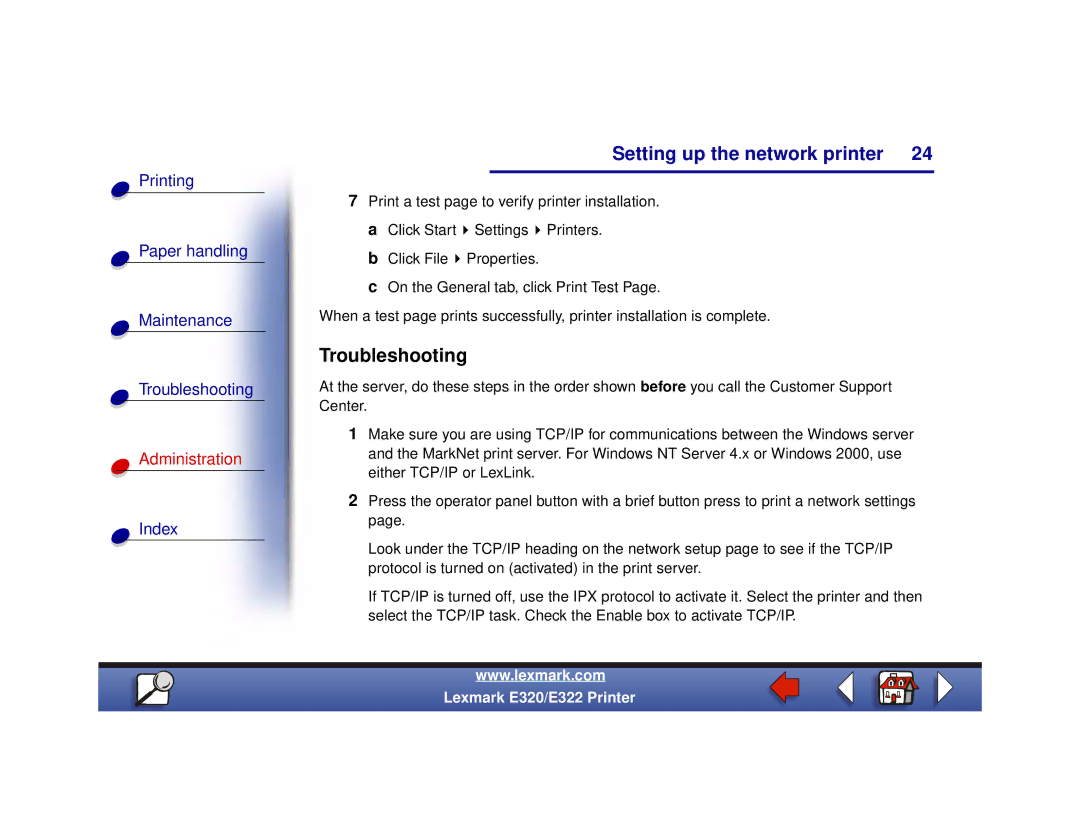Setting up the network printer 24
Printing
Paper handling
Maintenance
Troubleshooting
Administration
Index
7Print a test page to verify printer installation. a Click Start ![]() Settings
Settings ![]() Printers.
Printers.
b Click File ![]() Properties.
Properties.
c On the General tab, click Print Test Page.
When a test page prints successfully, printer installation is complete.
Troubleshooting
At the server, do these steps in the order shown before you call the Customer Support Center.
1Make sure you are using TCP/IP for communications between the Windows server and the MarkNet print server. For Windows NT Server 4.x or Windows 2000, use either TCP/IP or LexLink.
2Press the operator panel button with a brief button press to print a network settings page.
Look under the TCP/IP heading on the network setup page to see if the TCP/IP protocol is turned on (activated) in the print server.
If TCP/IP is turned off, use the IPX protocol to activate it. Select the printer and then select the TCP/IP task. Check the Enable box to activate TCP/IP.
www.lexmark.com
Lexmark E320/E322 Printer