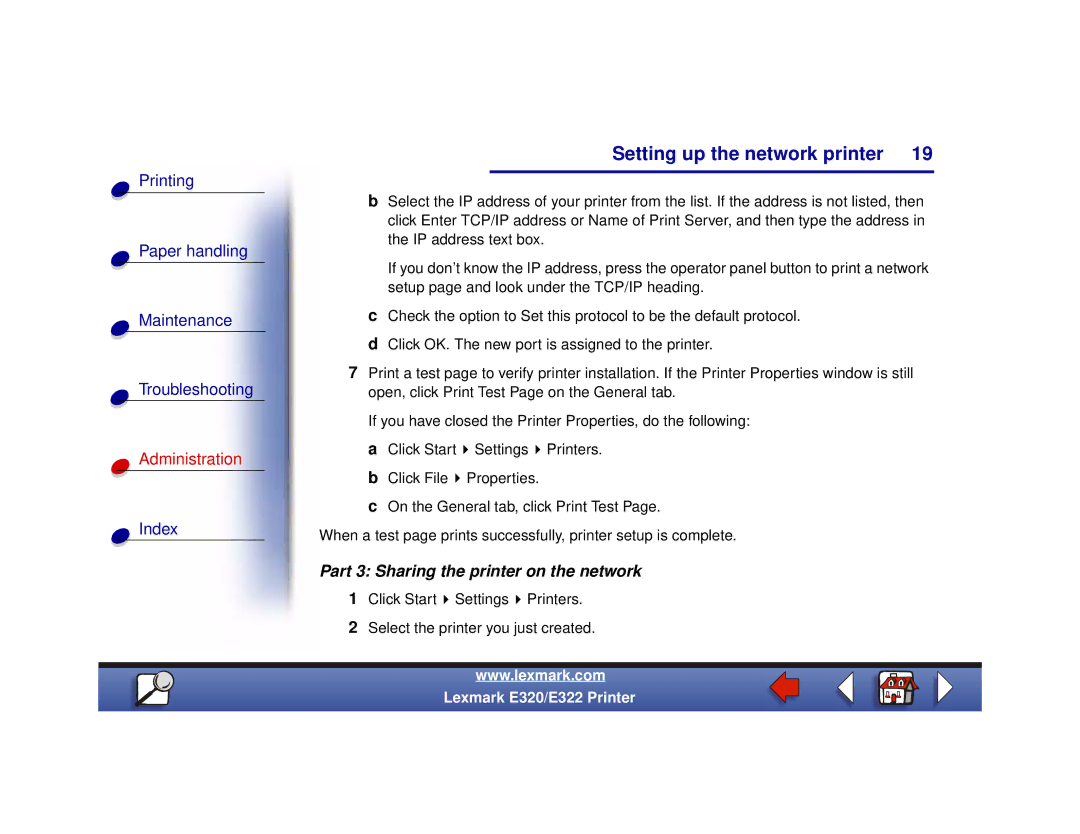Setting up the network printer 19
Printing
Paper handling
Maintenance
Troubleshooting
Administration
Index
bSelect the IP address of your printer from the list. If the address is not listed, then click Enter TCP/IP address or Name of Print Server, and then type the address in the IP address text box.
If you don’t know the IP address, press the operator panel button to print a network setup page and look under the TCP/IP heading.
cCheck the option to Set this protocol to be the default protocol.
dClick OK. The new port is assigned to the printer.
7Print a test page to verify printer installation. If the Printer Properties window is still open, click Print Test Page on the General tab.
If you have closed the Printer Properties, do the following:
aClick Start ![]() Settings
Settings ![]() Printers.
Printers.
bClick File ![]() Properties.
Properties.
cOn the General tab, click Print Test Page.
When a test page prints successfully, printer setup is complete.
Part 3: Sharing the printer on the network
1Click Start ![]() Settings
Settings ![]() Printers.
Printers.
2Select the printer you just created.
www.lexmark.com
Lexmark E320/E322 Printer