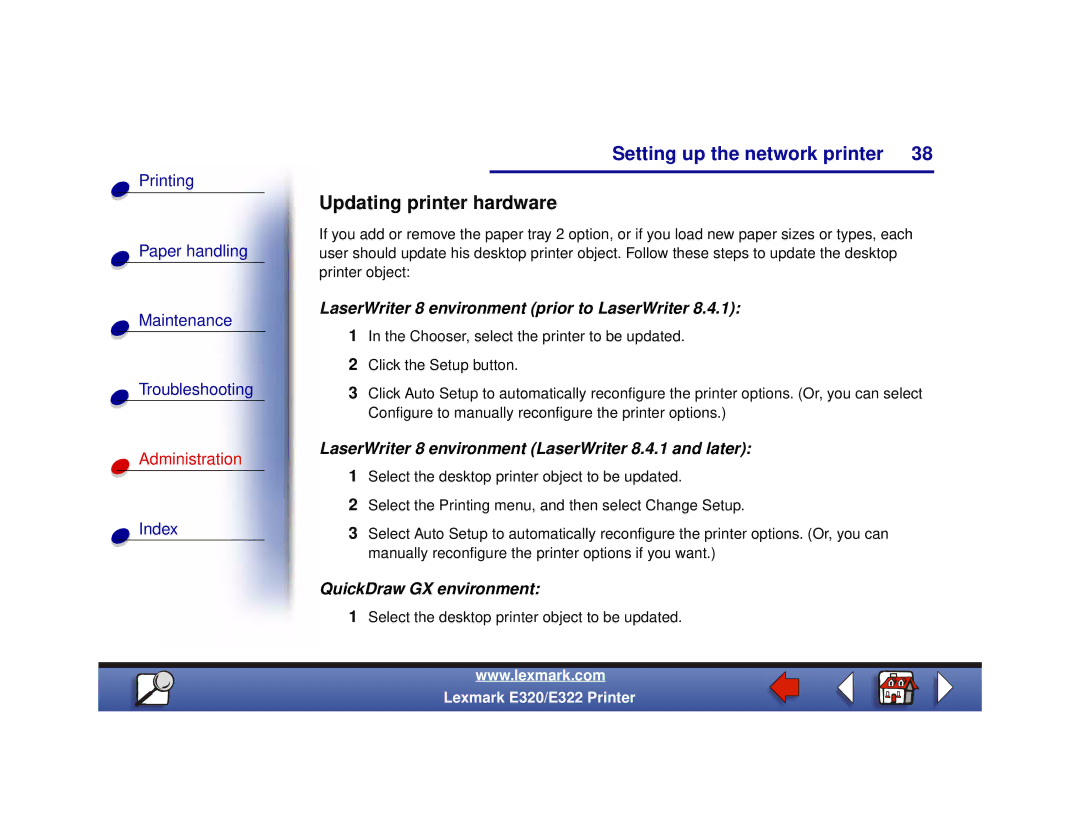Setting up the network printer 38
Printing
Paper handling
Maintenance
Troubleshooting
Administration
Index
Updating printer hardware
If you add or remove the paper tray 2 option, or if you load new paper sizes or types, each user should update his desktop printer object. Follow these steps to update the desktop printer object:
LaserWriter 8 environment (prior to LaserWriter 8.4.1):
1In the Chooser, select the printer to be updated.
2Click the Setup button.
3Click Auto Setup to automatically reconfigure the printer options. (Or, you can select Configure to manually reconfigure the printer options.)
LaserWriter 8 environment (LaserWriter 8.4.1 and later):
1Select the desktop printer object to be updated.
2Select the Printing menu, and then select Change Setup.
3Select Auto Setup to automatically reconfigure the printer options. (Or, you can manually reconfigure the printer options if you want.)
QuickDraw GX environment:
1Select the desktop printer object to be updated.
www.lexmark.com
Lexmark E320/E322 Printer