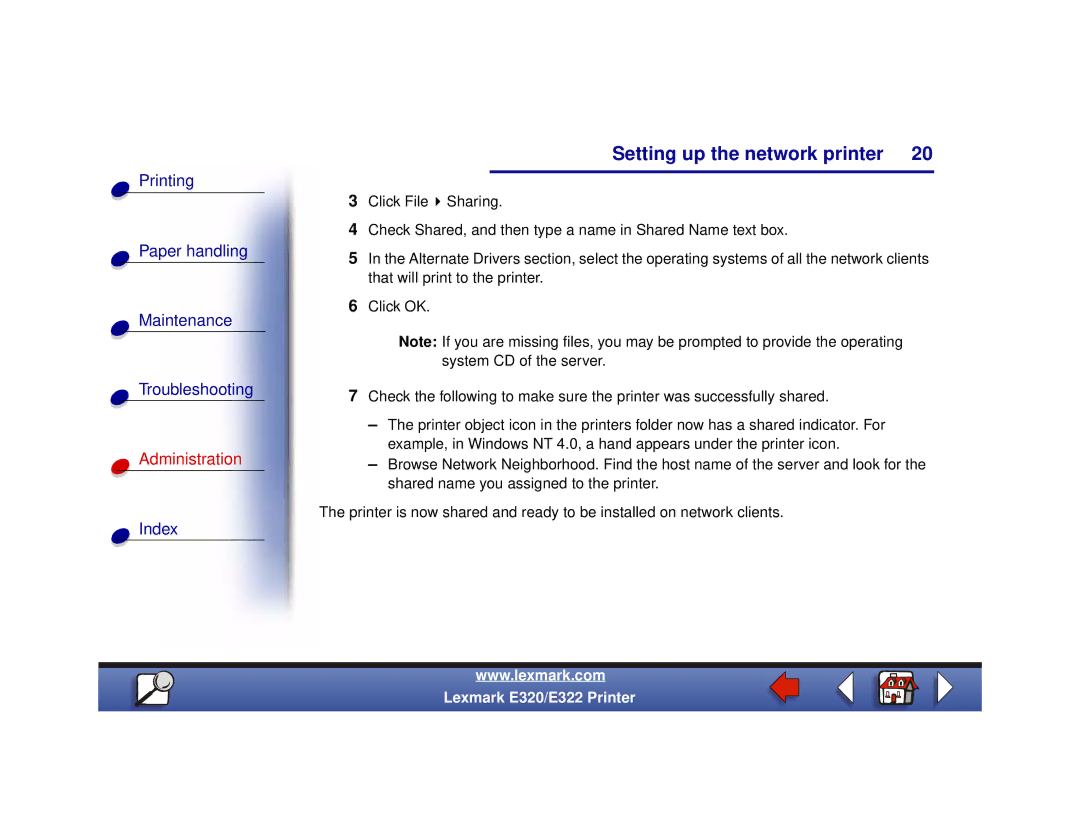Printing
Paper handling
Maintenance
Troubleshooting
Administration
Index
Setting up the network printer 20
3Click File ![]() Sharing.
Sharing.
4Check Shared, and then type a name in Shared Name text box.
5In the Alternate Drivers section, select the operating systems of all the network clients that will print to the printer.
6Click OK.
Note: If you are missing files, you may be prompted to provide the operating system CD of the server.
7Check the following to make sure the printer was successfully shared.
–The printer object icon in the printers folder now has a shared indicator. For example, in Windows NT 4.0, a hand appears under the printer icon.
–Browse Network Neighborhood. Find the host name of the server and look for the shared name you assigned to the printer.
The printer is now shared and ready to be installed on network clients.
www.lexmark.com
Lexmark E320/E322 Printer