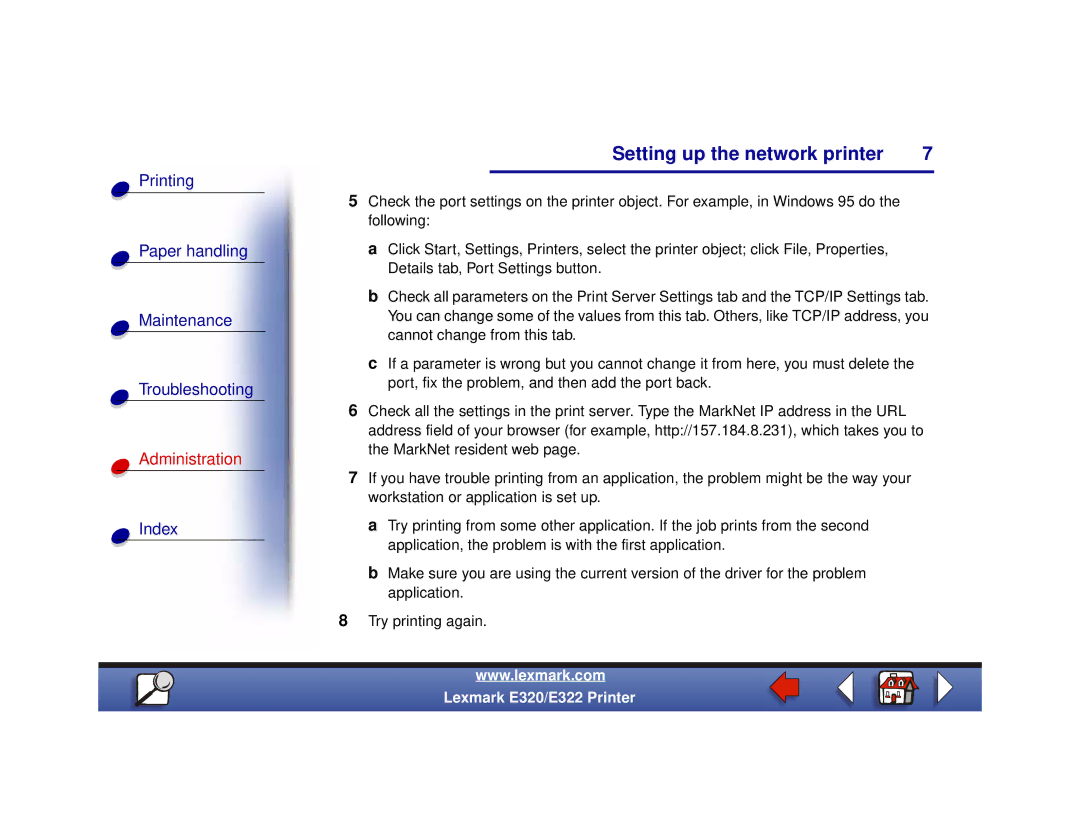Setting up the network printer | 7 |
Printing
Paper handling
Maintenance
Troubleshooting
Administration
Index
5Check the port settings on the printer object. For example, in Windows 95 do the following:
a Click Start, Settings, Printers, select the printer object; click File, Properties, Details tab, Port Settings button.
b Check all parameters on the Print Server Settings tab and the TCP/IP Settings tab. You can change some of the values from this tab. Others, like TCP/IP address, you cannot change from this tab.
c If a parameter is wrong but you cannot change it from here, you must delete the port, fix the problem, and then add the port back.
6Check all the settings in the print server. Type the MarkNet IP address in the URL address field of your browser (for example, http://157.184.8.231), which takes you to the MarkNet resident web page.
7If you have trouble printing from an application, the problem might be the way your workstation or application is set up.
a Try printing from some other application. If the job prints from the second application, the problem is with the first application.
b Make sure you are using the current version of the driver for the problem application.
8Try printing again.
www.lexmark.com
Lexmark E320/E322 Printer