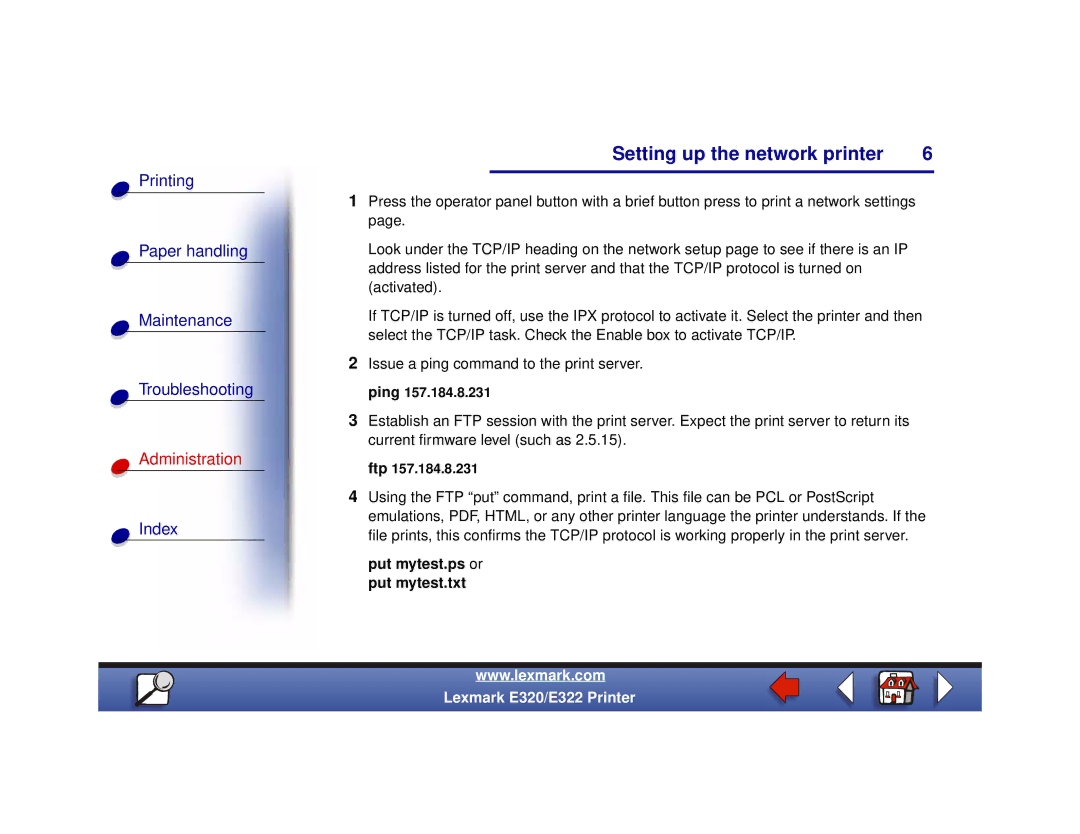Printing
Paper handling
Maintenance
Troubleshooting
Administration
Index
Setting up the network printer | 6 |
|
|
1Press the operator panel button with a brief button press to print a network settings page.
Look under the TCP/IP heading on the network setup page to see if there is an IP address listed for the print server and that the TCP/IP protocol is turned on (activated).
If TCP/IP is turned off, use the IPX protocol to activate it. Select the printer and then select the TCP/IP task. Check the Enable box to activate TCP/IP.
2Issue a ping command to the print server. ping 157.184.8.231
3Establish an FTP session with the print server. Expect the print server to return its current firmware level (such as 2.5.15).
ftp 157.184.8.231
4Using the FTP “put” command, print a file. This file can be PCL or PostScript emulations, PDF, HTML, or any other printer language the printer understands. If the file prints, this confirms the TCP/IP protocol is working properly in the print server.
put mytest.ps or put mytest.txt
www.lexmark.com
Lexmark E320/E322 Printer