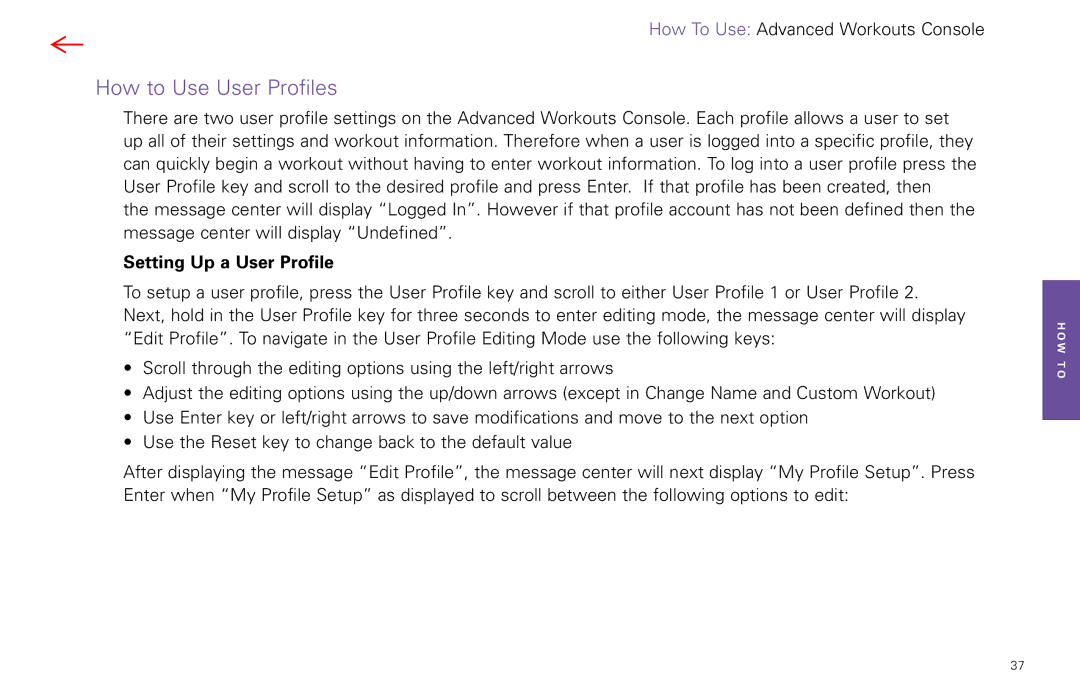How To Use: Advanced Workouts Console
How to Use User Profiles
There are two user profile settings on the Advanced Workouts Console. Each profile allows a user to set up all of their settings and workout information. Therefore when a user is logged into a specific profile, they can quickly begin a workout without having to enter workout information. To log into a user profile press the User Profile key and scroll to the desired profile and press Enter. If that profile has been created, then
the message center will display “Logged In”. However if that profile account has not been defined then the message center will display “Undefined”.
Setting Up a User Profile
To setup a user profile, press the User Profile key and scroll to either User Profile 1 or User Profile 2. Next, hold in the User Profile key for three seconds to enter editing mode, the message center will display “Edit Profile”. To navigate in the User Profile Editing Mode use the following keys:
•Scroll through the editing options using the left/right arrows
•Adjust the editing options using the up/down arrows (except in Change Name and Custom Workout)
•Use Enter key or left/right arrows to save modifications and move to the next option
•Use the Reset key to change back to the default value
After displaying the message “Edit Profile”, the message center will next display “My Profile Setup”. Press Enter when “My Profile Setup” as displayed to scroll between the following options to edit:
H O W T O
37