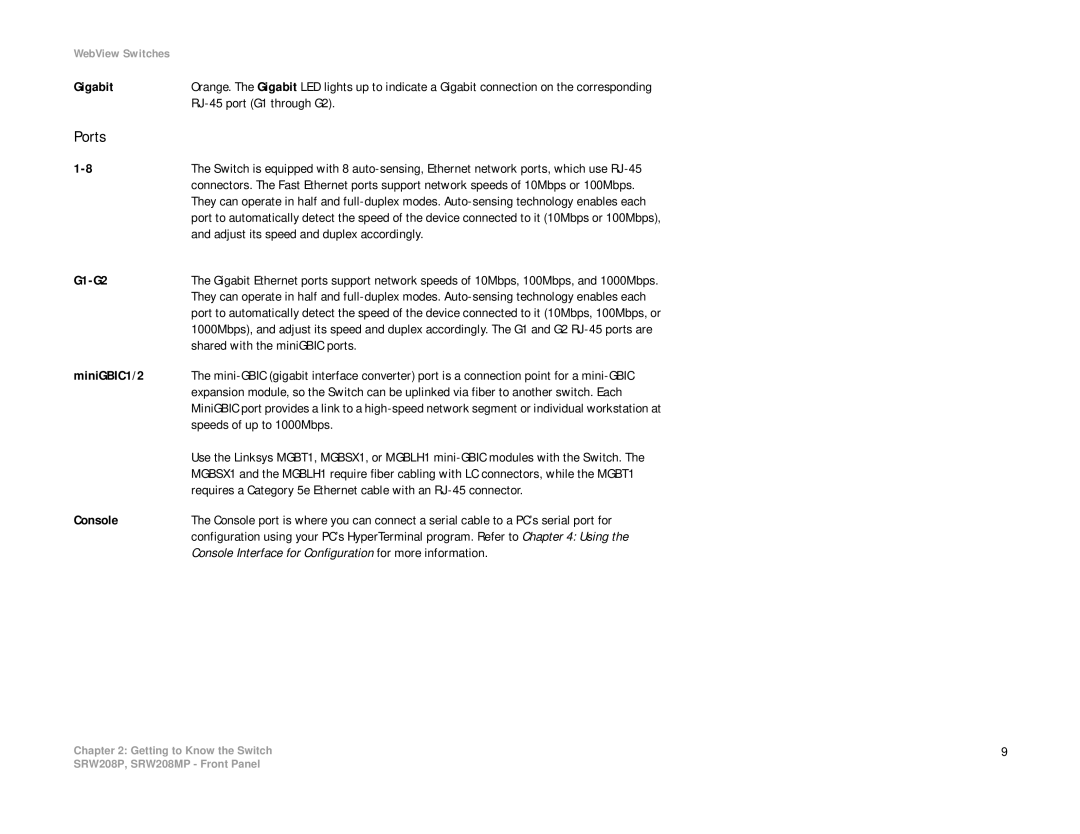WebView Switches |
|
Gigabit | Orange. The Gigabit LED lights up to indicate a Gigabit connection on the corresponding |
|
|
Ports |
|
The Switch is equipped with 8 | |
| connectors. The Fast Ethernet ports support network speeds of 10Mbps or 100Mbps. |
| They can operate in half and |
| port to automatically detect the speed of the device connected to it (10Mbps or 100Mbps), |
| and adjust its speed and duplex accordingly. |
| The Gigabit Ethernet ports support network speeds of 10Mbps, 100Mbps, and 1000Mbps. |
| They can operate in half and |
| port to automatically detect the speed of the device connected to it (10Mbps, 100Mbps, or |
| 1000Mbps), and adjust its speed and duplex accordingly. The G1 and G2 |
| shared with the miniGBIC ports. |
miniGBIC1/2 | The |
| expansion module, so the Switch can be uplinked via fiber to another switch. Each |
| MiniGBIC port provides a link to a |
| speeds of up to 1000Mbps. |
| Use the Linksys MGBT1, MGBSX1, or MGBLH1 |
| MGBSX1 and the MGBLH1 require fiber cabling with LC connectors, while the MGBT1 |
| requires a Category 5e Ethernet cable with an |
Console | The Console port is where you can connect a serial cable to a PC’s serial port for |
| configuration using your PC’s HyperTerminal program. Refer to Chapter 4: Using the |
| Console Interface for Configuration for more information. |
Chapter 2: Getting to Know the Switch | 9 |
SRW208P, SRW208MP - Front Panel