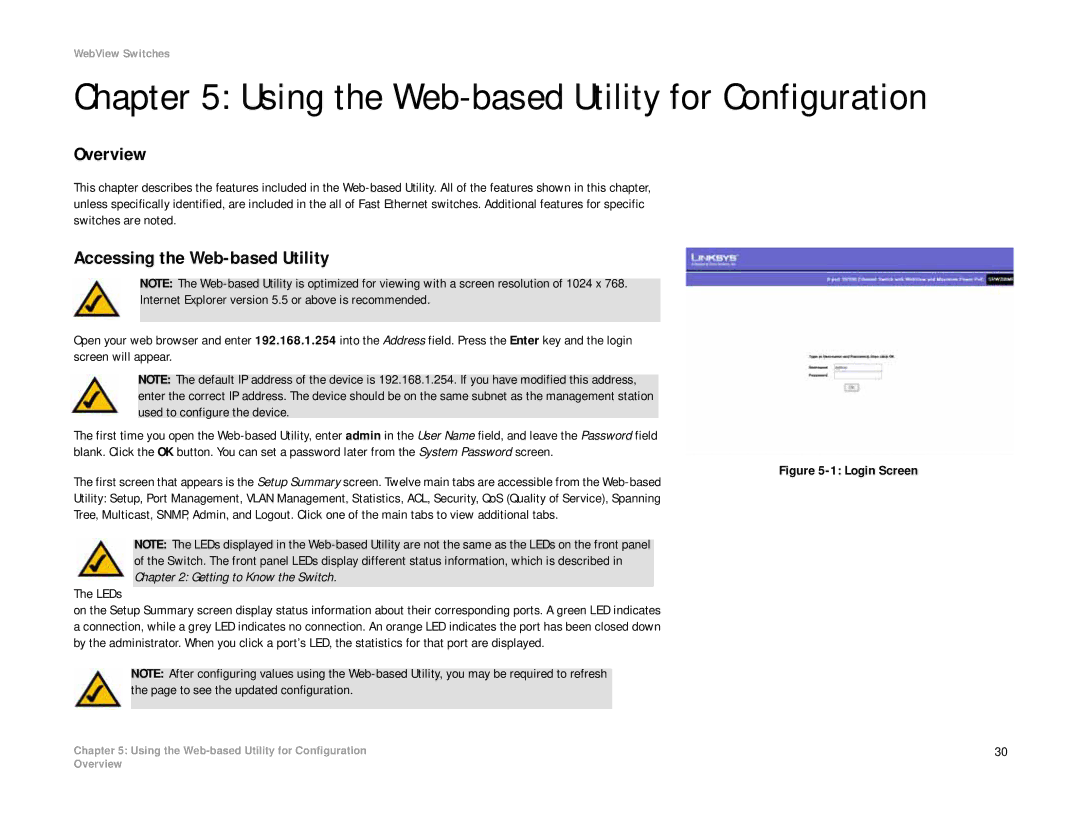WebView Switches
Chapter 5: Using the Web-based Utility for Configuration
Overview
This chapter describes the features included in the
Accessing the Web-based Utility
NOTE: The
Internet Explorer version 5.5 or above is recommended.
Open your web browser and enter 192.168.1.254 into the Address field. Press the Enter key and the login screen will appear.
NOTE: The default IP address of the device is 192.168.1.254. If you have modified this address, enter the correct IP address. The device should be on the same subnet as the management station used to configure the device.
The first time you open the
Figure 5-1: Login Screen
The first screen that appears is the Setup Summary screen. Twelve main tabs are accessible from the Web-based
Utility: Setup, Port Management, VLAN Management, Statistics, ACL, Security, QoS (Quality of Service), Spanning
Tree, Multicast, SNMP, Admin, and Logout. Click one of the main tabs to view additional tabs.
NOTE: The LEDs displayed in the
The LEDs
on the Setup Summary screen display status information about their corresponding ports. A green LED indicates a connection, while a grey LED indicates no connection. An orange LED indicates the port has been closed down by the administrator. When you click a port’s LED, the statistics for that port are displayed.
NOTE: After configuring values using the
Chapter 5: Using the | 30 |
Overview