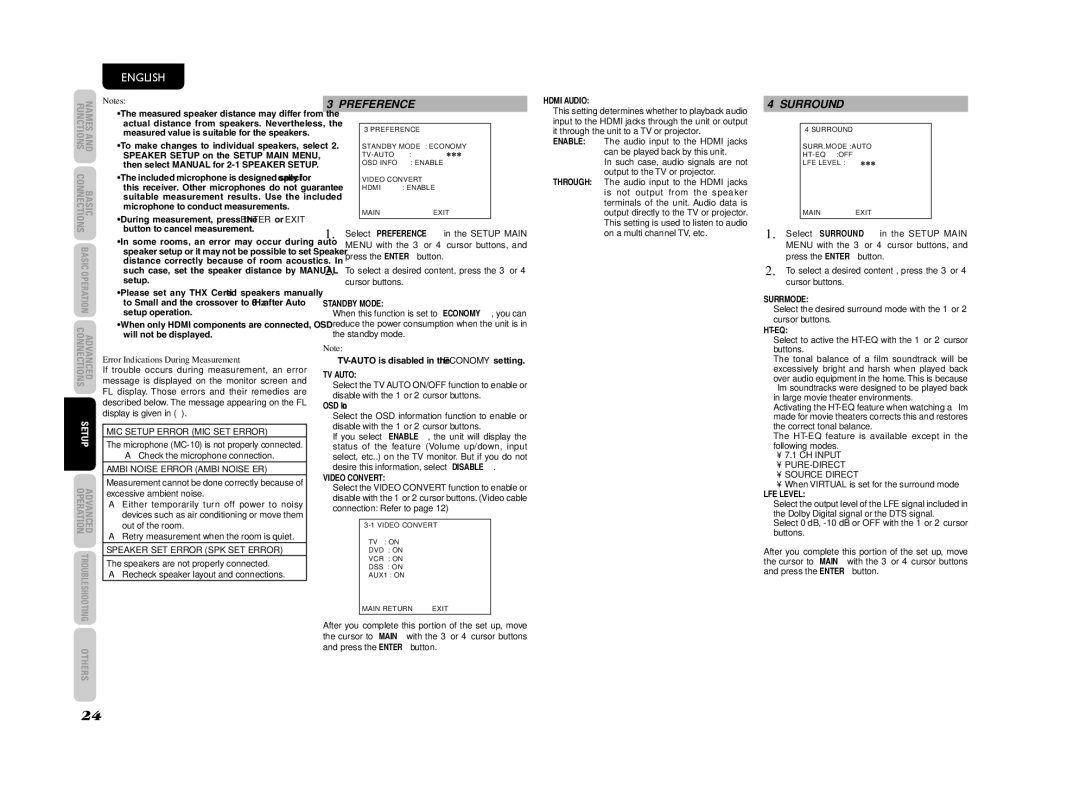SR4003 specifications
The Marantz SR4003 is a versatile home theater receiver that exemplifies the high standards of quality and performance for which Marantz is known. Designed specifically for audio enthusiasts, the SR4003 incorporates a range of advanced technologies and features that enhance the overall listening experience.One of the standout features of the SR4003 is its robust amplification system. It delivers an impressive 100 watts per channel across seven channels, ensuring that even the most demanding audio signals are handled with ease. The receiver is also equipped with advanced circuitry that minimizes distortion, providing a cleaner and more dynamic sound. This makes the SR4003 an ideal choice for both music lovers and movie buffs alike.
The SR4003 supports a wide array of audio and video formats, including Dolby Digital, DTS, and signals up to 1080p. It features multiple HDMI inputs, allowing seamless connectivity with various high-definition devices such as Blu-ray players and gaming consoles. The inclusion of HDMI pass-through functionality gives users the convenience of switching between devices without having to change cables, all while maintaining high-quality video output.
Another noteworthy feature of the SR4003 is its multi-room capabilities. With zone 2 output, users can easily distribute audio throughout their home, allowing for separate listening experiences in different rooms. This is particularly useful for entertaining guests or having different family members enjoy their preferred media simultaneously.
Marantz has also placed a strong emphasis on user-friendly design in the SR4003. The intuitive interface, combined with an easy-to-navigate remote control, allows users to customize settings and configurations effortlessly. The built-in digital signal processing (DSP) features also provide users with multiple sound modes, ensuring an optimized experience for any type of content.
In terms of build quality, the SR4003 is a testament to Marantz's commitment to craftsmanship. Its robust chassis minimizes vibrations, while the high-grade components ensure durability and longevity. The aesthetic design features a sleek, timeless look that complements any home entertainment setup.
Overall, the Marantz SR4003 is a well-rounded home theater receiver that combines power, versatility, and premium sound quality. Its array of features makes it a powerful centerpiece for any audio or home theater system, catering to the demands of modern home entertainment. Whether for casual listening or immersive movie nights, the SR4003 delivers a truly exceptional audio experience.