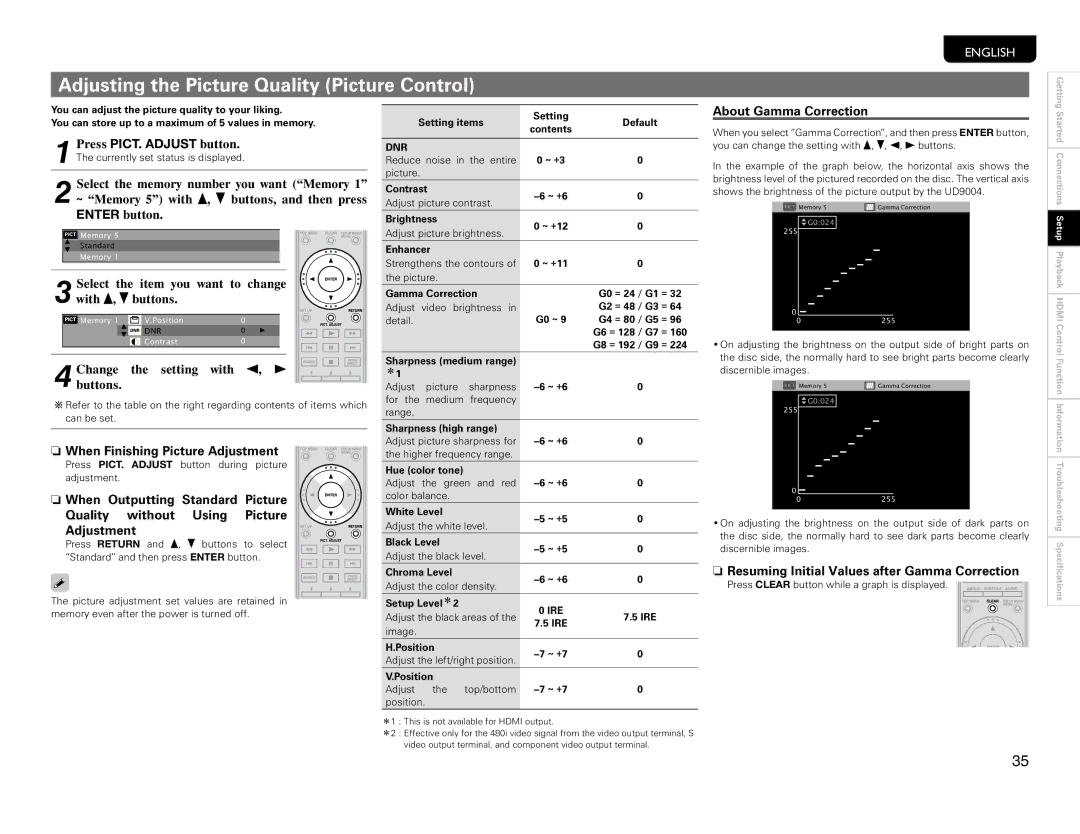Adjusting the Picture Quality (Picture Control)
ENGLISH
Getting
You can adjust the picture quality to your liking.
You can store up to a maximum of 5 values in memory.
1 Press PICT. ADJUST button. The currently set status is displayed.
2 Select the memory number you want (“Memory 1”
~“Memory 5”) with d, f buttons, and then press
ENTER button.
PICT Memory 5
Standard
Memory 1
3 Select the item you want to change with d, f buttons.
| Memory 1 |
| V.Position | 0 |
| |
|
|
|
| DNR | 0 |
|
|
|
|
| Contrast | 0 |
|
|
|
|
|
|
|
|
4 buttons.Change | the setting | with 0, 1 | ||||
b Refer to the table on the right regarding contents of items which can be set.
n When Finishing Picture Adjustment
Press PICT. ADJUST button during picture adjustment.
n When Outputting Standard Picture
Quality without Using Picture
Adjustment
Press RETURN and d, f buttons to select “Standard” and then press ENTER button.
The picture adjustment set values are retained in memory even after the power is turned off.
Setting items | Setting | Default | |||
contents | |||||
|
|
|
| ||
|
|
|
|
| |
DNR |
|
|
|
| |
Reduce noise in the entire | 0 ~ +3 | 0 | |||
picture. |
|
|
|
| |
Contrast |
| 0 | |||
Adjust picture contrast. | |||||
|
| ||||
Brightness |
| 0 ~ +12 | 0 | ||
Adjust picture brightness. | |||||
|
| ||||
Enhancer |
|
|
| ||
Strengthens the contours of | 0 ~ +11 | 0 | |||
the picture. |
|
|
| ||
Gamma Correction |
| G0 = 24 / G1 = 32 | |||
Adjust | video brightness in |
| G2 = 48 / G3 = 64 | ||
detail. |
|
| G0 ~ 9 | G4 = 80 / G5 = 96 | |
|
|
|
| G6 = 128 / G7 = 160 | |
|
|
|
| G8 = 192 / G9 = 224 | |
Sharpness (medium range) |
|
| |||
z1 |
|
|
|
| |
Adjust | picture | sharpness | 0 | ||
for the | medium | frequency |
|
| |
range. |
|
|
|
| |
Sharpness (high range) |
|
| |||
Adjust picture sharpness for | 0 | ||||
the higher frequency range. |
|
| |||
Hue (color tone) |
|
|
| ||
Adjust the green and red | 0 | ||||
color balance. |
|
|
| ||
White Level |
| 0 | |||
Adjust the white level. | |||||
|
| ||||
Black Level |
| 0 | |||
Adjust the black level. | |||||
|
| ||||
Chroma Level |
| 0 | |||
Adjust the color density. | |||||
|
| ||||
Setup Levelz2 |
| 0 IRE |
| ||
Adjust the black areas of the | 7.5 IRE | ||||
7.5 IRE | |||||
image. |
|
|
| ||
|
|
|
| ||
H.Position |
| 0 | |||
Adjust the left/right position. | |||||
|
| ||||
V.Position |
|
|
| ||
Adjust | the | top/bottom | 0 | ||
position.
About Gamma Correction
When you select “Gamma Correction”, and then press ENTER button, you can change the setting with d, f, 0, 1 buttons.
In the example of the graph below, the horizontal axis shows the brightness level of the pictured recorded on the disc. The vertical axis shows the brightness of the picture output by the UD9004.
PICT Memory 5 | Gamma Correction |
![]() G0:024
G0:024
255
0
0255
•On adjusting the brightness on the output side of bright parts on the disc side, the normally hard to see bright parts become clearly discernible images.
PICT Memory 5 | Gamma Correction |
![]() G0:024
G0:024
255
0
0255
•On adjusting the brightness on the output side of dark parts on the disc side, the normally hard to see dark parts become clearly discernible images.
nResuming Initial Values after Gamma Correction
Press CLEAR button while a graph is displayed.
Started Connections SetupSetup Playback HDMI Control Function Information Troubleshooting Speci
z1 : This is not available for HDMI output.
z2 : Effective only for the 480i video signal from the video output terminal, S video output terminal, and component video output terminal.
35