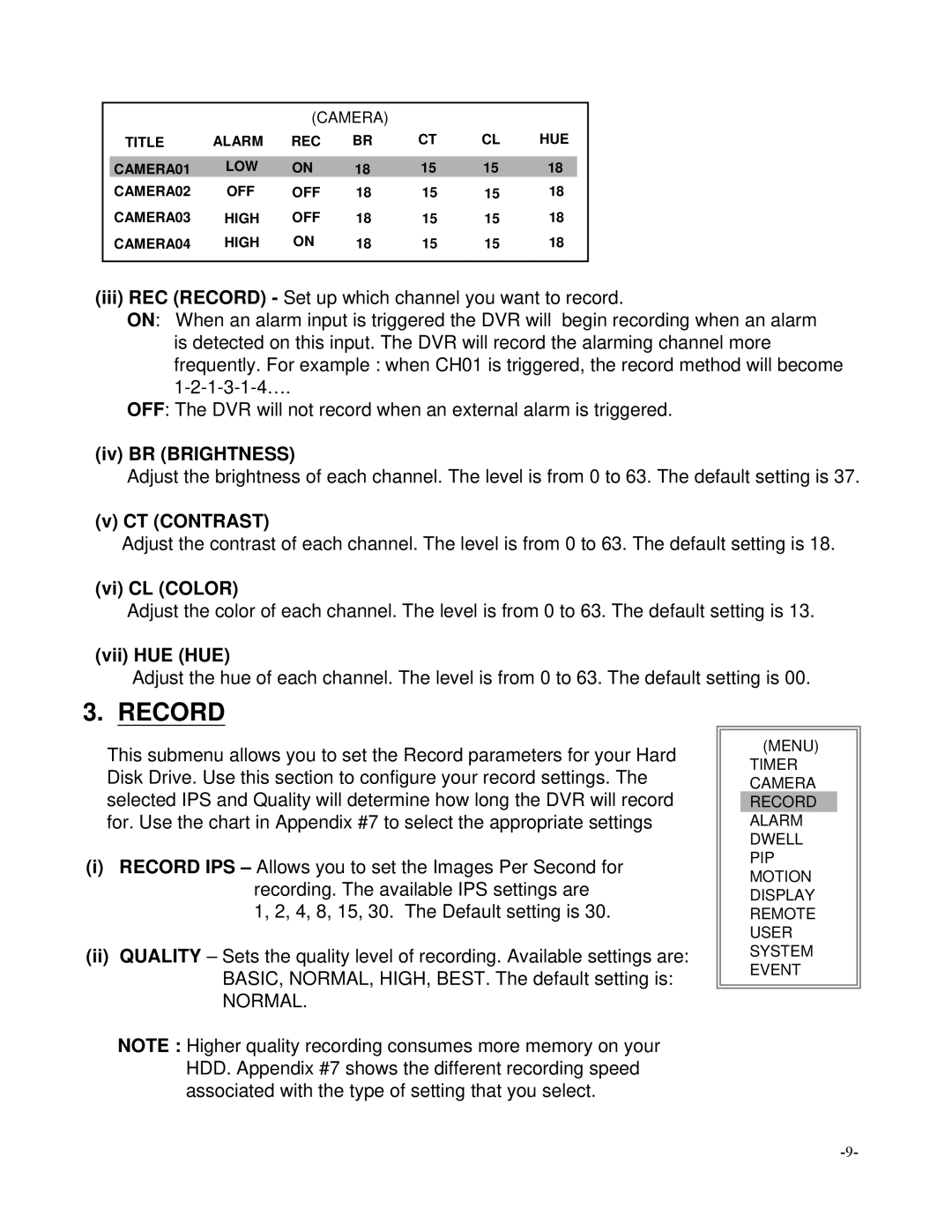(CAMERA)
TITLE | ALARM | REC | BR | CT | CL | HUE |
|
|
|
|
|
|
|
CAMERA01 | LOW | ON | 18 | 15 | 15 | 18 |
CAMERA02 | OFF | OFF | 18 | 15 | 15 | 18 |
CAMERA03 | HIGH | OFF | 18 | 15 | 15 | 18 |
CAMERA04 | HIGH | ON | 18 | 15 | 15 | 18 |
(iii)REC (RECORD) - Set up which channel you want to record.
ON: When an alarm input is triggered the DVR will begin recording when an alarm
is detected on this input. The DVR will record the alarming channel more frequently. For example : when CH01 is triggered, the record method will become
OFF: The DVR will not record when an external alarm is triggered.
(iv) BR (BRIGHTNESS)
Adjust the brightness of each channel. The level is from 0 to 63. The default setting is 37.
(v) CT (CONTRAST)
Adjust the contrast of each channel. The level is from 0 to 63. The default setting is 18.
(vi) CL (COLOR)
Adjust the color of each channel. The level is from 0 to 63. The default setting is 13.
(vii) HUE (HUE)
Adjust the hue of each channel. The level is from 0 to 63. The default setting is 00.
3.RECORD
This submenu allows you to set the Record parameters for your Hard Disk Drive. Use this section to configure your record settings. The selected IPS and Quality will determine how long the DVR will record for. Use the chart in Appendix #7 to select the appropriate settings
(i)RECORD IPS – Allows you to set the Images Per Second for recording. The available IPS settings are
1, 2, 4, 8, 15, 30. The Default setting is 30.
(ii)QUALITY – Sets the quality level of recording. Available settings are: BASIC, NORMAL, HIGH, BEST. The default setting is:
NORMAL.
NOTE : Higher quality recording consumes more memory on your HDD. Appendix #7 shows the different recording speed associated with the type of setting that you select.
(MENU)
TIMER CAMERA RECORD ALARM DWELL PIP MOTION DISPLAY REMOTE USER SYSTEM EVENT