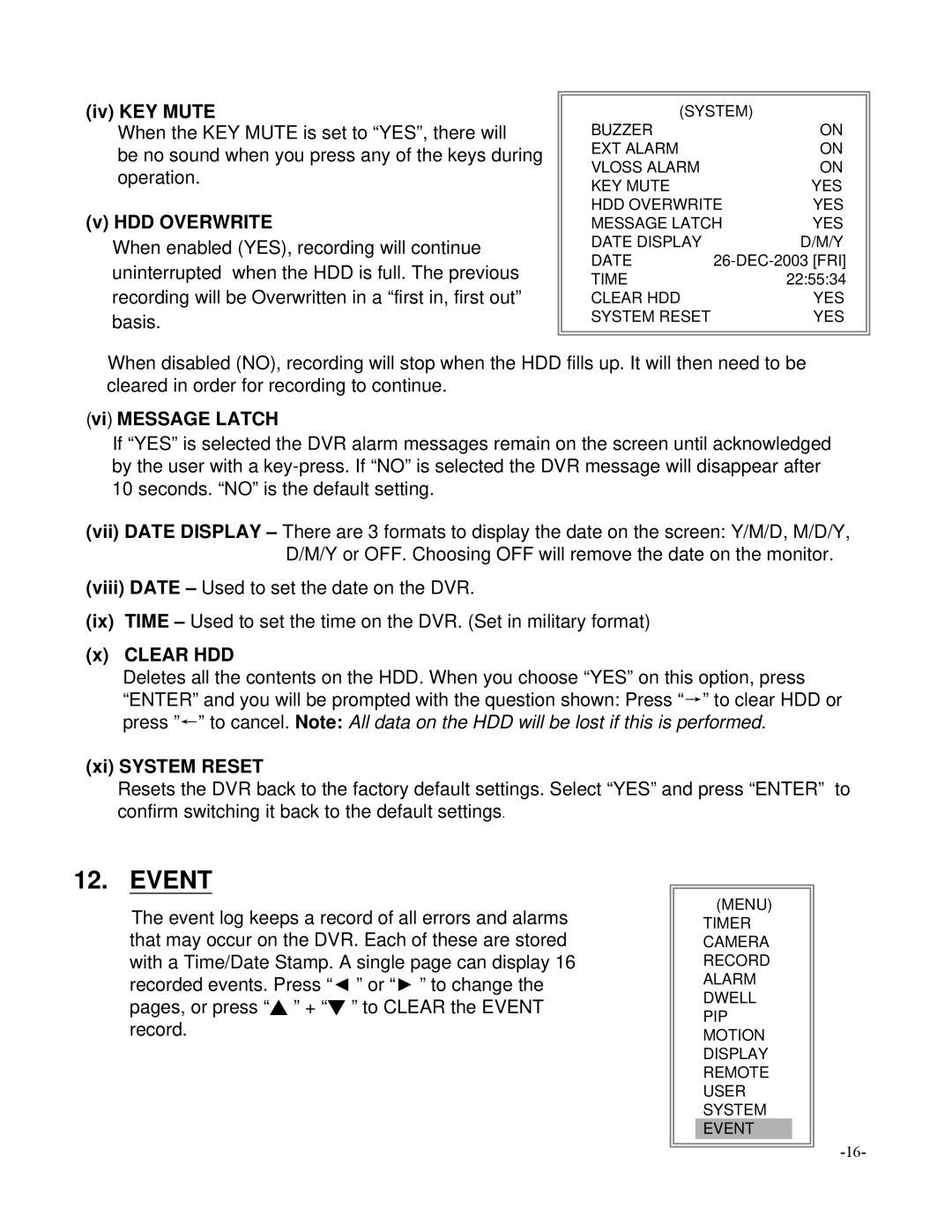(iv) KEY MUTE
When the KEY MUTE is set to “YES”, there will
be no sound when you press any of the keys during operation.
(v) HDD OVERWRITE
When enabled (YES), recording will continue
uninterrupted when the HDD is full. The previous recording will be Overwritten in a “first in, first out”
basis.
(SYSTEM) |
| |
BUZZER |
| ON |
EXT ALARM |
| ON |
VLOSS ALARM |
| ON |
KEY MUTE |
| YES |
HDD OVERWRITE | YES | |
MESSAGE LATCH | YES | |
DATE DISPLAY |
| D/M/Y |
DATE | ||
TIME |
| 22:55:34 |
CLEAR HDD |
| YES |
SYSTEM RESET |
| YES |
When disabled (NO), recording will stop when the HDD fills up. It will then need to be cleared in order for recording to continue.
(vi) MESSAGE LATCH
If “YES” is selected the DVR alarm messages remain on the screen until acknowledged by the user with a
(vii)DATE DISPLAY – There are 3 formats to display the date on the screen: Y/M/D, M/D/Y, D/M/Y or OFF. Choosing OFF will remove the date on the monitor.
(viii)DATE – Used to set the date on the DVR.
(ix)TIME – Used to set the time on the DVR. (Set in military format)
(x)CLEAR HDD
Deletes all the contents on the HDD. When you choose “YES” on this option, press “ENTER” and you will be prompted with the question shown: Press “→” to clear HDD or press ”←” to cancel. Note: All data on the HDD will be lost if this is performed.
(xi) SYSTEM RESET
Resets the DVR back to the factory default settings. Select “YES” and press “ENTER” to confirm switching it back to the default settings.
12.EVENT
The event log keeps a record of all errors and alarms that may occur on the DVR. Each of these are stored with a Time/Date Stamp. A single page can display 16 recorded events. Press “◄ ” or “► ” to change the pages, or press “▲ ” + “▼ ” to CLEAR the EVENT record.
(MENU)
TIMER CAMERA RECORD ALARM DWELL PIP MOTION DISPLAY REMOTE USER SYSTEM EVENT