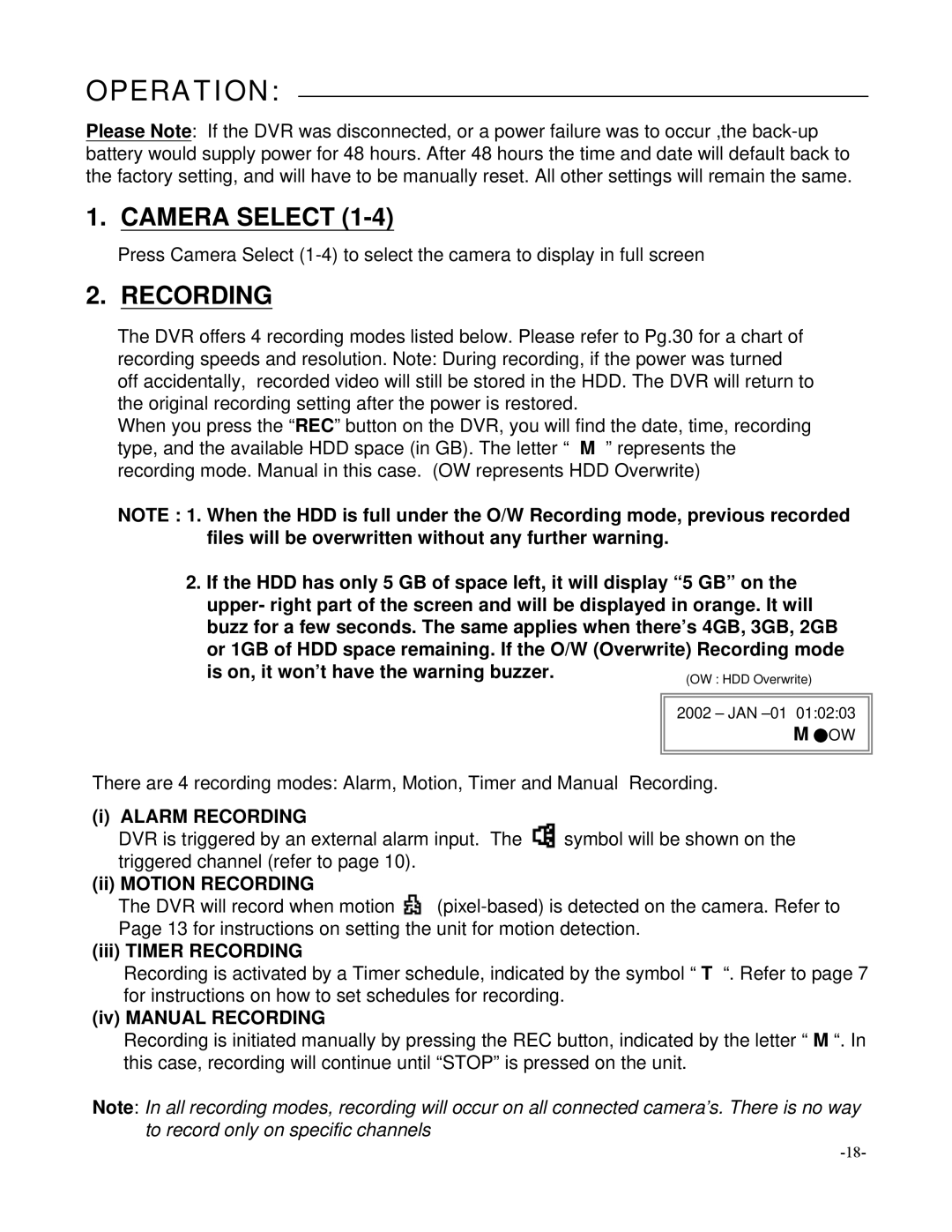OPERATION:
Please Note: If the DVR was disconnected, or a power failure was to occur ,the
1.CAMERA SELECT (1-4)
Press Camera Select
2.RECORDING
The DVR offers 4 recording modes listed below. Please refer to Pg.30 for a chart of recording speeds and resolution. Note: During recording, if the power was turned off accidentally, recorded video will still be stored in the HDD. The DVR will return to the original recording setting after the power is restored.
When you press the “REC” button on the DVR, you will find the date, time, recording type, and the available HDD space (in GB). The letter “ M ” represents the recording mode. Manual in this case. (OW represents HDD Overwrite)
NOTE : 1. When the HDD is full under the O/W Recording mode, previous recorded files will be overwritten without any further warning.
2.If the HDD has only 5 GB of space left, it will display “5 GB” on the upper- right part of the screen and will be displayed in orange. It will buzz for a few seconds. The same applies when there’s 4GB, 3GB, 2GB or 1GB of HDD space remaining. If the O/W (Overwrite) Recording mode
is on, it won’t have the warning buzzer. | (OW : HDD Overwrite) |
| 2002 – JAN |
| M ●OW |
There are 4 recording modes: Alarm, Motion, Timer and Manual Recording.
(i) ALARM RECORDING
DVR is triggered by an external alarm input. The ![]() symbol will be shown on the triggered channel (refer to page 10).
symbol will be shown on the triggered channel (refer to page 10).
(ii) MOTION RECORDING
The DVR will record when motion ![]()
(iii) TIMER RECORDING
Recording is activated by a Timer schedule, indicated by the symbol “ T “. Refer to page 7 for instructions on how to set schedules for recording.
(iv) MANUAL RECORDING
Recording is initiated manually by pressing the REC button, indicated by the letter “ M “. In this case, recording will continue until “STOP” is pressed on the unit.
Note: In all recording modes, recording will occur on all connected camera’s. There is no way to record only on specific channels