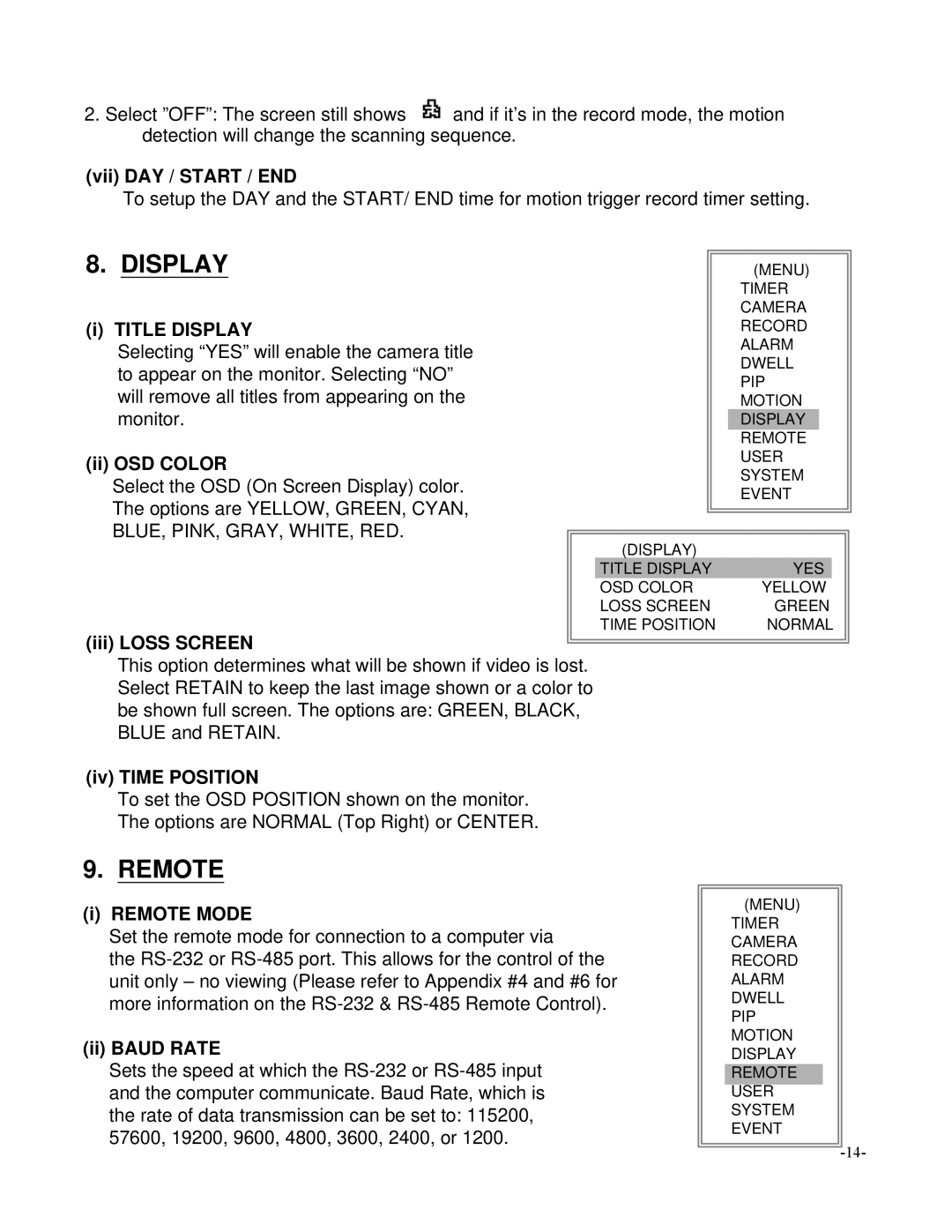2.Select ”OFF”: The screen still shows ![]() and if it’s in the record mode, the motion detection will change the scanning sequence.
and if it’s in the record mode, the motion detection will change the scanning sequence.
(vii)DAY / START / END
To setup the DAY and the START/ END time for motion trigger record timer setting.
8.DISPLAY
(i) TITLE DISPLAY
Selecting “YES” will enable the camera title to appear on the monitor. Selecting “NO” will remove all titles from appearing on the monitor.
(ii) OSD COLOR
Select the OSD (On Screen Display) color. The options are YELLOW, GREEN, CYAN, BLUE, PINK, GRAY, WHITE, RED.
(MENU)
TIMER CAMERA RECORD ALARM DWELL PIP MOTION DISPLAY REMOTE USER SYSTEM EVENT
(DISPLAY)
TITLE DISPLAY | YES |
|
OSD COLOR | YELLOW |
|
LOSS SCREEN | GREEN | |
TIME POSITION | NORMAL | |
(iii) LOSS SCREEN
This option determines what will be shown if video is lost. Select RETAIN to keep the last image shown or a color to be shown full screen. The options are: GREEN, BLACK, BLUE and RETAIN.
(iv) TIME POSITION
To set the OSD POSITION shown on the monitor.
The options are NORMAL (Top Right) or CENTER.
9.REMOTE
(i) REMOTE MODE
Set the remote mode for connection to a computer via
the
(ii) BAUD RATE
Sets the speed at which the
(MENU)
TIMER CAMERA RECORD ALARM DWELL PIP MOTION DISPLAY REMOTE USER SYSTEM EVENT