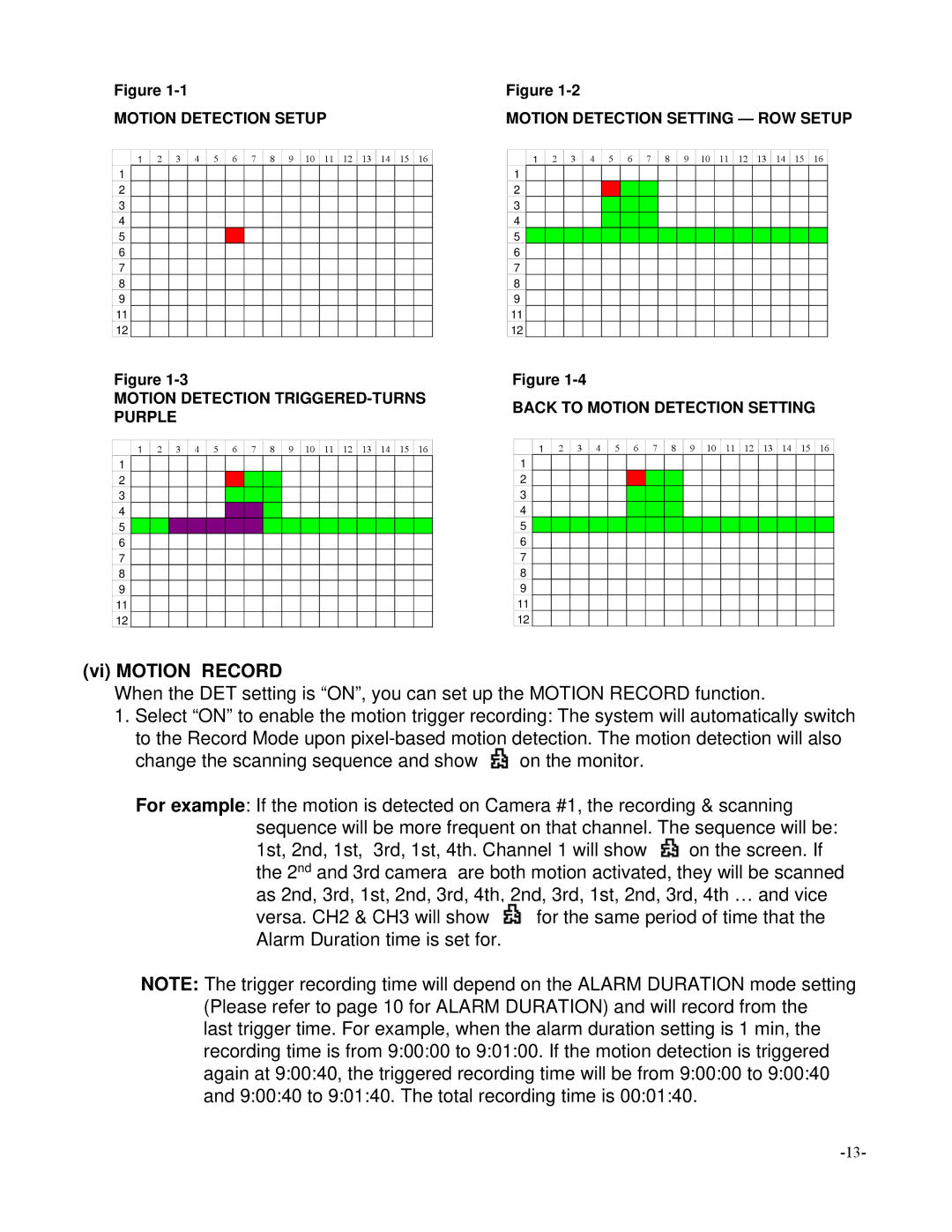Figure
MOTION DETECTION SETUP
Figure
MOTION DETECTION SETTING — ROW SETUP
1
1
2
3
4
5
6
7
8
9
11
12
2
3
4
5
6
7
8
9 ![]()
![]() 10
10 ![]()
![]() 11
11 ![]()
![]() 12
12 ![]() 13
13 ![]() 14
14 ![]()
![]() 15
15 ![]()
![]() 16
16 ![]()
![]()
1
1
2
3
4
5
6
7
8
9
11
12
2
3
4
5
6
7
8
9 ![]()
![]() 10
10 ![]()
![]() 11
11 ![]()
![]() 12
12 ![]() 13
13 ![]() 14
14 ![]()
![]() 15
15 ![]()
![]() 16
16 ![]()
![]()
Figure
MOTION DETECTION
Figure
BACK TO MOTION DETECTION SETTING
1
1
2
3
4
5
6
7
8
9
11
12
2
3
4
5
6
7
8
9 ![]()
![]() 10
10 ![]()
![]() 11
11 ![]()
![]() 12
12 ![]() 13
13 ![]() 14
14 ![]()
![]() 15
15 ![]()
![]() 16
16 ![]()
![]()
1
1
2
3
4
5
6
7
8
9
11
12
2
3
4
5
6
7
8
9 ![]()
![]() 10
10 ![]()
![]() 11
11 ![]()
![]() 12
12 ![]() 13
13 ![]() 14
14 ![]()
![]() 15
15 ![]()
![]() 16
16 ![]()
![]()
(vi) MOTION RECORD
When the DET setting is “ON”, you can set up the MOTION RECORD function.
1.Select “ON” to enable the motion trigger recording: The system will automatically switch to the Record Mode upon
change the scanning sequence and show ![]() on the monitor.
on the monitor.
For example: If the motion is detected on Camera #1, the recording & scanning sequence will be more frequent on that channel. The sequence will be:
1st, 2nd, 1st, 3rd, 1st, 4th. Channel 1 will show ![]() on the screen. If the 2nd and 3rd camera are both motion activated, they will be scanned as 2nd, 3rd, 1st, 2nd, 3rd, 4th, 2nd, 3rd, 1st, 2nd, 3rd, 4th … and vice
on the screen. If the 2nd and 3rd camera are both motion activated, they will be scanned as 2nd, 3rd, 1st, 2nd, 3rd, 4th, 2nd, 3rd, 1st, 2nd, 3rd, 4th … and vice
versa. CH2 & CH3 will show ![]() for the same period of time that the Alarm Duration time is set for.
for the same period of time that the Alarm Duration time is set for.
NOTE: The trigger recording time will depend on the ALARM DURATION mode setting (Please refer to page 10 for ALARM DURATION) and will record from the
last trigger time. For example, when the alarm duration setting is 1 min, the recording time is from 9:00:00 to 9:01:00. If the motion detection is triggered again at 9:00:40, the triggered recording time will be from 9:00:00 to 9:00:40 and 9:00:40 to 9:01:40. The total recording time is 00:01:40.