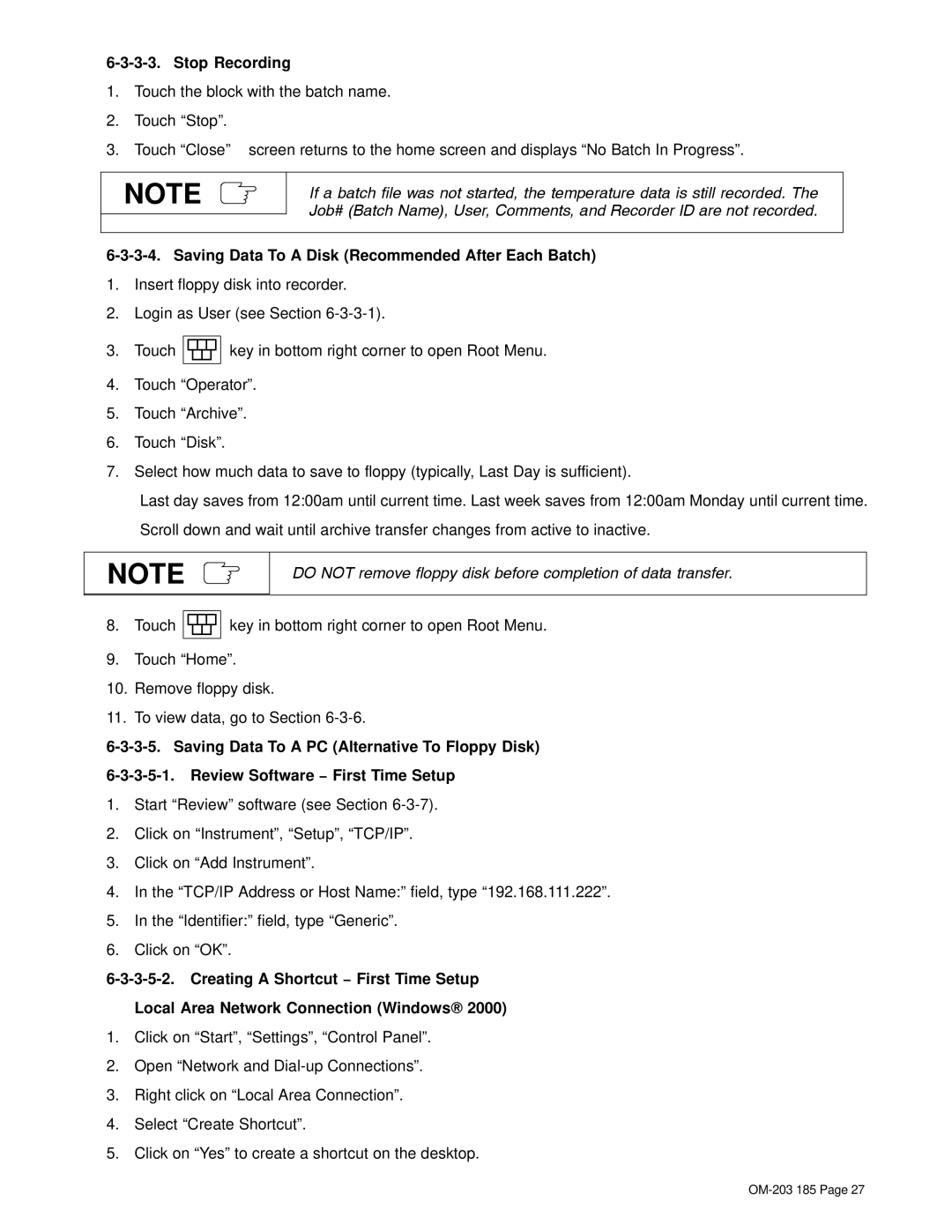6-3-3-3. Stop Recording
1.Touch the block with the batch name.
2.Touch “Stop”.
3.Touch “Close” − screen returns to the home screen and displays “No Batch In Progress”.
NOTE
If a batch file was not started, the temperature data is still recorded. The Job# (Batch Name), User, Comments, and Recorder ID are not recorded.
6-3-3-4. Saving Data To A Disk (Recommended After Each Batch)
1.Insert floppy disk into recorder.
2.Login as User (see Section
3.Touch ![]()
![]()
![]() key in bottom right corner to open Root Menu.
key in bottom right corner to open Root Menu.
4.Touch “Operator”.
5.Touch “Archive”.
6.Touch “Disk”.
7.Select how much data to save to floppy (typically, Last Day is sufficient).
Last day saves from 12:00am until current time. Last week saves from 12:00am Monday until current time. Scroll down and wait until archive transfer changes from active to inactive.
NOTE
DO NOT remove floppy disk before completion of data transfer.
8.Touch ![]()
![]()
![]() key in bottom right corner to open Root Menu.
key in bottom right corner to open Root Menu.
9.Touch “Home”.
10.Remove floppy disk.
11.To view data, go to Section
1.Start “Review” software (see Section
2.Click on “Instrument”, “Setup”, “TCP/IP”.
3.Click on “Add Instrument”.
4.In the “TCP/IP Address or Host Name:” field, type “192.168.111.222”.
5.In the “Identifier:” field, type “Generic”.
6.Click on “OK”.
1.Click on “Start”, “Settings”, “Control Panel”.
2.Open “Network and
3.Right click on “Local Area Connection”.
4.Select “Create Shortcut”.
5.Click on “Yes” to create a shortcut on the desktop.