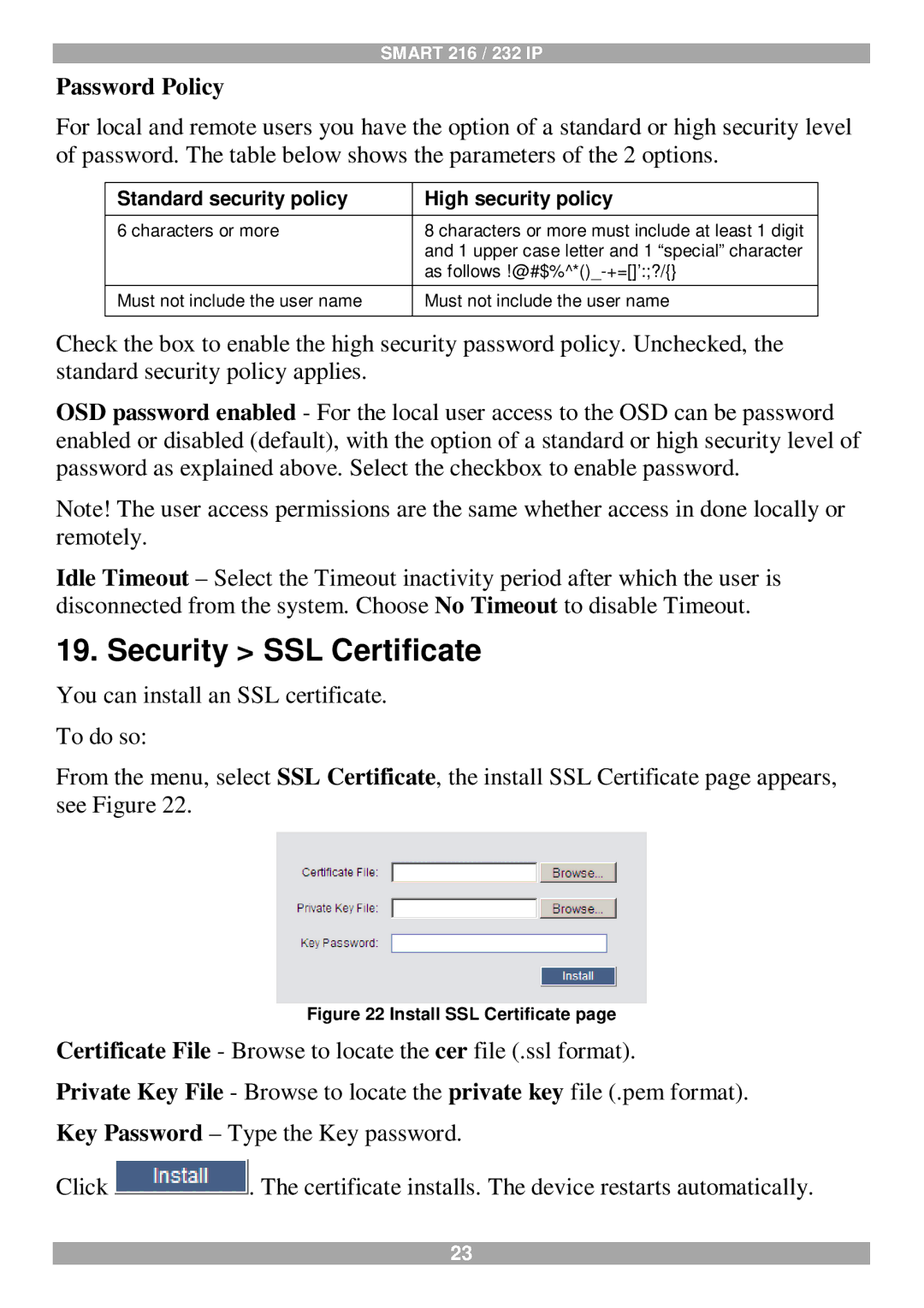SMART 216 / 232 IP
Password Policy
For local and remote users you have the option of a standard or high security level of password. The table below shows the parameters of the 2 options.
Standard security policy | High security policy |
6 characters or more | 8 characters or more must include at least 1 digit |
| and 1 upper case letter and 1 “special” character |
| as follows |
Must not include the user name | Must not include the user name |
|
|
Check the box to enable the high security password policy. Unchecked, the standard security policy applies.
OSD password enabled - For the local user access to the OSD can be password enabled or disabled (default), with the option of a standard or high security level of password as explained above. Select the checkbox to enable password.
Note! The user access permissions are the same whether access in done locally or remotely.
Idle Timeout – Select the Timeout inactivity period after which the user is disconnected from the system. Choose No Timeout to disable Timeout.
19. Security > SSL Certificate
You can install an SSL certificate. To do so:
From the menu, select SSL Certificate, the install SSL Certificate page appears, see Figure 22.
Figure 22 Install SSL Certificate page
Certificate File - Browse to locate the cer file (.ssl format).
Private Key File - Browse to locate the private key file (.pem format). Key Password – Type the Key password.
Click ![]() . The certificate installs. The device restarts automatically.
. The certificate installs. The device restarts automatically.
23