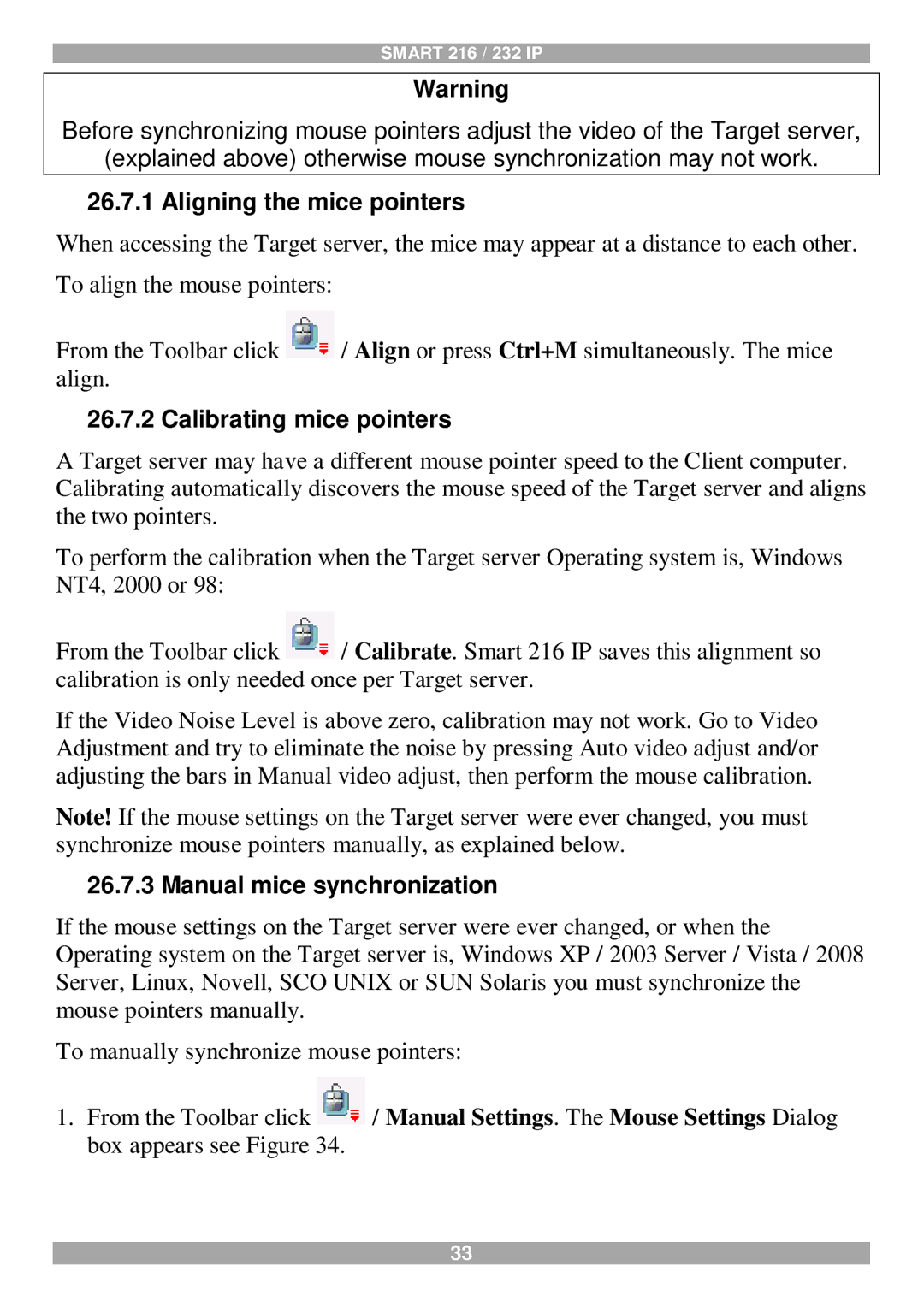SMART 216 / 232 IP
Warning
Before synchronizing mouse pointers adjust the video of the Target server,
(explained above) otherwise mouse synchronization may not work.
26.7.1 Aligning the mice pointers
When accessing the Target server, the mice may appear at a distance to each other. To align the mouse pointers:
From the Toolbar click ![]() / Align or press Ctrl+M simultaneously. The mice align.
/ Align or press Ctrl+M simultaneously. The mice align.
26.7.2 Calibrating mice pointers
A Target server may have a different mouse pointer speed to the Client computer. Calibrating automatically discovers the mouse speed of the Target server and aligns the two pointers.
To perform the calibration when the Target server Operating system is, Windows NT4, 2000 or 98:
From the Toolbar click ![]() / Calibrate. Smart 216 IP saves this alignment so calibration is only needed once per Target server.
/ Calibrate. Smart 216 IP saves this alignment so calibration is only needed once per Target server.
If the Video Noise Level is above zero, calibration may not work. Go to Video Adjustment and try to eliminate the noise by pressing Auto video adjust and/or adjusting the bars in Manual video adjust, then perform the mouse calibration.
Note! If the mouse settings on the Target server were ever changed, you must synchronize mouse pointers manually, as explained below.
26.7.3 Manual mice synchronization
If the mouse settings on the Target server were ever changed, or when the Operating system on the Target server is, Windows XP / 2003 Server / Vista / 2008 Server, Linux, Novell, SCO UNIX or SUN Solaris you must synchronize the mouse pointers manually.
To manually synchronize mouse pointers:
1.From the Toolbar click ![]() / Manual Settings. The Mouse Settings Dialog box appears see Figure 34.
/ Manual Settings. The Mouse Settings Dialog box appears see Figure 34.
33