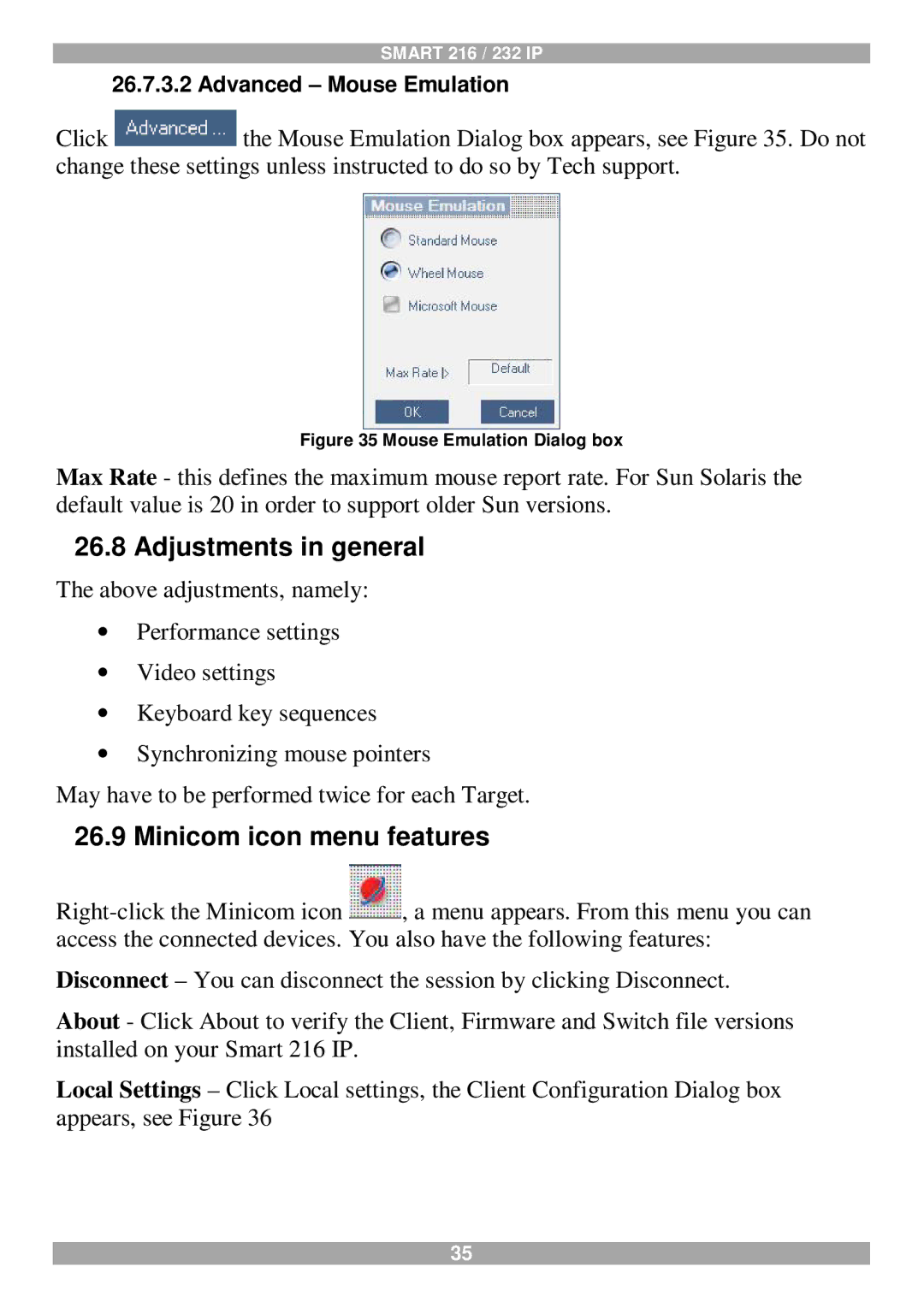SMART 216 / 232 IP
26.7.3.2 Advanced – Mouse Emulation
Click ![]() the Mouse Emulation Dialog box appears, see Figure 35. Do not change these settings unless instructed to do so by Tech support.
the Mouse Emulation Dialog box appears, see Figure 35. Do not change these settings unless instructed to do so by Tech support.
Figure 35 Mouse Emulation Dialog box
Max Rate - this defines the maximum mouse report rate. For Sun Solaris the default value is 20 in order to support older Sun versions.
26.8Adjustments in general
The above adjustments, namely: ∙ Performance settings ∙ Video settings
∙ Keyboard key sequences
∙ Synchronizing mouse pointers
May have to be performed twice for each Target.
26.9Minicom icon menu features
![]() , a menu appears. From this menu you can access the connected devices. You also have the following features:
, a menu appears. From this menu you can access the connected devices. You also have the following features:
Disconnect – You can disconnect the session by clicking Disconnect.
About - Click About to verify the Client, Firmware and Switch file versions installed on your Smart 216 IP.
Local Settings – Click Local settings, the Client Configuration Dialog box appears, see Figure 36
35