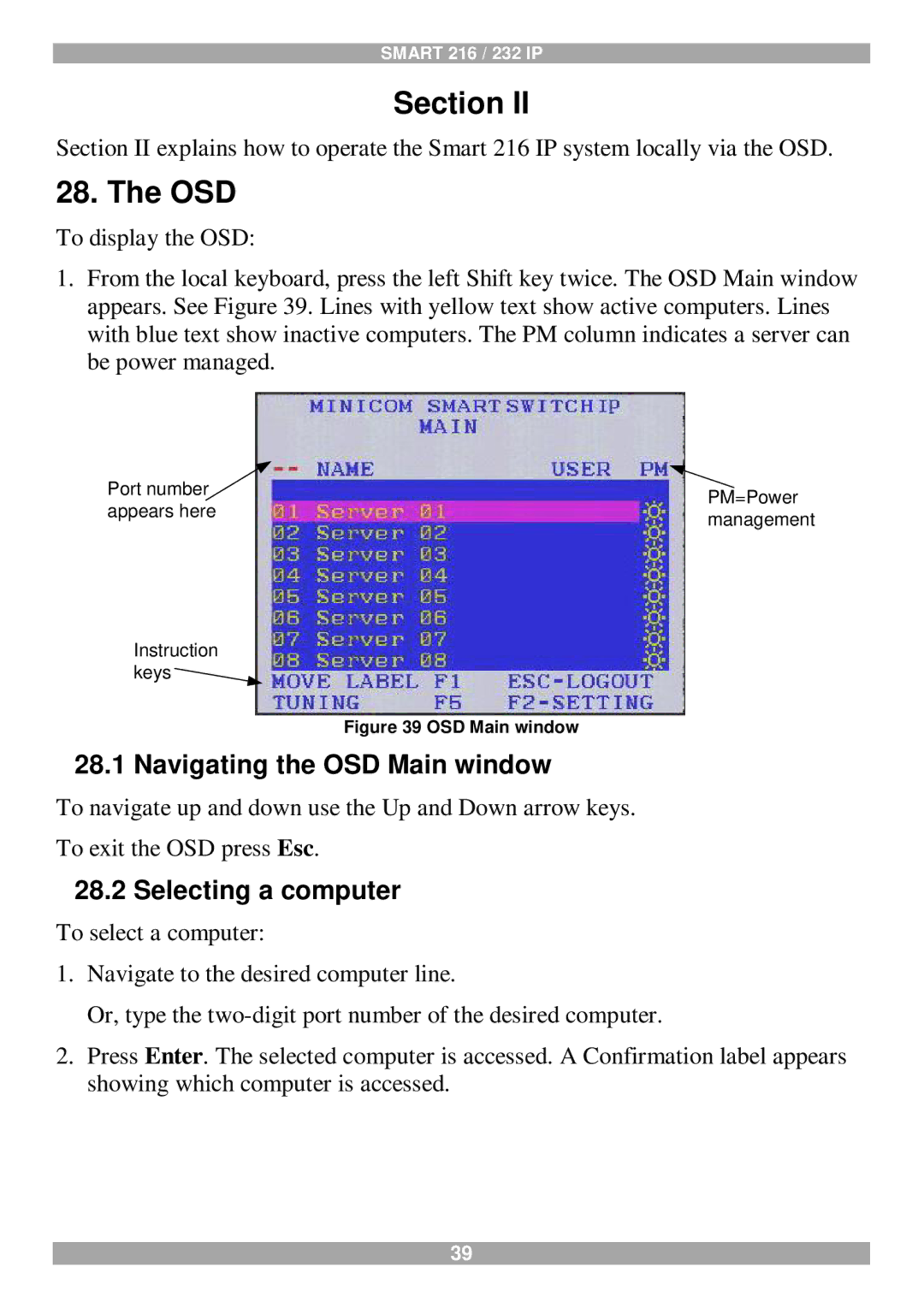SMART 216 / 232 IP
Section II
Section II explains how to operate the Smart 216 IP system locally via the OSD.
28. The OSD
To display the OSD:
1.From the local keyboard, press the left Shift key twice. The OSD Main window appears. See Figure 39. Lines with yellow text show active computers. Lines with blue text show inactive computers. The PM column indicates a server can be power managed.
Port number | PM=Power | |
appears here | ||
management | ||
|
Instruction keys ![]()
Figure 39 OSD Main window
28.1 Navigating the OSD Main window
To navigate up and down use the Up and Down arrow keys.
To exit the OSD press Esc.
28.2Selecting a computer
To select a computer:
1.Navigate to the desired computer line.
Or, type the
2.Press Enter. The selected computer is accessed. A Confirmation label appears showing which computer is accessed.
39