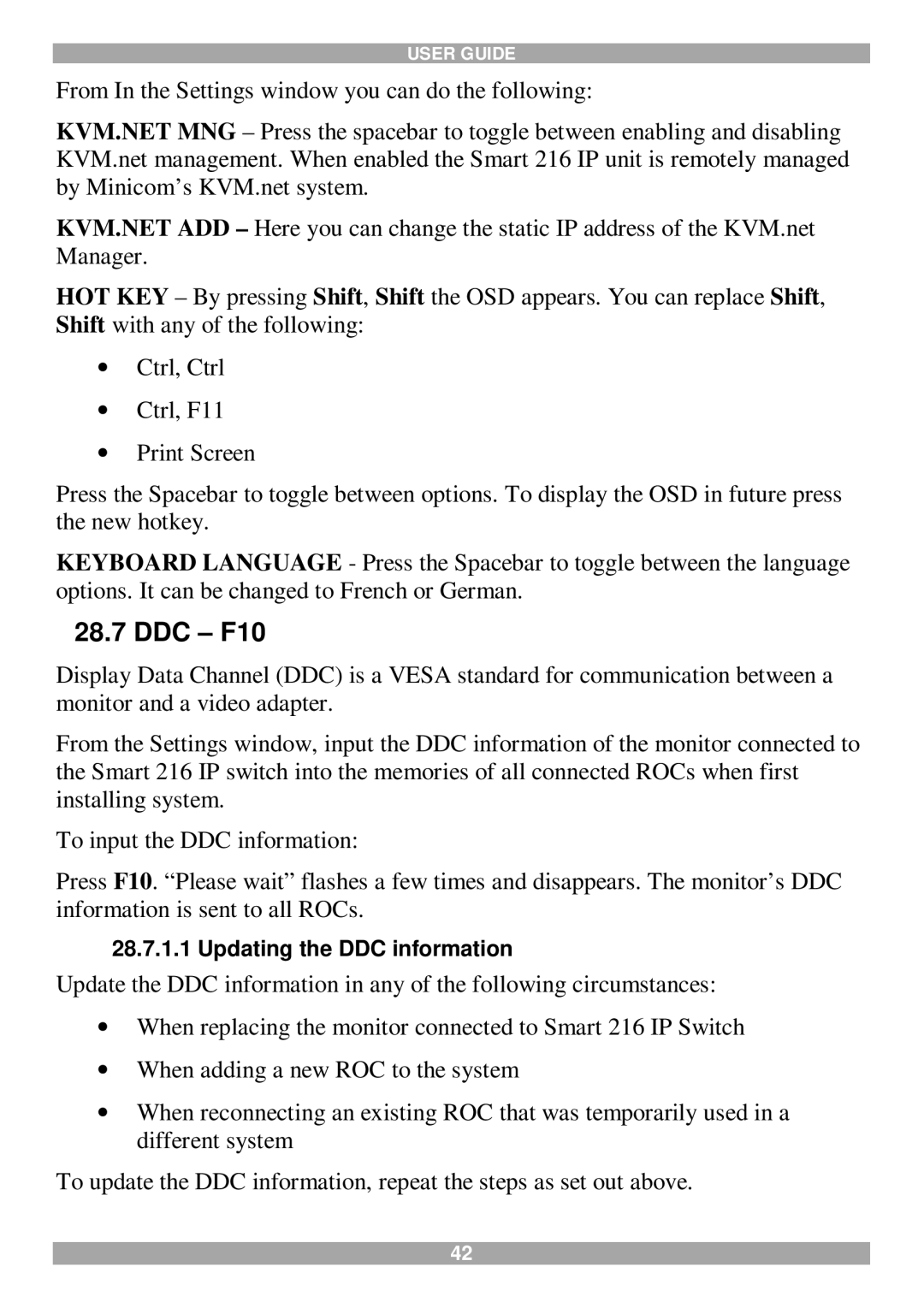USER GUIDE
From In the Settings window you can do the following:
KVM.NET MNG – Press the spacebar to toggle between enabling and disabling KVM.net management. When enabled the Smart 216 IP unit is remotely managed by Minicom’s KVM.net system.
KVM.NET ADD – Here you can change the static IP address of the KVM.net Manager.
HOT KEY – By pressing Shift, Shift the OSD appears. You can replace Shift, Shift with any of the following:
∙Ctrl, Ctrl
∙Ctrl, F11
∙Print Screen
Press the Spacebar to toggle between options. To display the OSD in future press the new hotkey.
KEYBOARD LANGUAGE - Press the Spacebar to toggle between the language options. It can be changed to French or German.
28.7 DDC – F10
Display Data Channel (DDC) is a VESA standard for communication between a monitor and a video adapter.
From the Settings window, input the DDC information of the monitor connected to the Smart 216 IP switch into the memories of all connected ROCs when first installing system.
To input the DDC information:
Press F10. “Please wait” flashes a few times and disappears. The monitor’s DDC information is sent to all ROCs.
28.7.1.1 Updating the DDC information
Update the DDC information in any of the following circumstances:
∙When replacing the monitor connected to Smart 216 IP Switch
∙When adding a new ROC to the system
∙When reconnecting an existing ROC that was temporarily used in a different system
To update the DDC information, repeat the steps as set out above.
42