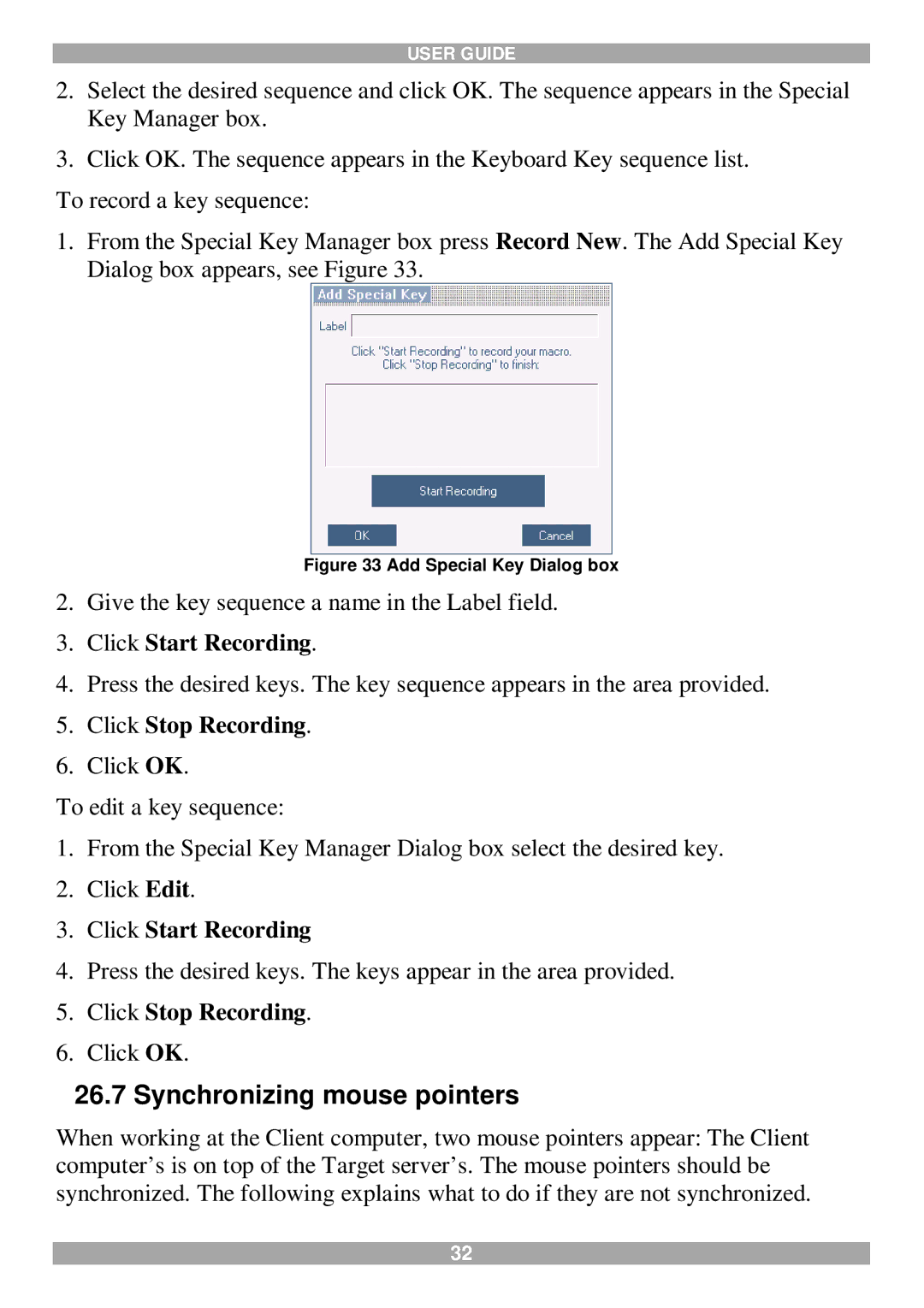USER GUIDE
2.Select the desired sequence and click OK. The sequence appears in the Special Key Manager box.
3.Click OK. The sequence appears in the Keyboard Key sequence list.
To record a key sequence:
1.From the Special Key Manager box press Record New. The Add Special Key Dialog box appears, see Figure 33.
Figure 33 Add Special Key Dialog box
2.Give the key sequence a name in the Label field.
3.Click Start Recording.
4.Press the desired keys. The key sequence appears in the area provided.
5.Click Stop Recording.
6.Click OK.
To edit a key sequence:
1.From the Special Key Manager Dialog box select the desired key.
2.Click Edit.
3.Click Start Recording
4.Press the desired keys. The keys appear in the area provided.
5.Click Stop Recording.
6.Click OK.
26.7 Synchronizing mouse pointers
When working at the Client computer, two mouse pointers appear: The Client computer’s is on top of the Target server’s. The mouse pointers should be synchronized. The following explains what to do if they are not synchronized.
32