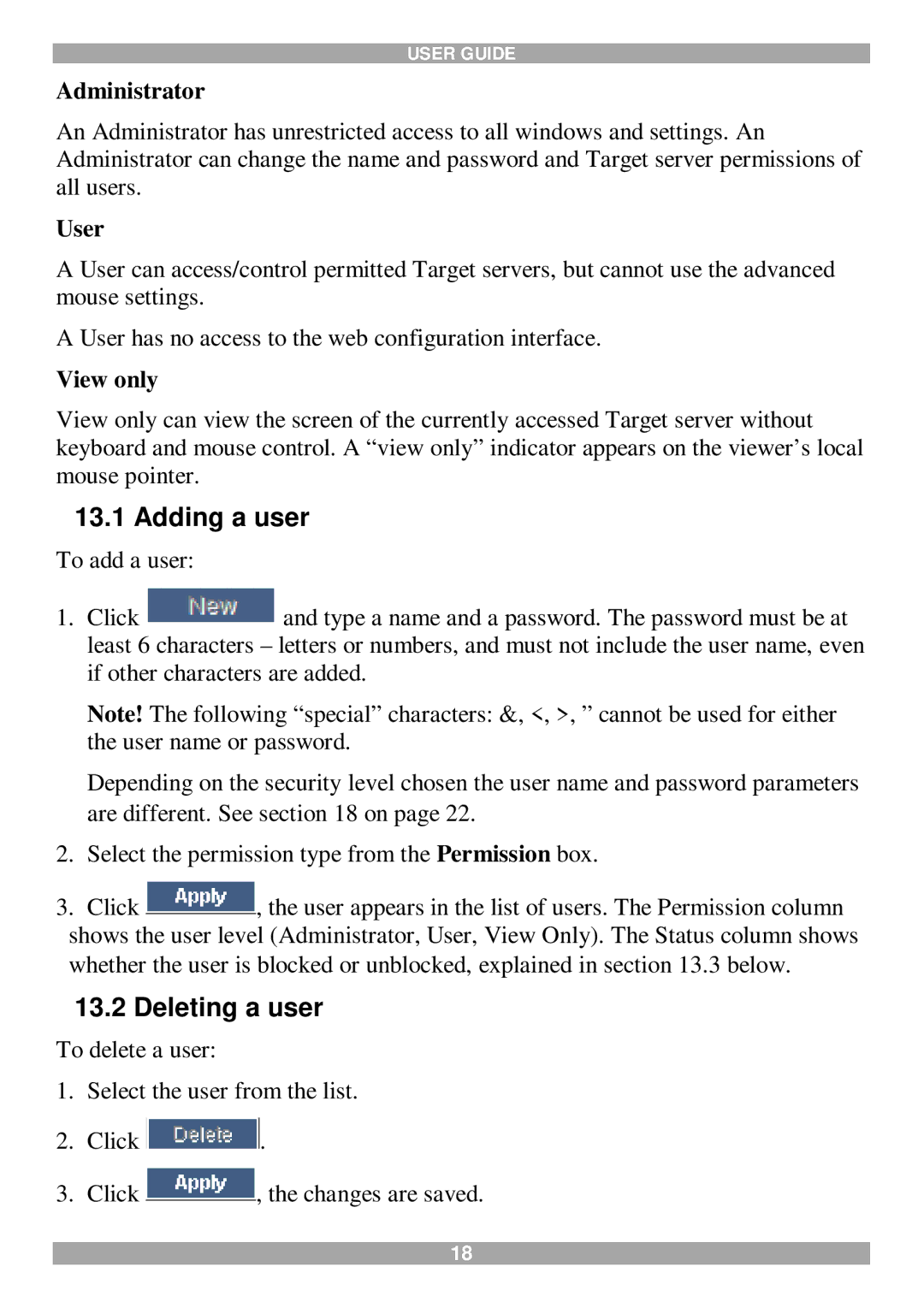USER GUIDE
Administrator
An Administrator has unrestricted access to all windows and settings. An Administrator can change the name and password and Target server permissions of all users.
User
A User can access/control permitted Target servers, but cannot use the advanced mouse settings.
A User has no access to the web configuration interface.
View only
View only can view the screen of the currently accessed Target server without keyboard and mouse control. A “view only” indicator appears on the viewer’s local mouse pointer.
13.1Adding a user
To add a user:
1.Click ![]() and type a name and a password. The password must be at least 6 characters – letters or numbers, and must not include the user name, even if other characters are added.
and type a name and a password. The password must be at least 6 characters – letters or numbers, and must not include the user name, even if other characters are added.
Note! The following “special” characters: &, <, >, ” cannot be used for either the user name or password.
Depending on the security level chosen the user name and password parameters are different. See section 18 on page 22.
2.Select the permission type from the Permission box.
3.Click ![]() , the user appears in the list of users. The Permission column shows the user level (Administrator, User, View Only). The Status column shows whether the user is blocked or unblocked, explained in section 13.3 below.
, the user appears in the list of users. The Permission column shows the user level (Administrator, User, View Only). The Status column shows whether the user is blocked or unblocked, explained in section 13.3 below.
13.2Deleting a user
To delete a user:
1.Select the user from the list.
2.Click ![]() .
.
3.Click ![]() , the changes are saved.
, the changes are saved.
18