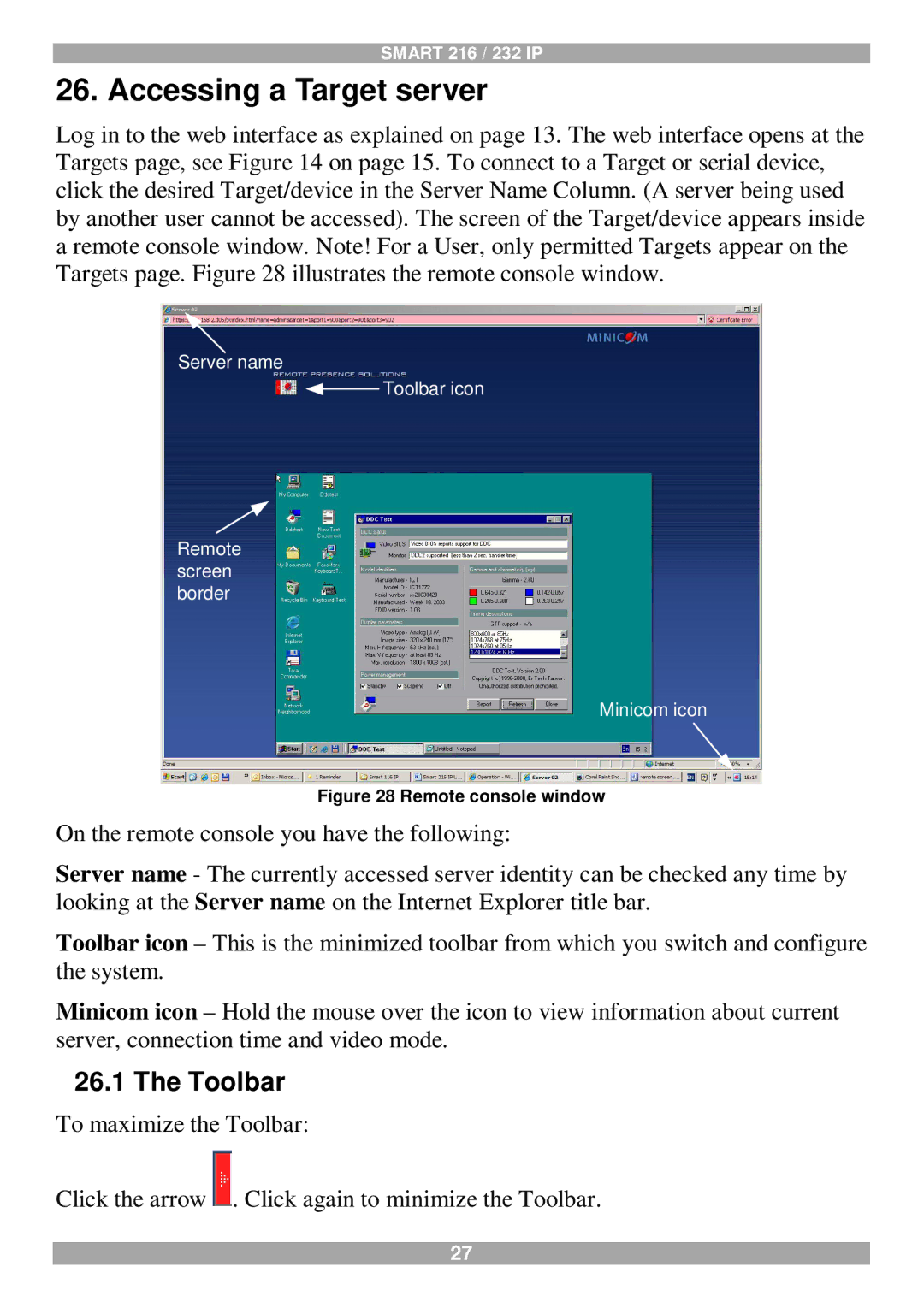SMART 216 / 232 IP
26. Accessing a Target server
Log in to the web interface as explained on page 13. The web interface opens at the Targets page, see Figure 14 on page 15. To connect to a Target or serial device, click the desired Target/device in the Server Name Column. (A server being used by another user cannot be accessed). The screen of the Target/device appears inside a remote console window. Note! For a User, only permitted Targets appear on the Targets page. Figure 28 illustrates the remote console window.
Server name
![]() Toolbar icon
Toolbar icon
Remote screen border
Minicom icon
Figure 28 Remote console window
On the remote console you have the following:
Server name - The currently accessed server identity can be checked any time by looking at the Server name on the Internet Explorer title bar.
Toolbar icon – This is the minimized toolbar from which you switch and configure the system.
Minicom icon – Hold the mouse over the icon to view information about current server, connection time and video mode.
26.1The Toolbar
To maximize the Toolbar:
Click the arrow ![]() . Click again to minimize the Toolbar.
. Click again to minimize the Toolbar.
27