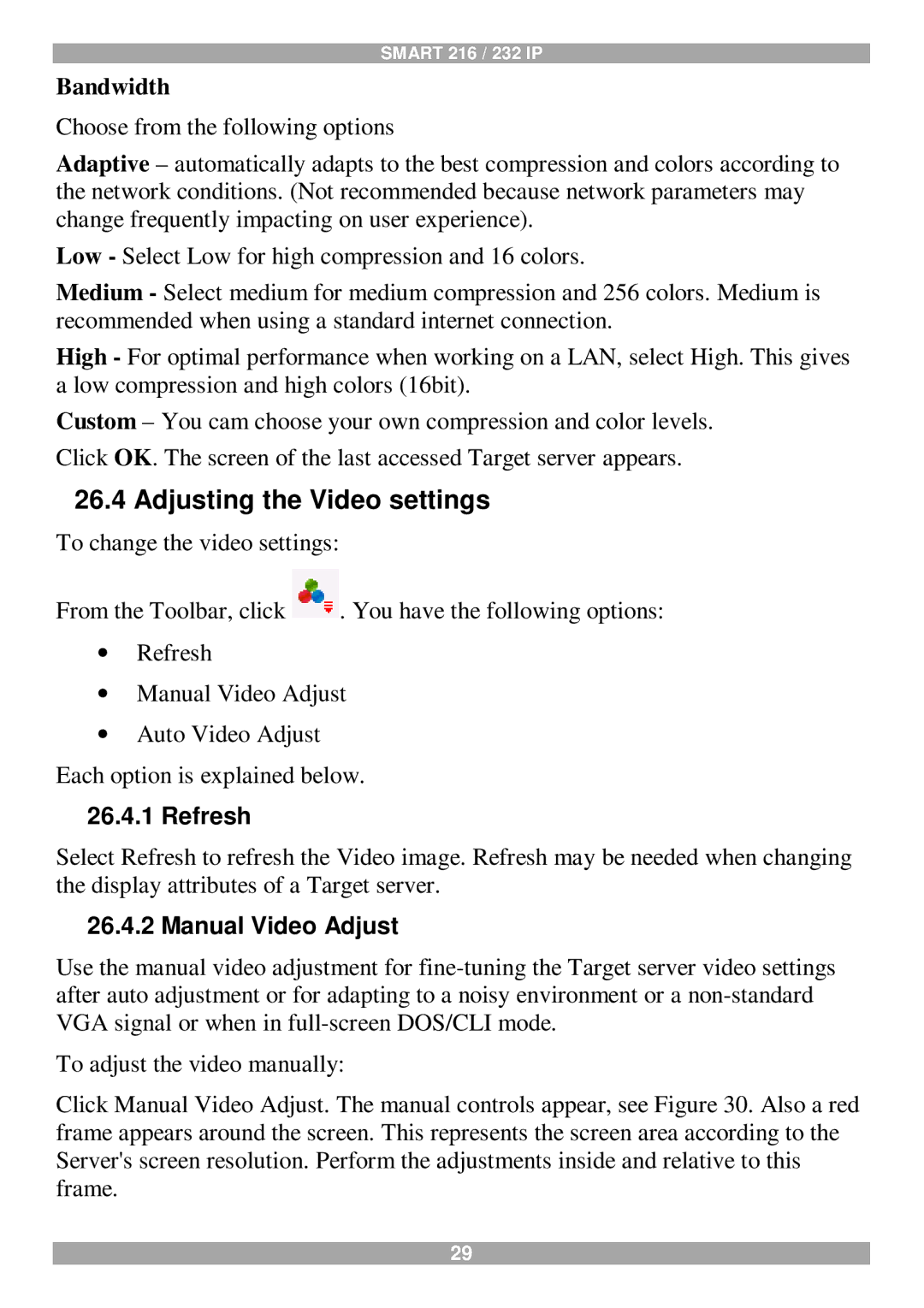SMART 216 / 232 IP
Bandwidth
Choose from the following options
Adaptive – automatically adapts to the best compression and colors according to the network conditions. (Not recommended because network parameters may change frequently impacting on user experience).
Low - Select Low for high compression and 16 colors.
Medium - Select medium for medium compression and 256 colors. Medium is recommended when using a standard internet connection.
High - For optimal performance when working on a LAN, select High. This gives a low compression and high colors (16bit).
Custom – You cam choose your own compression and color levels. Click OK. The screen of the last accessed Target server appears.
26.4Adjusting the Video settings
To change the video settings:
From the Toolbar, click ![]() . You have the following options:
. You have the following options:
∙Refresh
∙Manual Video Adjust
∙Auto Video Adjust Each option is explained below.
26.4.1 Refresh
Select Refresh to refresh the Video image. Refresh may be needed when changing the display attributes of a Target server.
26.4.2 Manual Video Adjust
Use the manual video adjustment for
To adjust the video manually:
Click Manual Video Adjust. The manual controls appear, see Figure 30. Also a red frame appears around the screen. This represents the screen area according to the Server's screen resolution. Perform the adjustments inside and relative to this frame.
29