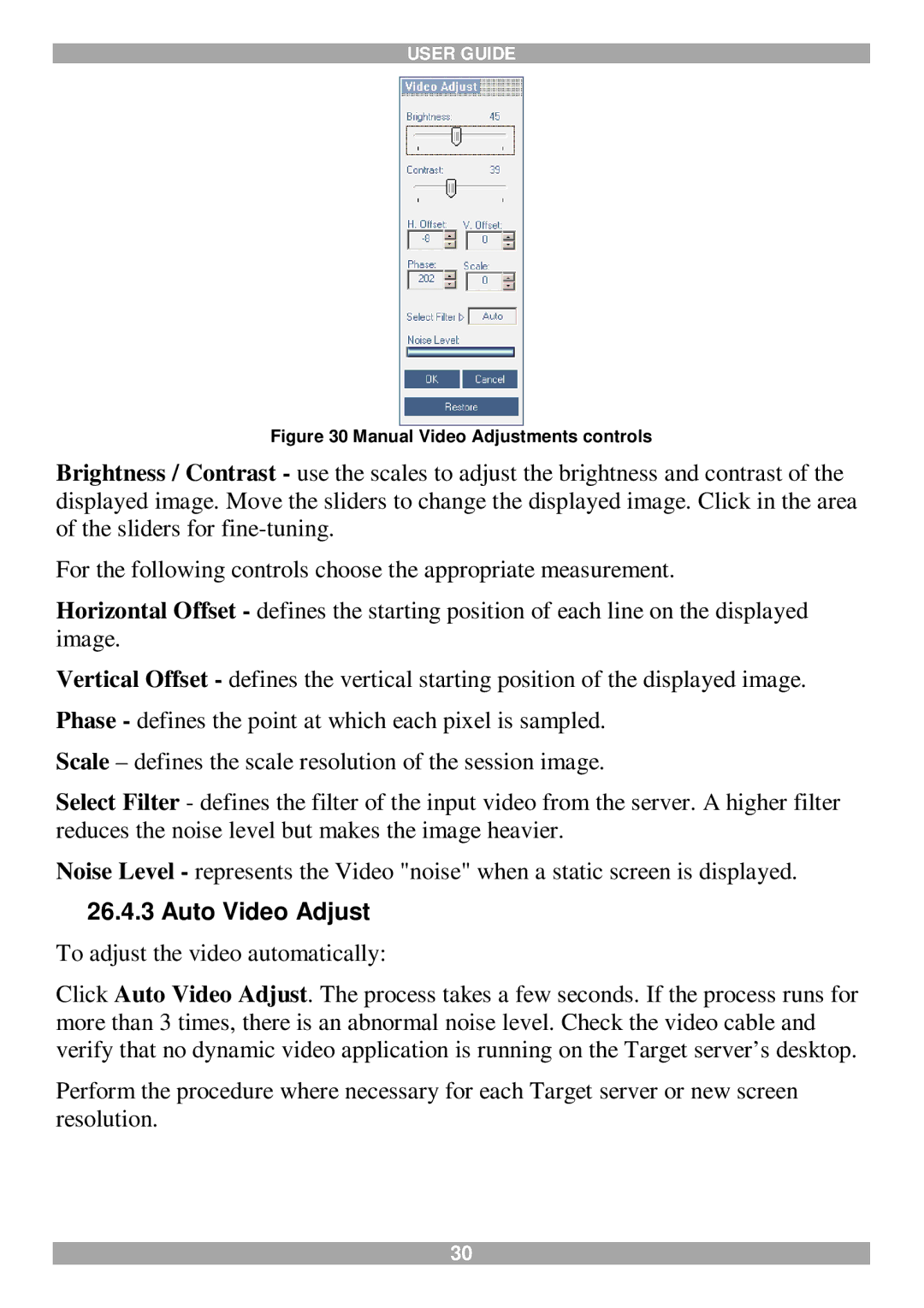USER GUIDE
Figure 30 Manual Video Adjustments controls
Brightness / Contrast - use the scales to adjust the brightness and contrast of the displayed image. Move the sliders to change the displayed image. Click in the area of the sliders for
For the following controls choose the appropriate measurement.
Horizontal Offset - defines the starting position of each line on the displayed image.
Vertical Offset - defines the vertical starting position of the displayed image. Phase - defines the point at which each pixel is sampled.
Scale – defines the scale resolution of the session image.
Select Filter - defines the filter of the input video from the server. A higher filter reduces the noise level but makes the image heavier.
Noise Level - represents the Video "noise" when a static screen is displayed.
26.4.3Auto Video Adjust
To adjust the video automatically:
Click Auto Video Adjust. The process takes a few seconds. If the process runs for more than 3 times, there is an abnormal noise level. Check the video cable and verify that no dynamic video application is running on the Target server’s desktop.
Perform the procedure where necessary for each Target server or new screen resolution.
30