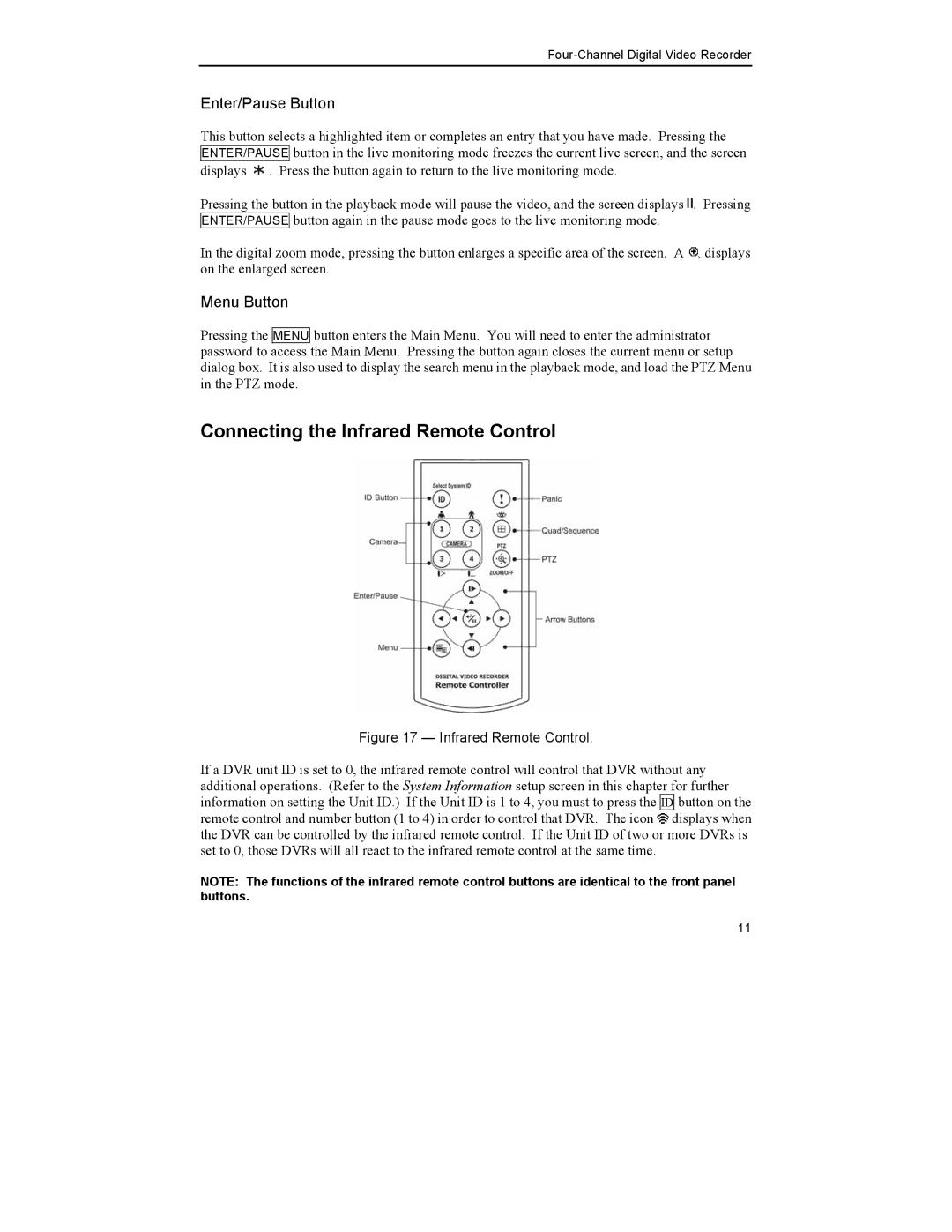Enter/Pause Button
This button selects a highlighted item or completes an entry that you have made. Pressing the ENTER/PAUSE button in the live monitoring mode freezes the current live screen, and the screen
displays ![]() . Press the button again to return to the live monitoring mode.
. Press the button again to return to the live monitoring mode.
Pressing the button in the playback mode will pause the video, and the screen displays ![]() . Pressing ENTER/PAUSE button again in the pause mode goes to the live monitoring mode.
. Pressing ENTER/PAUSE button again in the pause mode goes to the live monitoring mode.
In the digital zoom mode, pressing the button enlarges a specific area of the screen. A ![]() displays on the enlarged screen.
displays on the enlarged screen.
Menu Button
Pressing the MENU button enters the Main Menu. You will need to enter the administrator password to access the Main Menu. Pressing the button again closes the current menu or setup dialog box. It is also used to display the search menu in the playback mode, and load the PTZ Menu in the PTZ mode.
Connecting the Infrared Remote Control
Figure 17 — Infrared Remote Control.
If a DVR unit ID is set to 0, the infrared remote control will control that DVR without any additional operations. (Refer to the System Information setup screen in this chapter for further information on setting the Unit ID.) If the Unit ID is 1 to 4, you must to press the ID button on the remote control and number button (1 to 4) in order to control that DVR. The icon ![]() displays when the DVR can be controlled by the infrared remote control. If the Unit ID of two or more DVRs is set to 0, those DVRs will all react to the infrared remote control at the same time.
displays when the DVR can be controlled by the infrared remote control. If the Unit ID of two or more DVRs is set to 0, those DVRs will all react to the infrared remote control at the same time.
NOTE: The functions of the infrared remote control buttons are identical to the front panel buttons.
11