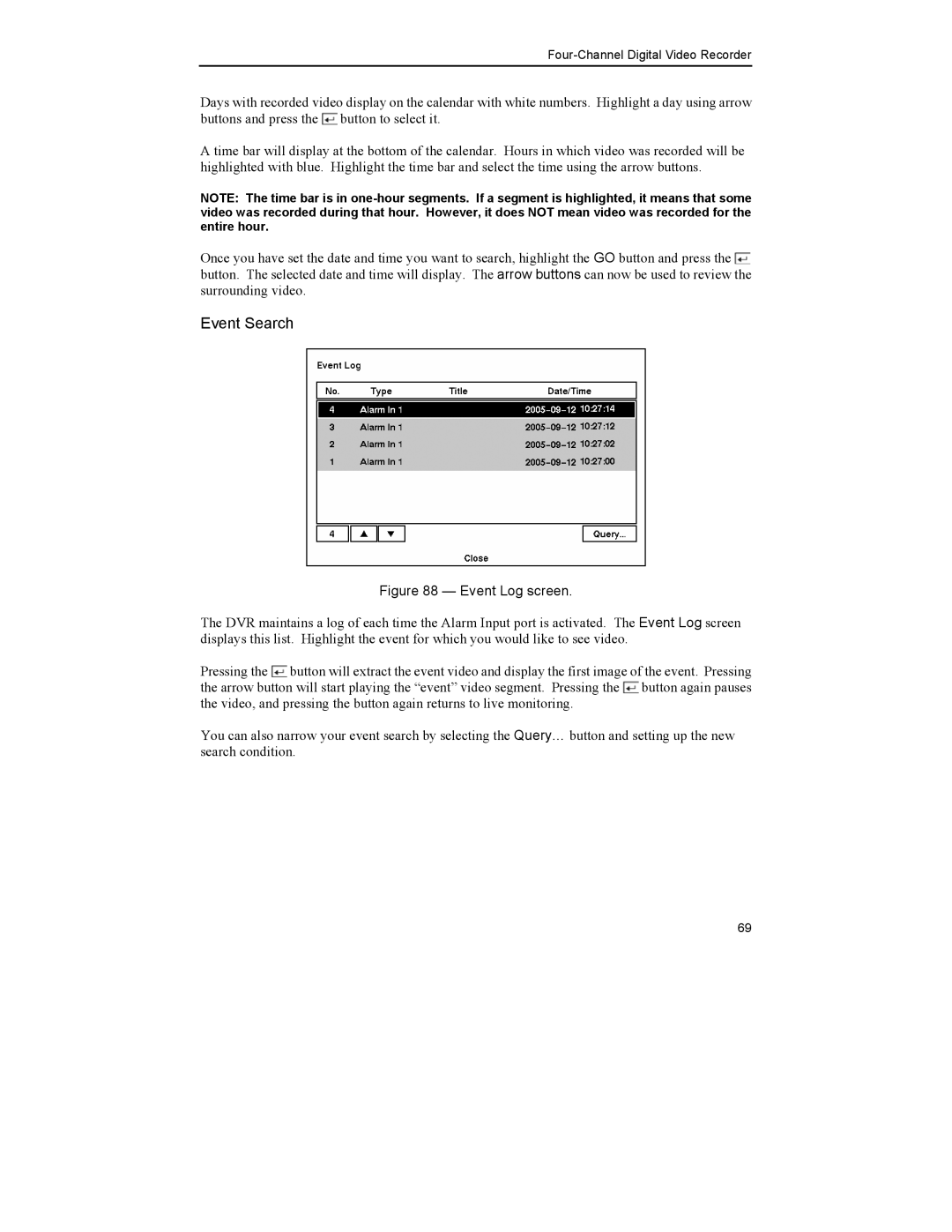Four-Channel Digital Video Recorder
Days with recorded video display on the calendar with white numbers. Highlight a day using arrow buttons and press the ![]() button to select it.
button to select it.
A time bar will display at the bottom of the calendar. Hours in which video was recorded will be highlighted with blue. Highlight the time bar and select the time using the arrow buttons.
NOTE: The time bar is in
Once you have set the date and time you want to search, highlight the GO button and press the ![]() button. The selected date and time will display. The arrow buttons can now be used to review the surrounding video.
button. The selected date and time will display. The arrow buttons can now be used to review the surrounding video.
Event Search
Figure 88 — Event Log screen.
The DVR maintains a log of each time the Alarm Input port is activated. The Event Log screen displays this list. Highlight the event for which you would like to see video.
Pressing the ![]() button will extract the event video and display the first image of the event. Pressing the arrow button will start playing the “event” video segment. Pressing the
button will extract the event video and display the first image of the event. Pressing the arrow button will start playing the “event” video segment. Pressing the ![]() button again pauses the video, and pressing the button again returns to live monitoring.
button again pauses the video, and pressing the button again returns to live monitoring.
You can also narrow your event search by selecting the Query… button and setting up the new search condition.
69