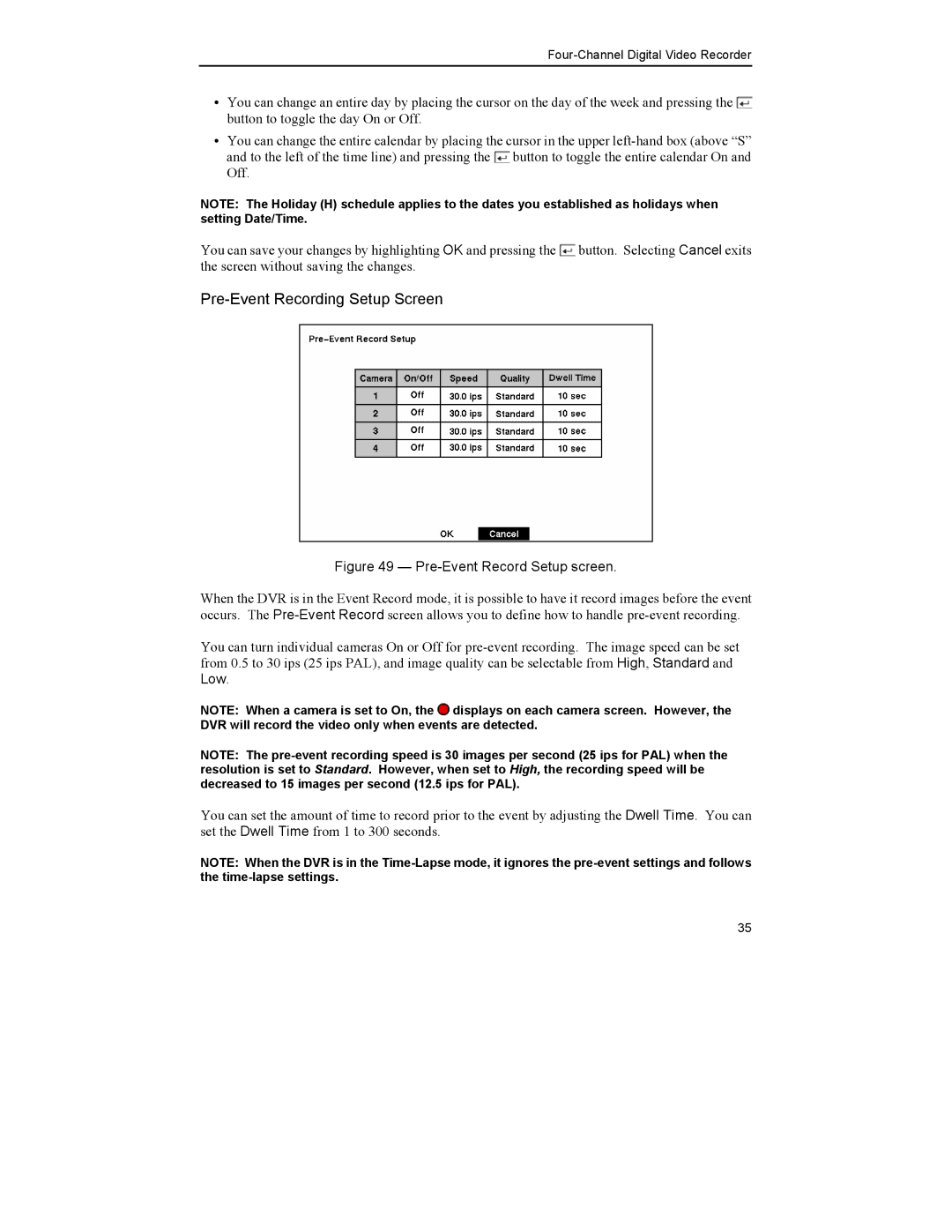Four-Channel Digital Video Recorder
yYou can change an entire day by placing the cursor on the day of the week and pressing the ![]() button to toggle the day On or Off.
button to toggle the day On or Off.
yYou can change the entire calendar by placing the cursor in the upper ![]() button to toggle the entire calendar On and Off.
button to toggle the entire calendar On and Off.
NOTE: The Holiday (H) schedule applies to the dates you established as holidays when setting Date/Time.
You can save your changes by highlighting OK and pressing the ![]() button. Selecting Cancel exits the screen without saving the changes.
button. Selecting Cancel exits the screen without saving the changes.
Figure 49 — Pre-Event Record Setup screen.
When the DVR is in the Event Record mode, it is possible to have it record images before the event occurs. The
You can turn individual cameras On or Off for
NOTE: When a camera is set to On, the ![]() displays on each camera screen. However, the DVR will record the video only when events are detected.
displays on each camera screen. However, the DVR will record the video only when events are detected.
NOTE: The
You can set the amount of time to record prior to the event by adjusting the Dwell Time. You can set the Dwell Time from 1 to 300 seconds.
NOTE: When the DVR is in the
35