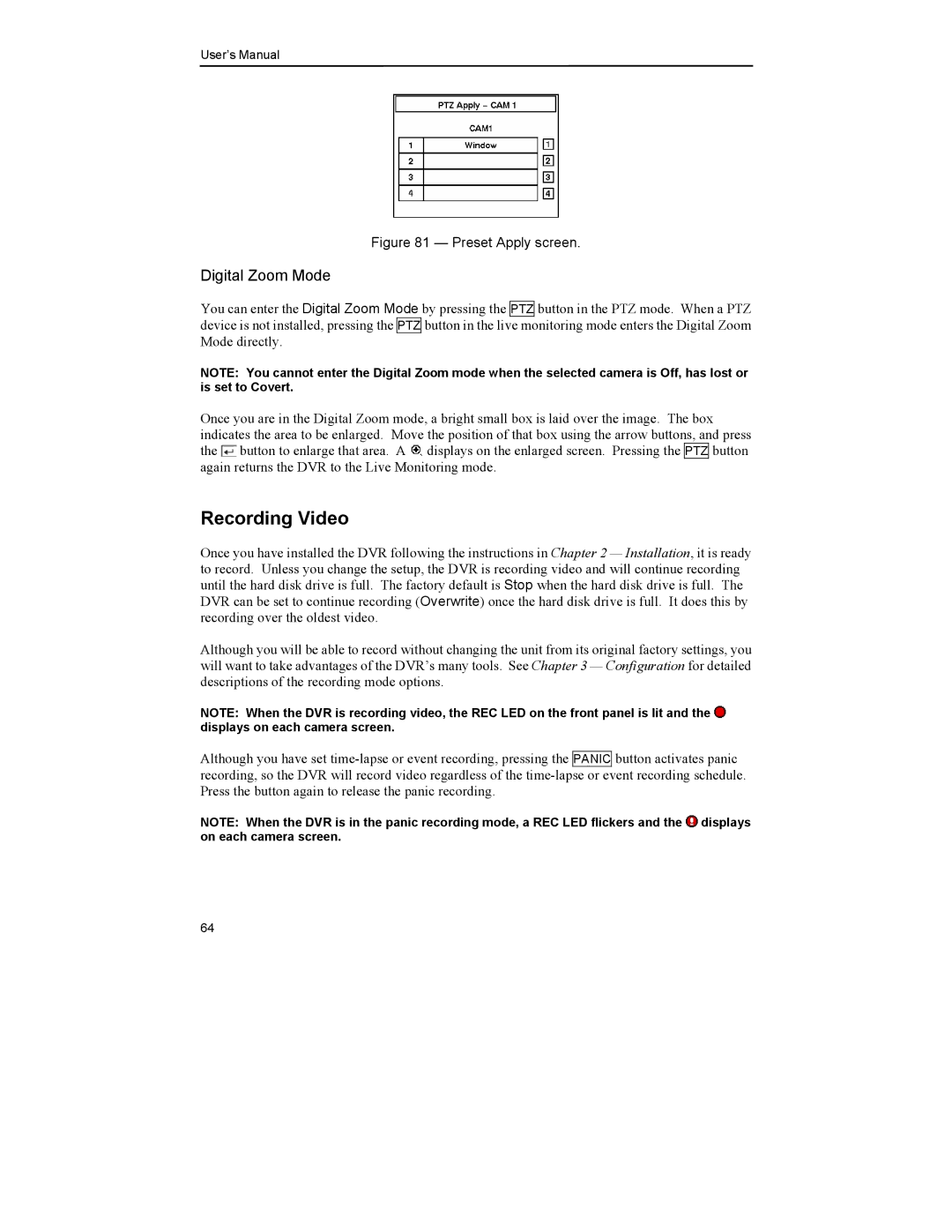User’s Manual
Figure 81 — Preset Apply screen.
Digital Zoom Mode
You can enter the Digital Zoom Mode by pressing the PTZ button in the PTZ mode. When a PTZ device is not installed, pressing the PTZ button in the live monitoring mode enters the Digital Zoom Mode directly.
NOTE: You cannot enter the Digital Zoom mode when the selected camera is Off, has lost or is set to Covert.
Once you are in the Digital Zoom mode, a bright small box is laid over the image. The box indicates the area to be enlarged. Move the position of that box using the arrow buttons, and press the ![]() button to enlarge that area. A
button to enlarge that area. A ![]() displays on the enlarged screen. Pressing the PTZ button again returns the DVR to the Live Monitoring mode.
displays on the enlarged screen. Pressing the PTZ button again returns the DVR to the Live Monitoring mode.
Recording Video
Once you have installed the DVR following the instructions in Chapter 2 — Installation, it is ready to record. Unless you change the setup, the DVR is recording video and will continue recording until the hard disk drive is full. The factory default is Stop when the hard disk drive is full. The DVR can be set to continue recording (Overwrite) once the hard disk drive is full. It does this by recording over the oldest video.
Although you will be able to record without changing the unit from its original factory settings, you will want to take advantages of the DVR’s many tools. See Chapter 3 — Configuration for detailed descriptions of the recording mode options.
NOTE: When the DVR is recording video, the REC LED on the front panel is lit and the ![]() displays on each camera screen.
displays on each camera screen.
Although you have set
NOTE: When the DVR is in the panic recording mode, a REC LED flickers and the ![]() displays on each camera screen.
displays on each camera screen.
64