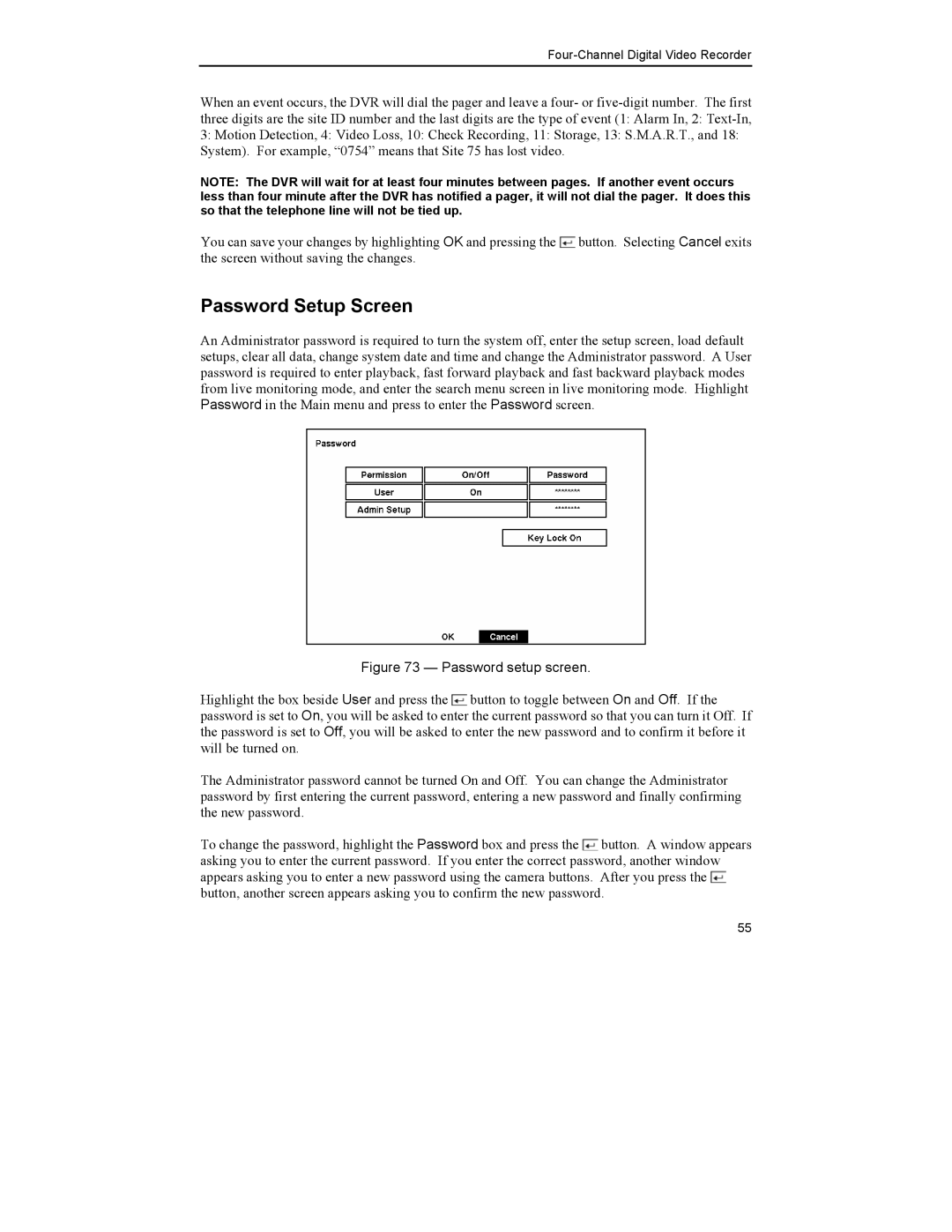Four-Channel Digital Video Recorder
When an event occurs, the DVR will dial the pager and leave a four- or
3:Motion Detection, 4: Video Loss, 10: Check Recording, 11: Storage, 13: S.M.A.R.T., and 18: System). For example, “0754” means that Site 75 has lost video.
NOTE: The DVR will wait for at least four minutes between pages. If another event occurs less than four minute after the DVR has notified a pager, it will not dial the pager. It does this so that the telephone line will not be tied up.
You can save your changes by highlighting OK and pressing the ![]() button. Selecting Cancel exits the screen without saving the changes.
button. Selecting Cancel exits the screen without saving the changes.
Password Setup Screen
An Administrator password is required to turn the system off, enter the setup screen, load default setups, clear all data, change system date and time and change the Administrator password. A User password is required to enter playback, fast forward playback and fast backward playback modes from live monitoring mode, and enter the search menu screen in live monitoring mode. Highlight Password in the Main menu and press to enter the Password screen.
Figure 73 — Password setup screen.
Highlight the box beside User and press the ![]() button to toggle between On and Off. If the password is set to On, you will be asked to enter the current password so that you can turn it Off. If the password is set to Off, you will be asked to enter the new password and to confirm it before it will be turned on.
button to toggle between On and Off. If the password is set to On, you will be asked to enter the current password so that you can turn it Off. If the password is set to Off, you will be asked to enter the new password and to confirm it before it will be turned on.
The Administrator password cannot be turned On and Off. You can change the Administrator password by first entering the current password, entering a new password and finally confirming the new password.
To change the password, highlight the Password box and press the ![]() button. A window appears asking you to enter the current password. If you enter the correct password, another window appears asking you to enter a new password using the camera buttons. After you press the
button. A window appears asking you to enter the current password. If you enter the correct password, another window appears asking you to enter a new password using the camera buttons. After you press the ![]() button, another screen appears asking you to confirm the new password.
button, another screen appears asking you to confirm the new password.
55